1、显示窗体
- 构造函数
- Show()、ShowDialog()方法:Show()方法显示非模态窗口,这意味着应用程序所运行的模式允许用户在同一个应用程序中激活其他窗口。ShowDialog()方法显示模态窗口,这个基本和WinForm类似
- 当初始化窗口时,将引发 SourceInitialized 事件并显示窗口。
2、窗体的激活
在首次打开一个窗口时,它便成为活动窗口(除非是在 ShowActivated 设置为 false 的情况下显示)。 活动窗口是当前正在捕获用户输入(例如,键击和鼠标单击)的窗口。 当窗口变为活动窗口时,它会引发 Activated 事件。
当第一次打开窗口时,只有在引发了 Activated 事件之后,才会引发 Loaded 和 ContentRendered 事件。 记住这一点,在引发 ContentRendered 时,便可认为窗口已打开。
窗口变为活动窗口之后,用户可以在同一个应用程序中激活其他窗口,还可以激活其他应用程序。 当这种情况出现时,当前的活动窗口将停用,并引发 Deactivated 事件。 同样,当用户选择当前停用的窗口时,该窗口会再次变成活动窗口并引发 Activated。
3、关闭窗体
当用户关闭窗口时,窗口的生命便开始走向终结。
- Close()方法:关闭窗体,并释放窗体的资源
- Closing事件、Closed事件:关闭时、关闭后引发的事件,通常在Closing事件中提示用户是否退出等信息。
4、窗体的生命周期。如下图。

为了证实上面的结论,我们用下面的代码进行测试:
using System; using System.Collections.Generic; using System.Linq; using System.Text; using System.Threading; using System.Threading.Tasks; using System.Windows; using System.Windows.Controls; using System.Windows.Data; using System.Windows.Documents; using System.Windows.Input; using System.Windows.Media; using System.Windows.Media.Imaging; using System.Windows.Shapes; using System.Windows.Threading; namespace WpfApp1 { /// <summary> /// WindowThd.xaml 的交互逻辑 /// </summary> public partial class WindowThd : Window { public WindowThd() { this.Activated += WindowThd_Activated; this.Closing += WindowThd_Closing; this.ContentRendered += WindowThd_ContentRendered; this.Deactivated += WindowThd_Deactivated; this.Loaded += WindowThd_Loaded; this.Closed += WindowThd_Closed; this.Unloaded += WindowThd_Unloaded; this.SourceInitialized += WindowThd_SourceInitialized; InitializeComponent(); } void WindowThd_SourceInitialized(object sender, EventArgs e) { Console.WriteLine( "1---SourceInitialized!"); } void WindowThd_Unloaded(object sender, RoutedEventArgs e) { Console.WriteLine("Unloaded!"); } void WindowThd_Closed(object sender, EventArgs e) { Console.WriteLine("_Closed!"); } void WindowThd_Loaded(object sender, RoutedEventArgs e) { Console.WriteLine( "3---Loaded!"); } void WindowThd_Deactivated(object sender, EventArgs e) { Console.WriteLine("Deactivated!"); } void WindowThd_ContentRendered(object sender, EventArgs e) { Console.WriteLine("ContentRendered!"); } void WindowThd_Closing(object sender, System.ComponentModel.CancelEventArgs e) { Console.WriteLine("---Closing!"); } void WindowThd_Activated(object sender, EventArgs e) { Console.WriteLine("2---Activated!"); } private void ModifyUI() { // 模拟一些工作正在进行 Thread.Sleep(TimeSpan.FromSeconds()); //lblHello.Content = "欢迎你光临WPF的世界,Dispatcher"; this.Dispatcher.Invoke(DispatcherPriority.Normal, (ThreadStart)delegate() { lblHello.Content = "欢迎你光临WPF的世界,Dispatche 同步方法 !!"; }); } private void btnThd_Click(object sender, RoutedEventArgs e) { Thread thread = new Thread(ModifyUI); thread.Start(); } private void btnAppBeginInvoke_Click(object sender, RoutedEventArgs e) { new Thread(() => { Application.Current.Dispatcher.BeginInvoke(DispatcherPriority.Normal, new Action(() => { Thread.Sleep(TimeSpan.FromSeconds()); this.lblHello.Content = "欢迎你光临WPF的世界,Dispatche 异步方法!!"+ DateTime.Now.ToString(); })); }).Start(); } } }
打开窗体的事件执行顺序为:如下图
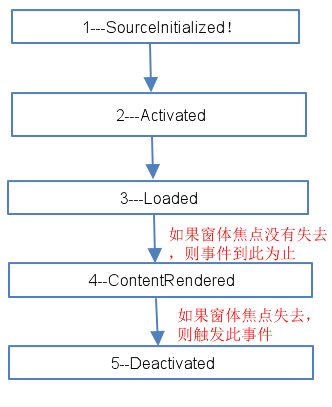
三、关闭窗体的事件执行顺序为:如下图。
