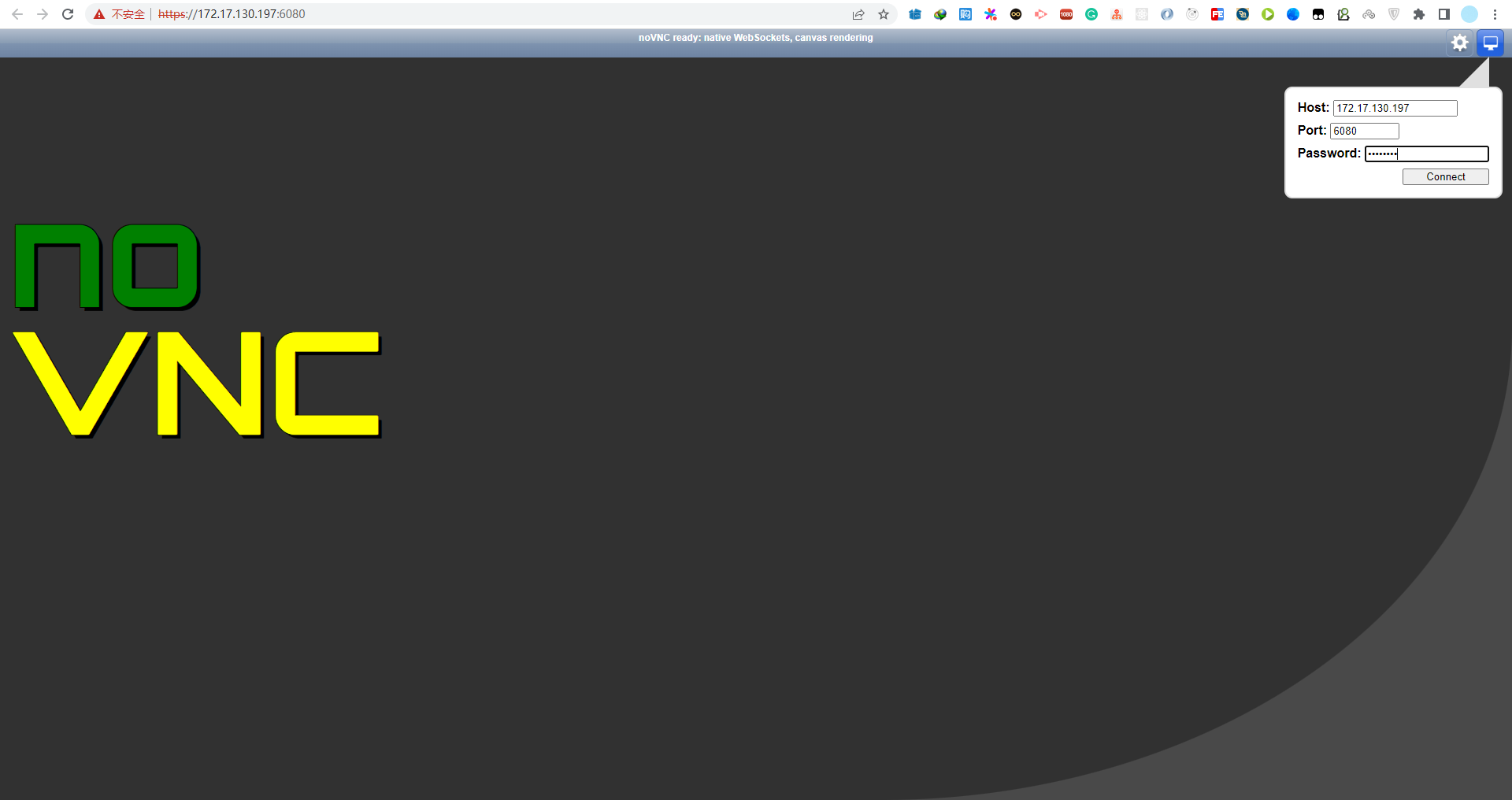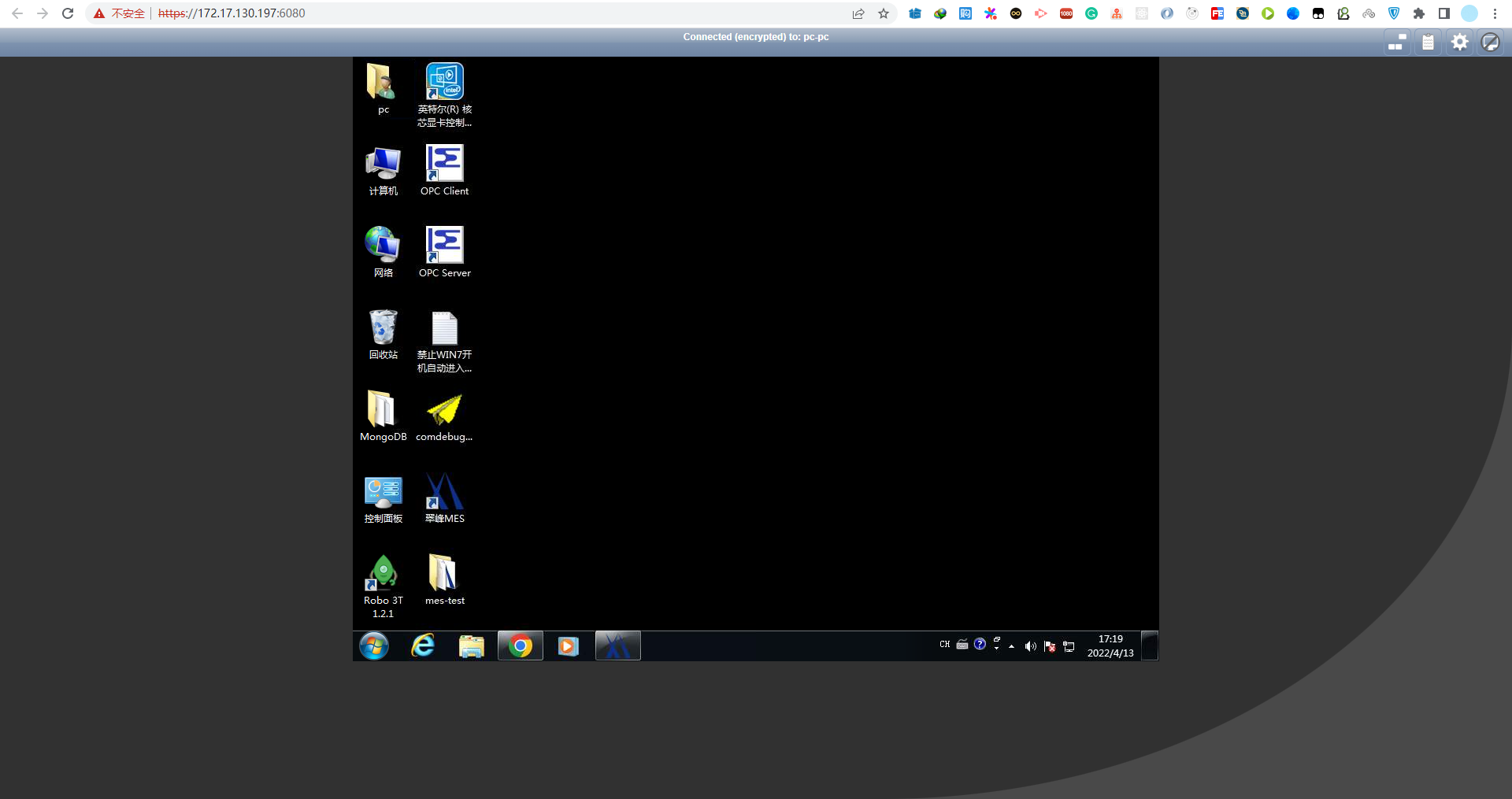准备EPEL源
wget -O /etc/yum.repos.d/CentOS-Base.repo http://mirrors.cloud.tencent.com/repo/centos7_base.repo wget -O /etc/yum.repos.d/epel.repo http://mirrors.cloud.tencent.com/repo/epel-7.repo
运行效果
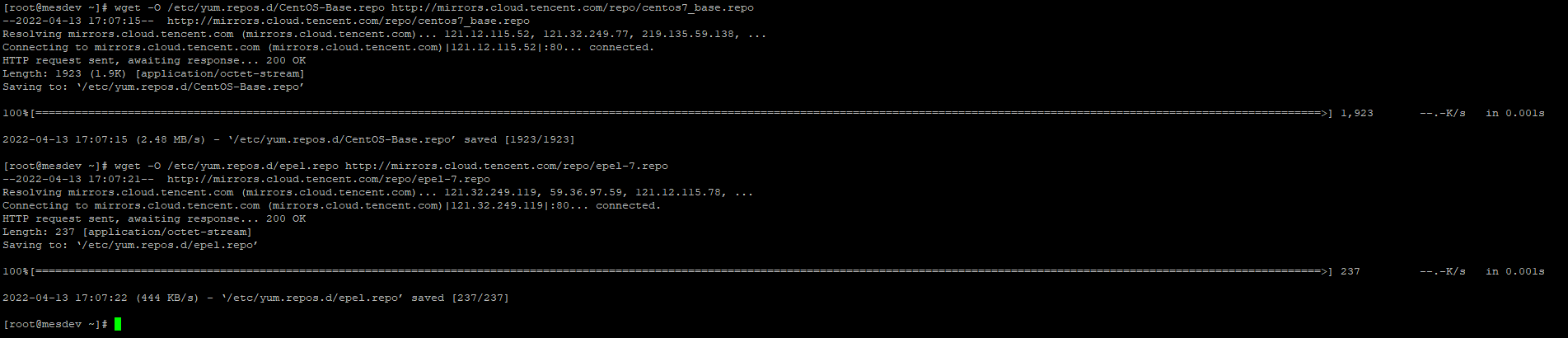
安装noVNC,默认会自动安装python和websockify
yum install novnc
运行效果
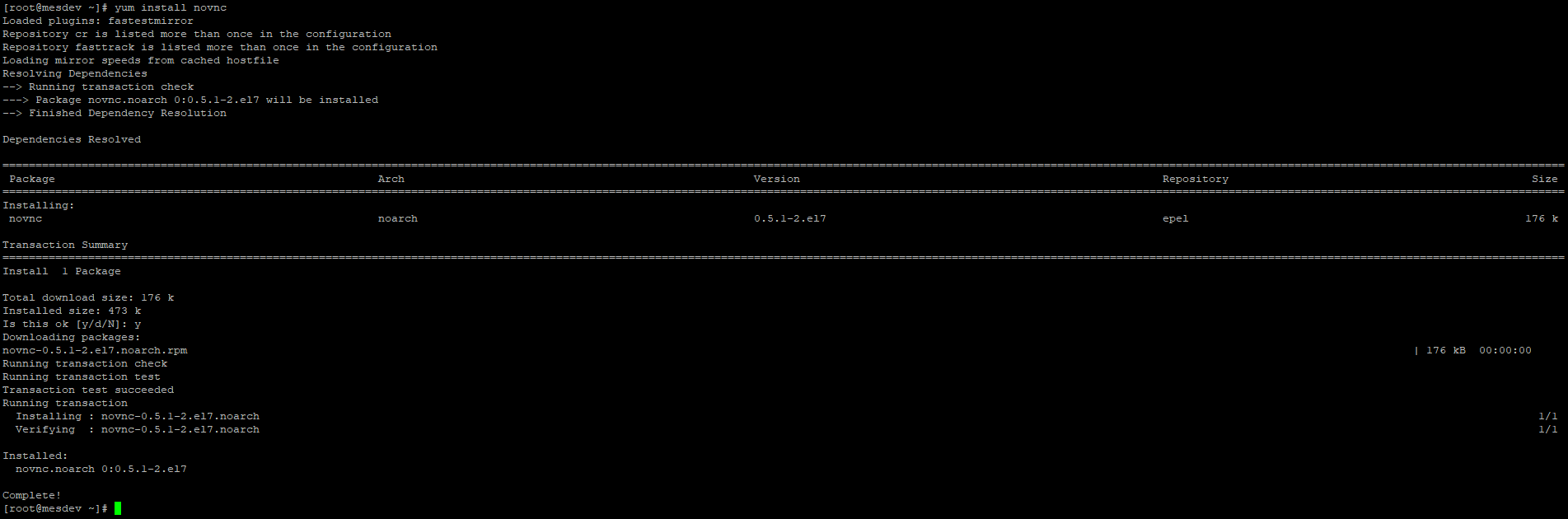
准备证书
#创建证书存放目录 mkdir -p /etc/novnc/ssl #openssl命令生成证书 openssl req -x509 -nodes -newkey rsa:2048 -keyout novnc.pem -out novnc.pem -days 365 Country Name (2 letter code) [XX]:CN State or Province Name (full name) []:Guangdong Locality Name (eg, city) [Default City]:Dongguan Organization Name (eg, company) [Default Company Ltd]:cf Organizational Unit Name (eg, section) []:it Common Name (eg, your name or your server's hostname) []:cfmm.com Email Address []:chenxuhua0530@gmail.com
运行效果
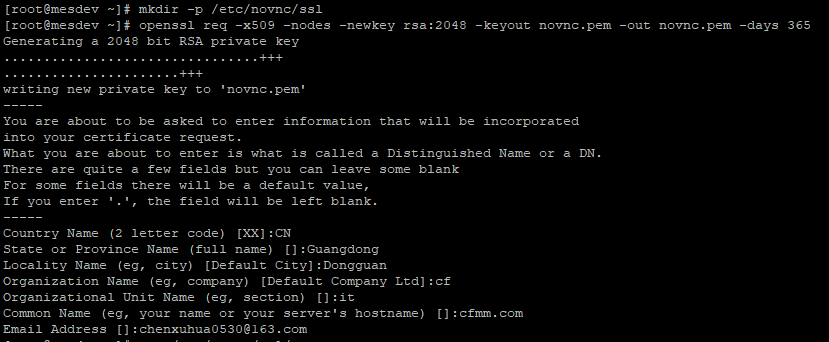
运行websockify(单机版本)
websockify -D --web=/usr/share/novnc/ --cert=/etc/novnc/ssl/novnc.pem 6080 172.17.130.251:5900 #参数解析 websockify -D #以后台的方式启动 --web=/usr/share/novnc/ #对应到novnc的文件(html等) --cert=/etc/novnc/ssl/novnc.pem #证书位置 6080 #websockify监听端口 172.17.130.251:5900 #VNC Server地址及端口
运行效果
创建多个机器
cd /usr/share/novnc/ && mkdir conf echo 'j01: 172.17.130.251:5900' >> token.conf
运行Websockify
websockify -D --web=/usr/share/novnc/ --cert=/etc/novnc/ssl/novnc.pem 6081 --target-config=/usr/share/novnc/conf/token.conf websockify -D --web=/usr/share/novnc/ --cert=/etc/novnc/ssl/novnc.pem 6080 172.17.130.251:5900 websockify -D --web=/usr/share/novnc/ --cert=/etc/novnc/ssl/novnc.pem 6080 --target-config=/usr/share/novnc/conf/token.conf
浏览器,https://172.17.130.197:6081/vnc_auto.html?port=6081&path=/config&token=j01
https://172.17.130.197:6081/vnc.html?token=j01
https://172.16.30.78:6080/vnc_auto.html?port=6080&path=/conf?token=aliyun