组网需求
如图所示,某企业在不同的数据中心中都拥有自己的VM,服务器1上的VM1属于VLAN10,服务器2上的VM1属于VLAN20,且位于同网段。现需要通过VXLAN隧道实现不同数据中心相同VM的互通。
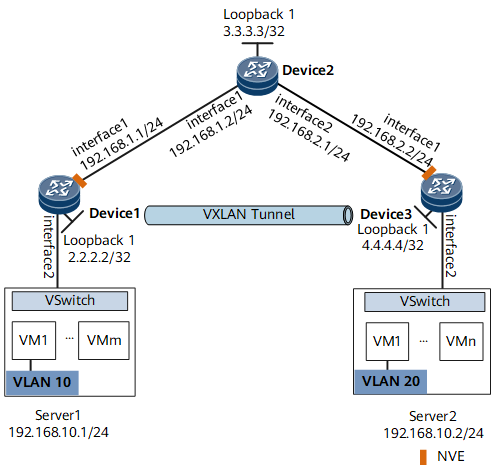
配置思路
采用如下思路配置同网段用户通过VXLAN隧道互通:
- 分别在Device1、Device2和Device3上配置路由协议,保证网络三层互通。
- 分别在Device1和Device3上配置业务接入点实现区分业务流量。
- 分别在Device1和Device3上配置VXLAN隧道实现转发业务流量。
数据准备
为完成此配置例,需准备如下的数据:
- VM所属的VLAN ID分别是VLAN10和VLAN20。
- 网络中设备互连的接口IP地址。
- 网络中使用的IGP(Internal Gateway Protocol)路由类型是OSPF(Open Shortest Path First)。
- 广播域BD ID是10。
- VXLAN网络标识VNI ID是5010。操作步骤
操作步骤
配置路由协议
分别配置Device1、Device2和Device3各接口IP地址。
配置Device1
<HUAWEI> system-view [~HUAWEI] sysname Device1 [*HUAWEI] commit [~Device1] interface loopback 1 [*Device1-LoopBack1] ip address 2.2.2.2 32 [*Device1-LoopBack1] quit [*Device1] interface gigabitethernet 1/0/1 [*Device1-GigabitEthernet1/0/1] ip address 192.168.1.1 24 [*Device1-GigabitEthernet1/0/1] quit [*Device1] ospf [*Device1-ospf-1] area 0 [*Device1-ospf-1-area-0.0.0.0] network 2.2.2.2 0.0.0.0 [*Device1-ospf-1-area-0.0.0.0] network 192.168.1.0 0.0.0.255 [*Device1-ospf-1-area-0.0.0.0] quit [*Device1-ospf-1] quit [*Device1] commit
Device2、Device3的配置与Device1配置类似
OSPF成功配置后,Device之间可通过OSPF协议发现对方的Loopback接口的IP地址,并能互相ping通。以Device1 ping Device3的显示为例。
[~Device1] ping 4.4.4.4
PING 4.4.4.4: 56 data bytes, press CTRL_C to break
Reply from 4.4.4.4: bytes=56 Sequence=1 ttl=254 time=5 ms
Reply from 4.4.4.4: bytes=56 Sequence=2 ttl=254 time=2 ms
Reply from 4.4.4.4: bytes=56 Sequence=3 ttl=254 time=2 ms
Reply from 4.4.4.4: bytes=56 Sequence=4 ttl=254 time=3 ms
Reply from 4.4.4.4: bytes=56 Sequence=5 ttl=254 time=3 ms
--- 4.4.4.4 ping statistics ---
5 packet(s) transmitted
5 packet(s) received
0.00% packet loss
round-trip min/avg/max = 2/3/5 ms
分别在Device1、Device3上配置业务接入点
配置Device1
[~Device1] bridge-domain 10 [*Device1-bd10] quit [*Device1] interface gigabitethernet1/0/2.1 mode l2 [*Device1-GigabitEthernet1/0/2.1] encapsulation dot1q vid 10 [*Device1-GigabitEthernet1/0/2.1] rewrite pop single [*Device1-GigabitEthernet1/0/2.1] bridge-domain 10 [*Device1-GigabitEthernet1/0/2.1] quit [*Device1] commit
Device3的配置与Device1配置类似
分别在Device1、Device3上配置VXLAN隧道
配置Device1
[~Device1] bridge-domain 10 [~Device1-bd10] vxlan vni 5010 [*Device1-bd10] quit [*Device1] interface nve 1 [*Device1-Nve1] source 2.2.2.2 [*Device1-Nve1] vni 5010 head-end peer-list 4.4.4.4 [*Device1-Nve1] quit [*Device1] commit
Device3的配置与Device1配置类似
检查配置结果
上述配置成功后,在Device1、Device3上执行display vxlan vni命令可查看到VNI的状态是Up;执行display vxlan tunnel命令可查看到VXLAN隧道的信息。以Device1显示为例。
[~Device1] display vxlan vni Number of vxlan vni: 1 VNI BD-ID State --------------------------------------- 5010 10 up [~Device1] display vxlan tunnel Number of vxlan tunnel : 1 Tunnel ID Source Destination State Type Uptime ------------------------------------------------------------------- 4026531842 2.2.2.2 4.4.4.4 up static 0028h16m
配置完成后,同网段用户通过VXLAN隧道可以互通