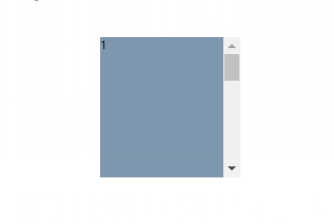一、滚动贴合介绍
滚动贴合:鼠标滚动的时候,自动贴合到浏览器的底部或顶部
设置CSS滚动贴合需要使用到两个属性:
1、给滚动容器设置scroll-snap-type,值为滚动的方向和方式
.container { /* display: flex; */ /* 第一个值为滚动贴合的方向,y表示纵向滚动贴合, 第二个值表示贴合方式,mandatory表示强制滚动 */ scroll-snap-type: y mandatory; }
2、给滚动的内容设置scroll-snap-align,即滚动贴合的对齐方式,值为start、center、end
.child{ /* 设置子元素的贴合对齐方式 */ scroll-snap-align: center; }
二、未使用滚动贴合时的效果
使用之前代码:
<!DOCTYPE html> <html lang="en"> <head> <meta charset="UTF-8"> <meta name="viewport" content="width=device-width, initial-scale=1.0"> <title>Document</title> <style> main { /* 需要把滚动条设置到直接父容器, scroll-snap-type才能生效, 默认是再body上,现在是在main上 */ overflow: scroll; height: 100vh; } section{ width: 100vw; height: 100vh; } /* 给每个页面设置不同的颜色用于区分 */ main > section:nth-child(1){ background-color: #7f97ae; } main > section:nth-child(2){ background-color: #c6b9a3; } main > section:nth-child(3){ background-color: #bbcadc; } main > section:nth-child(4){ background-color: #d7c6d9; } main > section:nth-child(5){ background-color: #bfbea8; } </style> </head> <body> <main> <section>页面内容1</section> <section>页面内容2</section> <section>页面内容3</section> <section>页面内容4</section> </main> </body> </html>
效果如下:
发现用鼠标滚轮滚动时,页面不会自动贴合到浏览器的顶部或者底部
三、使用滚动贴合
假设我们有四屏的内容需要垂直滚动贴合,我们用main元素表示滚动的容器,四个section表示要滚动贴合的内容。
每个section都设置为占满全屏,即宽为100vw,高为100vh。
使用之后的代码:
<!DOCTYPE html> <html lang="en"> <head> <meta charset="UTF-8"> <meta name="viewport" content="width=device-width, initial-scale=1.0"> <title>Document</title> <style> main { /* 第一个值为滚动贴合的方向,y表示纵向滚动贴合, 第二个值表示贴合方式,mandatory表示强制滚动 */ scroll-snap-type: y mandatory; /* 需要把滚动条设置到直接父容器, scroll-snap-type才能生效, 默认是再body上,现在是在main上 */ overflow: scroll; height: 100vh; } section{ width: 100vw; height: 100vh; /* 设置子元素的贴合对齐方式 start表示下一屏的内容会直接贴合到main元素的顶部*/ scroll-snap-align: start; } /* 给每个页面设置不同的颜色用于区分 */ main > section:nth-child(1){ background-color: #7f97ae; } main > section:nth-child(2){ background-color: #c6b9a3; } main > section:nth-child(3){ background-color: #bbcadc; } main > section:nth-child(4){ background-color: #d7c6d9; } main > section:nth-child(5){ background-color: #bfbea8; } </style> </head> <body> <main> <section>页面内容1</section> <section>页面内容2</section> <section>页面内容3</section> <section>页面内容4</section> </main> </body> </html>
效果如下:
这样就实现了滚动贴合的效果
(1)、如果我们把section的高度加长为150vh,再把scroll-snap-align的属性设置为end,那么滚动的时候,下一屏内容的底部就会贴合到main元素的底部
<!DOCTYPE html> <html lang="en"> <head> <meta charset="UTF-8"> <meta name="viewport" content="width=device-width, initial-scale=1.0"> <title>Document</title> <style> main { /* 第一个值为滚动贴合的方向,y表示纵向滚动贴合, 第二个值表示贴合方式,mandatory表示强制滚动 */ scroll-snap-type: y mandatory; /* 需要把滚动条设置到直接父容器, scroll-snap-type才能生效, 默认是再body上,现在是在main上 */ overflow: scroll; height: 100vh; } section{ width: 100vw; height: 150vh; /* 设置子元素的贴合对齐方式 */ scroll-snap-align: end; } /* 给每个页面设置不同的颜色用于区分 */ main > section:nth-child(1){ background-color: #7f97ae; } main > section:nth-child(2){ background-color: #c6b9a3; } main > section:nth-child(3){ background-color: #bbcadc; } main > section:nth-child(4){ background-color: #d7c6d9; } main > section:nth-child(5){ background-color: #bfbea8; } </style> </head> <body> <main> <section>页面内容1</section> <section>页面内容2</section> <section>页面内容3</section> <section>页面内容4</section> </main> </body> </html>
效果如下:
(2)、如果我们把section的高度加长为150vh,再把scroll-snap-align的属性设置为center,那么滚动的时候,下一屏内容就会和main元素垂直居中对齐
<!DOCTYPE html> <html lang="en"> <head> <meta charset="UTF-8"> <meta name="viewport" content="width=device-width, initial-scale=1.0"> <title>Document</title> <style> main { /* display: flex; */ /* 第一个值为滚动贴合的方向,y表示纵向滚动贴合, 第二个值表示贴合方式,mandatory表示强制滚动 */ scroll-snap-type: y mandatory; /* 需要把滚动条设置到直接父容器, scroll-snap-type才能生效, 默认是再body上,现在是在main上 */ overflow: scroll; height: 100vh; } section{ width: 100vw; height: 150vh; /* 设置子元素的贴合对齐方式 */ scroll-snap-align: center; } /* 给每个页面设置不同的颜色用于区分 */ main > section:nth-child(1){ background-color: #7f97ae; display: flex; justify-content: center; align-items: center; } main > section:nth-child(2){ background-color: #c6b9a3; display: flex; justify-content: center; align-items: center; } main > section:nth-child(3){ background-color: #bbcadc; display: flex; justify-content: center; align-items: center; } main > section:nth-child(4){ background-color: #d7c6d9; display: flex; justify-content: center; align-items: center; } </style> </head> <body> <main> <section>页面内容1</section> <section>页面内容2</section> <section>页面内容3</section> <section>页面内容4</section> </main> </body> </html>
效果如下:

四、水平滚动贴合
代码:
<!DOCTYPE html> <html lang="en"> <head> <meta charset="UTF-8"> <meta name="viewport" content="width=device-width, initial-scale=1.0"> <title>Document</title> <style> main { display: flex; /* 第一个值为滚动贴合的方向,y表示纵向滚动贴合, 第二个值表示贴合方式,mandatory表示强制滚动 */ scroll-snap-type: x mandatory; /* 需要把滚动条设置到直接父容器, scroll-snap-type才能生效, 默认是再body上,现在是在main上 */ overflow: scroll; width: 100vw; height: 100vh; } section{ width: 100vw; height: 100vh; /* 设置子元素的贴合对齐方式 */ scroll-snap-align: center; flex-shrink: 0; } /* 给每个页面设置不同的颜色用于区分 */ main > section:nth-child(1){ background-color: #7f97ae; display: flex; justify-content: center; align-items: center; } main > section:nth-child(2){ background-color: #c6b9a3; display: flex; justify-content: center; align-items: center; } main > section:nth-child(3){ background-color: #bbcadc; display: flex; justify-content: center; align-items: center; } main > section:nth-child(4){ background-color: #d7c6d9; display: flex; justify-content: center; align-items: center; } </style> </head> <body> <main> <section>页面内容1</section> <section>页面内容2</section> <section>页面内容3</section> <section>页面内容4</section> </main> </body> </html>
效果如下:

五、使用proximity小于一定距离的时候进行贴合
使用mandatory强制贴合的方式,适合内容尺寸较小的情况,如果有的元素内容非常长,那么在滚动的时候,会直接滑动到下一屏,导致不在屏幕上的内容很快就会滑过,这时候,我们可以把scroll-snap-type属性的第二个值改为proximity,这样让元素滚动到离贴合点小于一定距离的时候再进行贴合,这个距离是根据浏览器自己规定的。
<!DOCTYPE html> <html lang="en"> <head> <meta charset="UTF-8"> <meta name="viewport" content="width=device-width, initial-scale=1.0"> <title>Document</title> <style> main { /* 第一个值为滚动贴合的方向,y表示纵向滚动贴合, 第二个值表示贴合方式,mandatory表示强制滚动 */ scroll-snap-type: y proximity; /* 需要把滚动条设置到直接父容器, scroll-snap-type才能生效, 默认是再body上,现在是在main上 */ overflow: scroll; height: 100vh; } section{ width: 100vw; height: 100vh; /* 设置子元素的贴合对齐方式 */ scroll-snap-align: end; } /* 给每个页面设置不同的颜色用于区分 */ main > section:nth-child(1){ background-color: #7f97ae; display: flex; justify-content: center; align-items: center; } main > section:nth-child(2){ background-color: #c6b9a3; display: flex; justify-content: center; align-items: center; } main > section:nth-child(3){ background-color: #bbcadc; height: 250vh; display: flex; justify-content: center; align-items: center; } main > section:nth-child(4){ background-color: #d7c6d9; display: flex; justify-content: center; align-items: center; } </style> </head> <body> <main> <section>页面内容1</section> <section>页面内容2</section> <section>页面内容3</section> <section>页面内容4</section> </main> </body> </html>
效果如下:
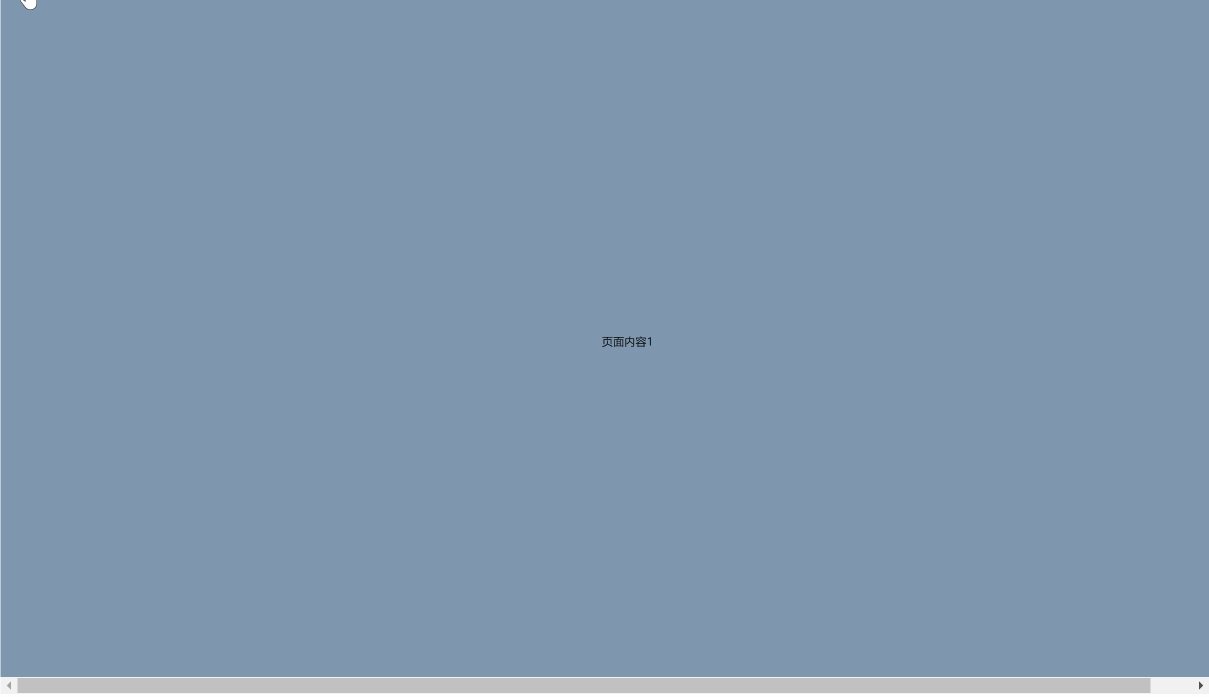
六、设置sticky头部时的滚动贴合
在贴合的时候,我们还可以给容器设置间距,让贴合点偏离浏览器底部或顶部一些距离,当有一个position为sticky头部时,由于它占据了一定的空间,如果直接设置滚动贴合,那么元素会贴合到main元素的顶部,这样会有一部分内容被sticky头部覆盖,这种情况下我们可以给滚动的容器main元素设置scroll-padding,大小跟sticky头部的高度一致,这样就能在贴合的时候,与main元素有一定的间距,从而把头部的空间流出来。
scroll-padding和padding的取值方式是一样的,分别是上右下左
<!DOCTYPE html> <html lang="en"> <head> <meta charset="UTF-8"> <meta name="viewport" content="width=device-width, initial-scale=1.0"> <title>Document</title> <style> main { /* 第一个值为滚动贴合的方向,y表示纵向滚动贴合, 第二个值表示贴合方式,mandatory表示强制滚动 */ scroll-snap-type: y mandatory; scroll-padding: 80px; /* 需要把滚动条设置到直接父容器, scroll-snap-type才能生效, 默认是再body上,现在是在main上 */ overflow: scroll; height: 100vh; } h1{ height: 80px; position: sticky; top: 0; background-color: red; } section{ width: 100vw; height: 100vh; /* 设置子元素的贴合对齐方式 */ scroll-snap-align: start; } /* 给每个页面设置不同的颜色用于区分 */ main > section:nth-child(2){ background-color: #7f97ae; } main > section:nth-child(3){ background-color: #c6b9a3; } main > section:nth-child(4){ background-color: #bbcadc; } main > section:nth-child(5){ background-color: #663d69; } </style> </head> <body> <main> <h1>H1标题</h1> <section>页面内容1</section> <section>页面内容2</section> <section>页面内容3</section> <section>页面内容4</section> </main> </body> </html>
效果:

七、列表滚动
滚动贴合不仅仅可以用于全屏滚动,也可以用于ul这种小的列表滚动
<!DOCTYPE html> <html lang="en"> <head> <meta charset="UTF-8"> <meta name="viewport" content="width=device-width, initial-scale=1.0"> <title>Document</title> <style> main { width: 100vw; height: 100vh; display: grid; place-items: center; } ul{ width: 200px; height: 200px; scroll-snap-type: y mandatory; overflow-y:scroll; /*只是y方向*/ list-style: none; /* 隐藏x向滚动条 */ overflow-x: hidden; } li{ scroll-snap-align: start; } /* 给每个页面设置不同的颜色用于区分 */ ul > li:nth-child(1){ background-color: #7f97ae; width: 200px; height: 200px; } ul > li:nth-child(2){ background-color: #c6b9a3; width: 200px; height: 200px; } ul > li:nth-child(3){ background-color: #bbcadc; width: 200px; height: 200px; } ul > li:nth-child(4){ background-color: #663d69; width: 200px; height: 200px; } </style> </head> <body> <main> <ul> <li>1</li> <li>2</li> <li>3</li> <li>4</li> </ul> </main> </body> </html>
效果如下: