前言
初学,虽然不常用了,但对于理解MVC很有帮助,顺带学一下把。
1. 简介
核心技术是Swing Awt(Awt是Swing前身)
需要学:
窗口,弹窗,面板,文本框,列表框,按钮,图片,监听事件,鼠标,键盘。
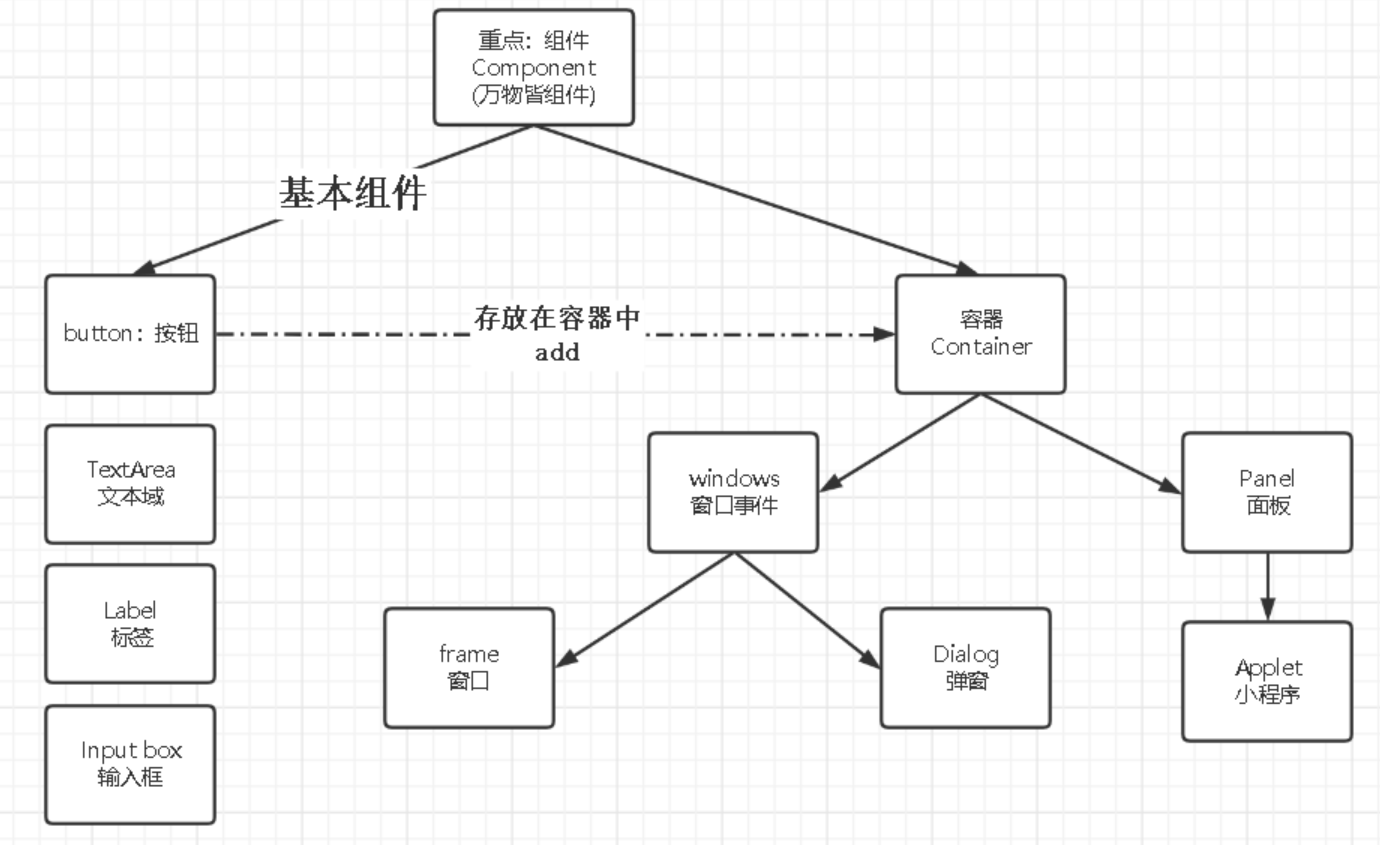
2.AWT
2.1 窗口 Frame
new一个Frame可以实现,也可以通过继承封装。
public class MyFrame extends Frame {
public static int count;
public Frame frame;
public MyFrame(int x,int y,int w,int h,Color clor) throws HeadlessException {
count++;
frame = new Frame();
frame.setLocation(x,y); //设置位置
frame.setBackground(clor); //设置背景色
frame.setSize(w,h); //设置长宽
frame.setVisible(true); //设置可见
frame.setTitle(count+"个窗口");
}
}
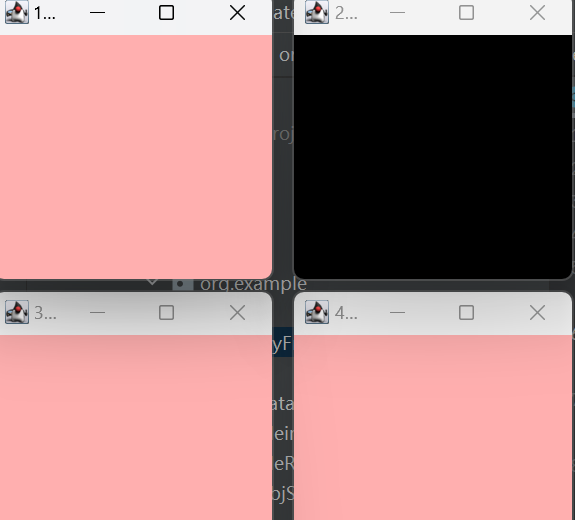
2.2 Panel面板
public static void main(String[] args) {
Frame myFrame1=new Frame();
myFrame1.setLayout(null); //设置布局
myFrame1.setBounds(300,300,500,500);
myFrame1.setBackground(Color.PINK);
Panel panel = new Panel();
panel.setBackground(Color.BLUE);
panel.setBounds(50,50,400,400);
myFrame1.add(panel); //添加面板
myFrame1.setVisible(true);
myFrame1.addWindowListener(new WindowAdapter() { //设置关闭监听事件
@Override
public void windowClosing(WindowEvent e) {
System.exit(0);
}
});
}
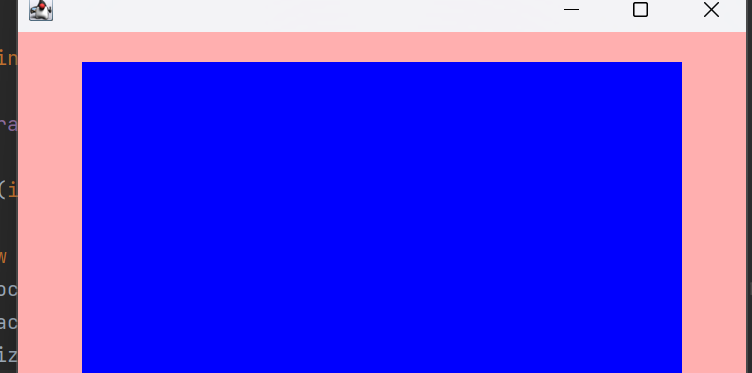
2.3 布局LayOut
-
流式布局FlowLayout。
frame.setLayout(new FlowLayout(FlowLayout.RIGHT)); -
东西南北中BorderLayout。
Button east = new Button("East");
frame.add(east,BorderLayout.EAST); -
网格GridLayout。
frame.setBackground(new GridLayout(3, 2));//几行几列 fram.pack()自动布局
public void test(){
Frame frame = new Frame();
frame.setVisible(true);
frame.setBackground(Color.PINK);
frame.setBounds(50,50,400,400);
Panel p1 = new Panel(new BorderLayout());
Panel p2 = new Panel(new GridLayout(2,1));
p2.add(new Button("p2"));
p2.add(new Button("p3"));
p1.add(new Button("p1"),BorderLayout.WEST);
p1.add(new Button("p4"),BorderLayout.EAST);
p1.add(p2,BorderLayout.CENTER);
frame.add(p1);
frame.pack();
}
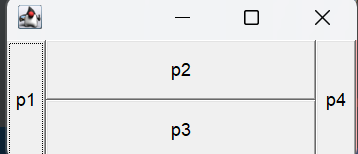
2.4 事件监听
- 组件添加监听事件,传入一个实现了接口的类。
- 多个组件公用一个事件。 抽出来接口实现类。
- 接口方法传入参数ActionEvent e,e.getActionCommaand()可以得到动作命令的信息。这个信息可以通过组件.setActionCommand("信息")
public void test() {
Frame frame = new Frame();
frame.setVisible(true);
frame.setSize(400,400);
Button button1 = new Button("开始");
Button button2 = new Button("结束");
button1.setActionCommand("start");
button2.setActionCommand("end");
frame.add(button1,BorderLayout.WEST);
frame.add(button2,BorderLayout.EAST);
Myaction myaction = new Myaction();
button1.addActionListener(myaction);
button2.addActionListener(myaction);
frame.pack();
frame.addWindowListener(new WindowAdapter() {
@Override
public void windowClosing(WindowEvent e) {
System.exit(0);
}
});
}
class Myaction implements ActionListener{
@Override
public void actionPerformed(ActionEvent e) {
System.out.println("aaa"+e.getActionCommand());
}
}
2.5 输入框TextField
- 通过new TextField并add到frame中。输入框添加监听事件
- textField.setEchoChar('*'); 可以实现替换编码
- 监听事件ActionEvent e,通过e.getSource()可以得到Object对象,强转为TextField,通过field.getText()得到String文本。
- field.setText()可以设置文本。
{
public void test() {
Frame frame = new Frame();
frame.setVisible(true);
frame.setBackground(Color.PINK);
frame.setBounds(50,50,400,400);
TextField textField = new TextField();
MyAction2 myAction = new MyAction2();
textField.addActionListener(myAction);
textField.setEchoChar('*');
frame.add(textField);
frame.pack();
}
}
class MyAction2 implements ActionListener{
@Override
public void actionPerformed(ActionEvent e) {
Object source = e.getSource();
TextField tx=(TextField) source;
System.out.println(tx.getText());
tx.setText(""); //清空输入框
System.out.println(tx.getText());
}
}
2.6 画笔
重写Frame的paint方法即可
public class PaintTest extends Frame {
public void test(){ //调用这个方法即可
setBounds(0,0,400,400);
setVisible(true);
}
@Override
public void paint(Graphics g) {
g.setColor(Color.BLUE);
g.drawRect(10,10,200,200);
g.fillOval(200,200,200,200);
}
}
2.7 鼠标监听器 MouseAdapter
public class PointpaintTest {
public static void main(String[] args) {
new Myframe2("画板");
}
}
class Myframe2 extends Frame{
ArrayList points; //存储集合
public Myframe2(String title) throws HeadlessException {
super(title);
setVisible(true);
setBounds(200,200,400,400);
points=new ArrayList<>();
addMouseListener(new MyMouseAdapter()); //添加监听器
}
@Override
public void paint(Graphics g) { //重写paint画图
Iterator iterator = points.iterator();
while (iterator.hasNext()) {
Point next = (Point) iterator.next();
g.setColor(Color.pink);
g.fillOval(next.x,next.y,10,10);
}
}
private class MyMouseAdapter extends MouseAdapter{ //继承适配器,选择性实现方法
@Override
public void mousePressed(MouseEvent e) {
Myframe2 frame = (Myframe2) e.getSource(); //getSource得到鼠标事件窗口
points.add(new Point(e.getX(),e.getY())); //getXY得到鼠标事件坐标
frame.repaint(); //窗口刷新
}
}
}
2.8 窗口监听器 WindowAdapter
public class TestWindow {
public static void main(String[] args) {
new WindowFrame();
}
}
class WindowFrame extends Frame {
public WindowFrame() {
setBackground(Color.BLUE);
setBounds(100, 100, 200, 200);
setVisible(true);
//优化:匿名内部类
this.addWindowListener (
new WindowAdapter() {
//关闭窗口
@Override
public void windowClosing(WindowEvent e) {
System.out.println("windowClosing");
System.exit(0);
}
//激活窗口
@Override
public void windowActivated(WindowEvent e) {
WindowFrame source = (WindowFrame) e.getSource();//获取什么数据呢?WindowFrame
source.setTitle("被激活了");
System.out.println("windowActivated");//窗口激活
}
}
);
}
}
2.9 键盘监听
//键盘监听
public class TestKeyListener {
public static void main(String[] args) {
new KeyFrame();
}
}
class KeyFrame extends Frame {
//给无参构造器
public KeyFrame() {
setBounds(1, 2, 300, 400);
setVisible(true);
this.addKeyListener(new KeyAdapter() {
//键盘按下的时候出现的事情
@Override
public void keyPressed(KeyEvent e) {
//获得键盘按下的键是那个键,当前的码
int keyCode = e.getKeyCode();//不需要记这个值,直接使用静态属性 VK_XXX
System.out.println(keyCode);
if(keyCode == KeyEvent.VK_UP) {
System.out.println("你按下了上键");
}
}
});
}
}
3. Swing
Swing是AWT的子类。
3.1 窗口 Jframe
- 没有区别。
- 增加了一个获得容器的方法,
Container container = this.getContentPane()可以对这个容器进行赋颜色的功能。 - 窗口关闭事件可以不用写监听事件了,直接写方法。
jFrame.setDefaultCloseOperation(WindowContains.EXIT_ON_CLOSE)
3.2 弹窗 JDialog
public MyJDialog(MyFrame frame) {
//实例化一个JDialog类对象,指定对话框的父窗体、窗体标题和类型
super(frame, "JDialog窗体", true);
Container container = getContentPane(); //创建一个容器
container.add(new JLabel("这是一个对话框")); //在容器中添加标签
setBounds(120, 120, 150, 100); //设置对话框窗体大小
}
3.3 图标Icon
图标 实现Icon接口
- 实现icon接口,要实现三个方法(画什么,多大)。
- Icon放到label或button中,再将label或button加入到获取的容器中。
//图标,需要实现类,继承JFrame,使用弹窗implements
public class IconDemo extends JFrame implements Icon {
private int width;
private int height;
//无参构造器
public IconDemo() {
}
//构造器
public IconDemo(int width, int height) {
this.width = width;
this.height = height;
}
public void init() {
IconDemo iconDemo = new IconDemo(15, 15);
//图标放在标签,也可以放在按钮上!
JLabel label = new JLabel("icontest", iconDemo, SwingConstants.CENTER);
Container container = getContentPane();
container.add(label);//生成label对象才能放进去
this.setVisible(true);
this.setDefaultCloseOperation(WindowConstants.EXIT_ON_CLOSE);
}
public static void main(String[] args) {
new IconDemo().init();
}
@Override
public void paintIcon(Component c, Graphics g, int x, int y) {
g.fillOval(x, y, width, height);
}
@Override
public int getIconWidth() {
return this.width;
}
@Override
public int getIconHeight() {
return this.height;
}
}
图片 new ImageIcon类
- 通过
类名.class.getResource("文件名")获取同类文件下的图片资源,得到Url - new ImageIcon类传入image
- label.set方法传入imageIcon
public class ImageIconDemo extends JFrame {
public ImageIconDemo() {
//获取图片的地址,一般要写入到标签
JLabel label = new JLabel("ImageIcon");
URL ur1 = ImageIconDemo.class.getResource("zzz.jpg");//获取菜单栏中的文件
ImageIcon imageIcon = new ImageIcon(ur1);
label.setIcon(imageIcon);
label.setHorizontalAlignment(SwingConstants.CENTER);//居中
Container container = getContentPane();
container.add(label);
setVisible(true);
setDefaultCloseOperation(WindowConstants.EXIT_ON_CLOSE);
setBounds(100, 100, 200, 200);
}
public static void main(String[] args) {
new ImageIconDemo();
}
}
3.4 面板 JPanel,JScrollPanel
- 网格布局增加了边距?may
- 滚动条面板
public class JScrollDemo extends JFrame {
public JScrollDemo() {
Container container = this.getContentPane();
//文本域
JTextArea textArea = new JTextArea(20, 50);
textArea.setText("欢迎学习狂神说java");
//Scroll面板
JScrollPane scrollPane = new JScrollPane(textArea);
container.add(scrollPane); //把面板丢到容器里
this.setVisible(true);
this.setBounds(100, 100, 300, 350);
this.setDefaultCloseOperation(WindowConstants.EXIT_ON_CLOSE);
}
public static void main(String[] args) {
new JScrollDemo();
}
}
3.5 按钮
图片按钮
- 获取图片传入ImageIcon变图标
- button.setIcon传入图标。
public class JButtonDemo01 extends JFrame {
//初始化:构造/初始化方法都可以实现
public JButtonDemo01() {
Container container = this.getContentPane();
//图片变为图标
URL url = JButtonDemo01.class.getResource("ppkq.png");
Icon icon = new ImageIcon(url);//需要手动编程Icon
//图标放在按钮上
JButton button = new JButton();
button.setIcon(icon);
button.setToolTipText("图片按钮");
//按钮加到容器上
container.add(button);
this.setVisible(true);
this.setSize(500, 300);
this.setDefaultCloseOperation(WindowConstants.EXIT_ON_CLOSE);
}
public static void main(String[] args) {
new JButtonDemo01();
}
}
单选按钮 JRadioButton
- new 出几个单选按钮
- 都添加到同一个组中
//单选框
JRadioButton jRadioButton01 = new JRadioButton("JRadioButton01");
JRadioButton jRadioButton02 = new JRadioButton("JRadioButton02");
JRadioButton jRadioButton03 = new JRadioButton("JRadioButton03");
//由于单选框只能选择一个,分组,一个组中只能选一个
ButtonGroup group = new ButtonGroup();
group.add(jRadioButton01);
group.add(jRadioButton02);
group.add(jRadioButton03);
container.add(jRadioButton01, BorderLayout.CENTER);
container.add(jRadioButton02, BorderLayout.NORTH);
container.add(jRadioButton03, BorderLayout.SOUTH);
this.setVisible(true);
this.setSize(500, 300);
this.setDefaultCloseOperation(WindowConstants.EXIT_ON_CLOSE);
多选按钮 JCheckBox
//多选框
JCheckBox CheckBox01 = new JCheckBox("CheckBox01");
JCheckBox CheckBox02 = new JCheckBox("CheckBox02");
//放到容器里
container.add(CheckBox01, BorderLayout.NORTH);
container.add(CheckBox02, BorderLayout.SOUTH);
this.setVisible(true);
this.setSize(500, 300);
this.setDefaultCloseOperation(WindowConstants.EXIT_ON_CLOSE);
3.6 列表
下拉框 JComboBox
Container container = this.getContentPane();
JComboBox status = new JComboBox ();
status.addItem(null);
status.addItem("正在热映");
status.addItem("已下架");
status.addItem("即将上映");
container.add(status);
this.setVisible(true);
列表框
用于展示信息,一般时动态扩容。
public class TestComboboxDemo02 extends JFrame{
public TestComboboxDemo02() {
Container container = this.getContentPane();
//生成列表的内容
//String[] content = {"1", "2", "3"}; //静态变量
Vector content = new Vector(); //动态变量
//列表中需要放内容
JList jList = new JList(content);
content.add("zhangsan");
content.add("lisi");
content.add("wangwu");
container.add(jList);
this.setVisible(true);
this.setSize(500, 350);
this.setDefaultCloseOperation(WindowConstants.EXIT_ON_CLOSE);
}
public static void main(String[] args) {
new TestComboboxDemo02();
}
}
3.7 文本框 JTextField
public class TestTextDemo01 extends JFrame {
public TestTextDemo01() {
Container container = this.getContentPane();
JTextField textField = new JTextField("hello");
JTextField textField2 = new JTextField("world");
container.add(textField, BorderLayout.NORTH);
container.add(textField2, BorderLayout.SOUTH);
this.setVisible(true);
this.setSize(500, 350);
this.setDefaultCloseOperation(WindowConstants.EXIT_ON_CLOSE);
}
public static void main(String[] args) {
new TestTextDemo01();
}
}