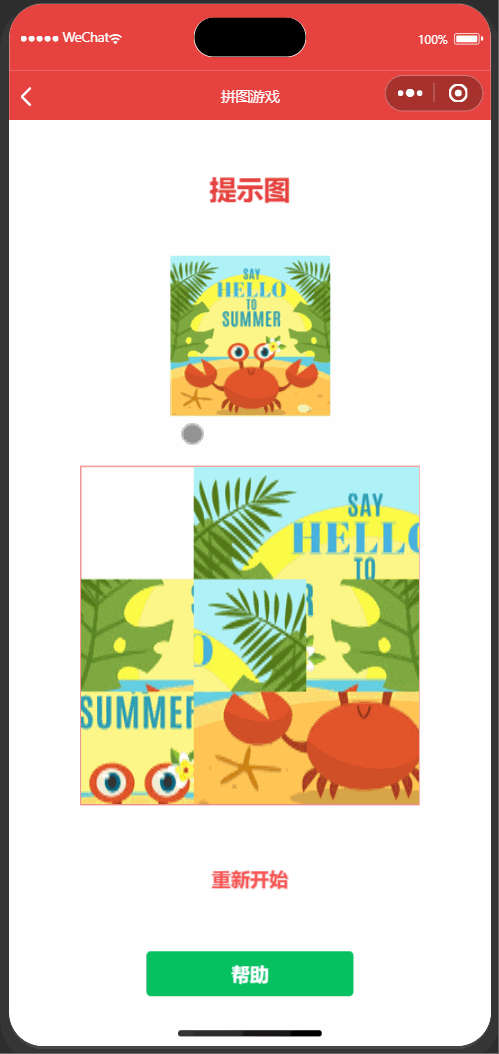根据周文洁微信小程序开发实战编写,但是微信更新了canvas接口,按照书上写的已经不能使用了。
目录
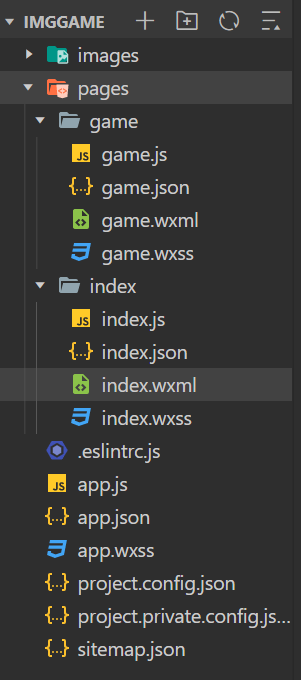
改进后如下:
app.wxss:

1 .container { 2 height: 100vh; 3 color: #E64340; 4 font-weight: bold; 5 display: flex; 6 flex-direction: column; 7 align-items: center; 8 justify-content:space-evenly; 9 } 10 .title{ 11 font-size: 18pt; 12 }
index.wxml:

1 <view class="container"> 2 <view class="title">游戏选关</view> 3 <view class="level"> 4 <view class="box" wx:for="{{levels}}" wx:key="level{{index}}" bindtap="choolLevel" data-level="{{item}}"> 5 <image src="/images/{{item}}" mode=""/> 6 <text>第{{index+1}}关</text> 7 </view> 8 </view> 9 </view>
index.wxss:

1 .level{ 2 width: 100%; 3 } 4 .box{ 5 width: 50%; 6 float: left; 7 margin: 25rpx 0; 8 display: flex; 9 flex-direction: column; 10 align-items: center; 11 } 12 image{ 13 width: 260rpx; 14 height: 260rpx; 15 }
index.js:

1 data: { 2 levels:[ 3 'pic01.jpg', 4 'pic02.jpg', 5 'pic03.jpg', 6 'pic04.jpg', 7 'pic05.jpg', 8 'pic06.jpg', 9 ] 10 }, 11 choolLevel:function(e){ 12 let level=e.currentTarget.dataset.level; 13 wx.navigateTo({ 14 url: '../game/game?level='+level, 15 }) 16 },
games.wxml:

1 <view class="container"> 2 <view class="title">提示图</view> 3 <image src="{{url}}" /> 4 <canvas canvas-id="my-canvas" id="my-canvas" type="2d" bindtouchstart="touchBox" /> 5 <button type="warn" bindtap="reset">重新开始</button> 6 <button type="primary" bindtap="help">帮助</button> 7 </view>
games.wxss:

1 image{ 2 width: 250rpx; 3 height: 250rpx; 4 } 5 canvas{ 6 border: 1rpx solid; 7 width: 300px; 8 height: 300px; 9 }
最重要的是games.js:
1 var num=[ 2 ['00','01','02'], 3 ['10','11','12'], 4 ['20','21','22'] 5 ]; 6 var w=100; 7 var url='/images/pic01.jpg'; 8 Page({ 9 data: { 10 isWin:false 11 }, 12 onLoad(options) { 13 url='/images/'+options.level; 14 this.setData({url:url}); 15 16 this.shuffle(); 17 this.drawCanvas(); 18 }, 19 shuffle:function(){ 20 num=[ 21 ['00','01','02'], 22 ['10','11','12'], 23 ['20','21','22'] 24 ]; 25 var row=2; 26 var col=2; 27 for (var i = 0; i < 100; i++) { 28 var direction=Math.round(Math.random()*3); 29 if(direction==0){ 30 if(row!=0){ 31 num[row][col]=num[row-1][col] 32 num[row-1][col]='22'; 33 row-=1; 34 } 35 }else if (direction==1){ 36 if(row!=2){ 37 num[row][col]=num[row+1][col] 38 num[row+1][col]='22'; 39 row+=1; 40 } 41 }else if (direction==2){ 42 if(col!=0){ 43 num[row][col]=num[row][col-1] 44 num[row][col-1]='22'; 45 col-=1; 46 } 47 }else if (direction==3){ 48 if(col!=2){ 49 num[row][col]=num[row][col+1] 50 num[row][col+1]='22'; 51 col+=1; 52 } 53 } 54 } 55 }, 56 drawCanvas:function(){ 57 //新方法 58 const query = wx.createSelectorQuery(); 59 query.select('#my-canvas') 60 .fields({ node: true, size: true }).exec((res) => { 61 const canvas = res[0].node; 62 const ctx = canvas.getContext('2d'); 63 ctx.clearRect(0,0,300,300); 64 65 //生成图片 66 for (let i = 0; i < 3; i++) { 67 for (let j = 0; j < 3; j++) { 68 if(num[i][j]!='22'){ 69 let row=parseInt(num[i][j]/10); 70 let col=num[i][j]%10; 71 72 const img = canvas.createImage(); 73 img.src=url; 74 img.onload = () => { 75 ctx.drawImage(img, col*w, row*w, w, w, j*w, i*w/2, w, 50); 76 } 77 78 } 79 } 80 } 81 }) 82 }, 83 //移动拼图 84 touchBox:function(e){ 85 if(this.data.isWin) return; 86 var x=e.changedTouches[0].x; 87 var y=e.changedTouches[0].y; 88 89 var row=parseInt(y/w); 90 var col=parseInt(x/w); 91 92 if(num[row][col]!='22'){ 93 this.moveBox(row,col); 94 } 95 this.drawCanvas(); 96 if(this.Win()){ 97 wx.createSelectorQuery() 98 .select('#my-canvas') 99 .fields({ node: true, size: true }) 100 .exec(res=>{ 101 let ctx2 = res[0].node.getContext('2d'); 102 let canvas2 = res[0].node; 103 // 通过设备的像素比等重新绘制宽高 104 const dpr = wx.getSystemInfoSync().pixelRatio 105 canvas2.width = res[0].width * dpr 106 canvas2.height = res[0].height * dpr 107 ctx2.scale(dpr, dpr) 108 ctx2.font="30px Arial"; 109 ctx2.fillText("笨蛋",10,150); 110 }) 111 112 } 113 }, 114 //具体移动函数 115 moveBox:function(i,j){ 116 if(i>0){ 117 //方块在上边 118 if(num[i-1][j]=='22'){ 119 num[i-1][j]=num[i][j]; 120 num[i][j]='22'; 121 return; 122 } 123 } 124 if(i<2){ 125 //方块在下边 126 if(num[i+1][j]=='22'){ 127 num[i+1][j]=num[i][j]; 128 num[i][j]='22'; 129 return; 130 } 131 } 132 if(j>0){ 133 //方块在左边 134 if(num[i][j-1]=='22'){ 135 num[i][j-1]=num[i][j]; 136 num[i][j]='22'; 137 return; 138 } 139 } 140 if(j<2){ 141 //方块在左边 142 if(num[i][j+1]=='22'){ 143 num[i][j+1]=num[i][j]; 144 num[i][j]='22'; 145 return; 146 } 147 } 148 }, 149 Win:function(){ 150 for (let t = 0; t < 3; t++) { 151 for (let v = 0; v < 3; v++) { 152 if(num[t][v]!=t*10+v){ 153 return false; 154 } 155 } 156 } 157 return true; 158 }, 159 reset:function(){ 160 this.shuffle(); 161 this.drawCanvas(); 162 }, 163 help:function(){ 164 num=[ 165 ['00','01','02'], 166 ['10','11','12'], 167 ['20','22','21'] 168 ]; 169 this.Win(); 170 this.drawCanvas(); 171 }, 172 173 //生命周期函数--监听页面初次渲染完成 174 onReady() {}, 175 176 //生命周期函数--监听页面显示 177 onShow() {}, 178 179 //生命周期函数--监听页面隐藏 180 onHide() {}, 181 182 //生命周期函数--监听页面卸载 183 onUnload() {}, 184 185 //页面相关事件处理函数--监听用户下拉动作 186 onPullDownRefresh() {}, 187 188 //页面上拉触底事件的处理函数 189 onReachBottom() {}, 190 191 //用户点击右上角分享 192 onShareAppMessage() {} 193 })
微信的 wx.createCanvasContext('myCanvas')方法已经弃用 改为了wx.createSelectorQuery()
官方文档讲的太模糊压根看不明白。
这个Demo主要是通过改变数组元素的位置来实现拼图的位置变换的,所以只要对点击的图片判断白色方块是否在它的四周就可以了。
变换完数组的位置后,重新绘图,来改变图片在页面中的位置。
我觉得绘图主要的函数为 :
ctx.drawImage(img, col*w, row*w, w, w, j*w, i*w/2, w, 50);
drawImage()函数和其中的参数定义了绘图的位置大小等等。
页面效果: