效果如下:
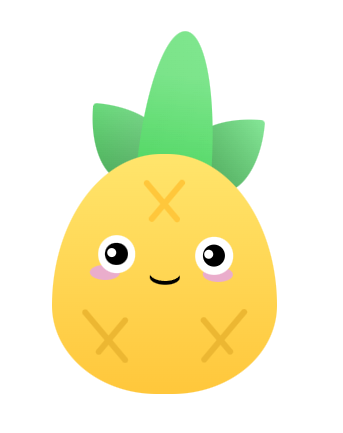
pinia小菠萝分为头部和身体,头部三片叶子,菠萝为身体
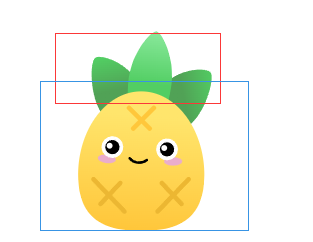
头部
先绘制头部的盒子,将三片叶子至于头部盒子中
先绘制中间的叶子,利用border-radius实现叶子的效果,可以借助工具来快速实现圆角的预想效果

<div class="center_lafe"></div>
.center_lafe{
width: 100px;
height: 200px;
background: linear-gradient(-130deg,#61d572,#52ce63);
border-radius: 50% 50% 50% 50% / 100% 100% 0% 0% ;
&::before{
content: '';
width: 100px;
height: 200px;
position: absolute;
border-radius: 50% 50% 50% 50% / 100% 100% 0% 0% ;
background: linear-gradient(-180deg,rgba(255,255,255,0.2) 30%,transparent);
}
}
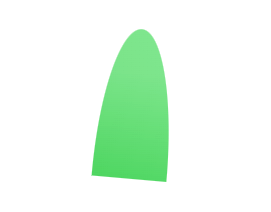
再绘制两侧的叶子,方法和绘制中间的叶子一样
<div class="left_lafe"></div>
<div class="right_lafe"></div>
.left_lafe{
width: 100px;
height: 100px;
background: linear-gradient(-130deg,#86e798,#52ce63);
border-radius: 5% 95% 50% 50% / 5% 50% 50% 95% ;
position: absolute;
left: 50px;
bottom: -16px;
transform: rotate(5deg);
}
.right_lafe{
width: 100px;
height: 100px;
background: linear-gradient(-130deg,#86e798,#52ce63);
border-radius: 95% 5% 50% 50% / 50% 5% 95% 50% ;
position: absolute;
right: 20px;
bottom: -30px;
transform: rotate(5deg);
}
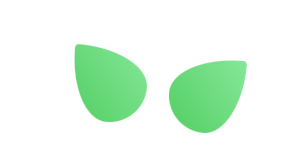
两篇叶子的层级在中间叶子和菠萝身体之下,所以两片叶子的被覆盖的地方有一层阴影用来表示层级,阴影用伪元素配合渐变实现,下面是左侧叶子的阴影:绘制一个和左侧叶子一样的形状,利用渐变和颜色透明度实现
.left_lafe::before{
content: '';
width: 100px;
height: 100px;
position: absolute;
border-radius: 5% 95% 50% 50% / 5% 50% 50% 95% ;
background: linear-gradient(-25deg,rgba(51, 51, 51,0.3),transparent);
}
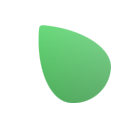
右侧叶子同理,看一下头部叶子的整体效果:
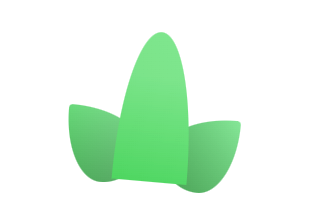
身体
开始绘制小菠萝身体部分
身体部分利用border-radius实现,身体部分的层级高于叶子
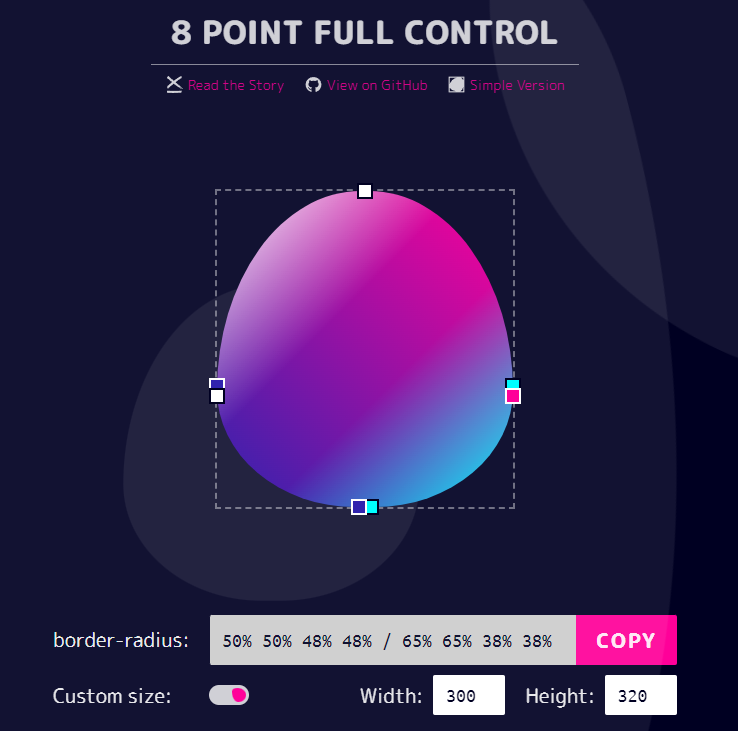
<div class="piniaBody"></div>
.piniaBody{
width: 300px;
height: 320px;
background: #ccc;
border-radius: 50% 50% 48% 48% / 65% 65% 38% 38% ;
background: linear-gradient(to bottom,#ffe56c,#ffc73b);
margin-top: -20px;
z-index: 10;
position: relative;
}
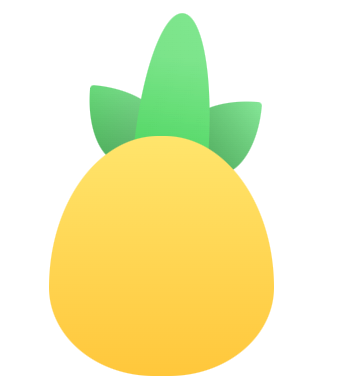
额头
绘制额头上的X图案,其实就是绘制一侧的斜线,另一侧同样的写法,更改位置和角度即可。
<div class="forehead"></div>
.forehead{
width: 70px;
height: 70px;
position: absolute;
left: 50%;
top: 30px;
transform: translate(-50%);
&::before,&::after{
content: '';
width: 100%;
height: 8px;
position: absolute;
background: #ffc73b;
border-radius: 6px;
left: 45%;
top: 40%;
transform: translateX(-50%) rotate(50deg);
}
&::after{
content: '';
left: 55%;
top: 40%;
transform: translateX(-50%) rotate(-50deg);
}
}

眼睛
眼睛部分利用三个圆形分别堆叠即可,分别是眼白、黑眼球、高光
<div class="left_eyesBox"></div>
.left_eyesBox{
width: 50px;
height: 50px;
background: #fff;
border-radius: 50%;
position: relative;
&::before{
content: '';
position: absolute;
width: 30px;
height: 30px;
background: black;
border-radius: 50%;
left: 50%;
top: 50%;
transform: translate(-50%,-50%);
}
&::after{
content: '';
width: 12px;
height: 12px;
background: #fff;
border-radius: 50%;
position: absolute;
left: 25%;
top: 35%;
}
}
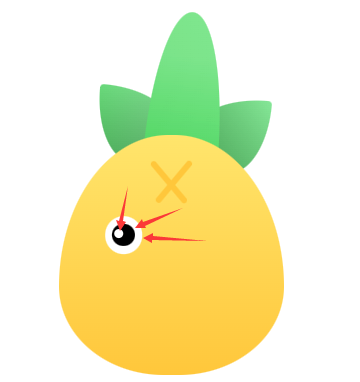
眼睛下面有一个眼影,这里新建一个div,圆角50%,层级在眼睛之下。
<div class="eyeshadow"></div>
.eyeshadow{
width: 40px;
height: 20px;
background: #eaadcc;
position: relative;
top: 40px;
left: -10px;
z-index: -1;
border-radius: 50%;
}

右眼的写法和左眼一致,把左眼拿过来更改一下位置即可。
嘴巴
嘴巴部分:先绘制一个椭圆,椭圆的背景色为透明色,给椭圆设置阴影,阴影向下偏移5px,只保留阴影的颜色就可以得到嘴巴的效果了
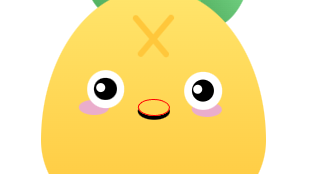
<div class="mouth"></div>
.mouth{
width: 40px;
height: 20px;
position: absolute;
left: 50%;
bottom: 20px;
border-radius: 50%;
transform: translate(-50%) scale(1);
box-shadow: 0px 5px 0px 0px black;
}

底部
小菠萝底部的X图案跟额头的X图案绘制方法大致相同,例如:左侧横线旋转45deg,右侧横线旋转-45deg,即可得到一个交叉的X,width就是横线的长度,调整左右侧横线长度的比例即可得到不规则的X图案,剩下的只需要调整斜线的位置和比例即可,左右的X图案绘制方法是一样的。

<div class="left_jaw"></div>
<div class="right_jaw"></div>
.left_jaw,.right_jaw{
width: 90px;
height: 70px;
position: absolute;
bottom: 40px;
&::before{
content: '';
width: 100%;
height: 8px;
position: absolute;
background: #ecb732;
border-radius: 6px;
left: 45%;
top: 40%;
transform: translateX(-50%) rotate(50deg);
}
&::after{
content: '';
width: 100%;
height: 8px;
position: absolute;
background: #ecb732;
border-radius: 6px;
left: 55%;
top: 40%;
transform: translateX(-50%) rotate(-50deg);
}
}
.left_jaw{
left: 30px;
&::after{
width: 70%;
}
}
.right_jaw{
right: 30px;
&::before{
width: 70%;
}
}
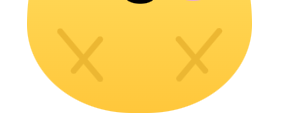
到这里我们的小菠萝就绘制完成了
最后看一下官网的原图:
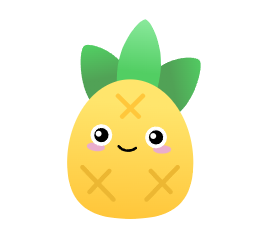
技巧总结:
1、利用border-radius绘制大部分不规则的椭圆
2、高光利用背景色和层级叠加实现
3、不规则的交叉图案使用translate调整旋转位置
4、元素的层级表现利用线性渐变和颜色透明度来实现
5、利用z-index调整画面层级表现
案例源码:https://gitee.com/wang_fan_w/css-diary
如果觉得这篇文章对你有帮助,欢迎点赞、收藏、转发哦~