本文将以c语言工程演示整个配置过程,使用vscode远程连接服务器编译文件,服务器环境为centos 7.9
1、演示文件目录
本文用于演示的CMake工程目录如下:
|-- C_MAKE_TEST |-- build |-- test.c |-- CMakeLists.txt
build用于存放cmake生成的缓存文件和编译文件
test.c 为测试代码,代码如下:
#include <stdio.h> int main(void) { printf("hello linux1 ! \n"); printf("hello linux2 ! \n"); return 0; }
CMakeLists.txt是用于构建CMake工程的配置文件,代码如下:
# CMake 最低版本号要求 cmake_minimum_required (VERSION 2.8) #项目名称, 参数值是 test, 该命令表示项目的名称是 test project(test) # 目标程序名 aux_source_directory(. DIR_TOOT_SRCS) # 显示指定使用的C编译器 set(CMAKE_CXX_FLAGS "${CMAKE_CXX_FLAGS} -g") file(GLOB SRC ${CMAKE_CURRENT_SOURCE_DIR}/*.c) # 指定生成目标 add_executable(${PROJECT_NAME} ${SRC})
为了方便演示,本文使用file(GLOB SRC ${CMAKE_CURRENT_SOURCE_DIR}/*.c)查找工程中所有的.c文件,并将它们储存在变量SRC中。
2、在vscode中实现CMake编译
1. 在菜单中,选择Terminal->Configure Default Build Task
2. 选 CMake:build
3. 自动生成一个 tasks.json文件,将其中内容替换为如下:
{ "version": "2.0.0", "tasks": [ { "label": "cmake", "type": "shell", "command": "cmake", "args": [ "../" ], "options": { "cwd": "${fileDirname}/build" }, }, { "label": "make", "type": "shell", "command": "make", "args": [], "options": { "cwd": "${fileDirname}/build" }, }, { "label": "build", "dependsOn":["cmake", "make"] }, ], }
4. 在菜单中,选择Terminal->Run Task...
5. 选择build
6. 选择 continue without scanning the task output
控制台输出如下信息:
cmake
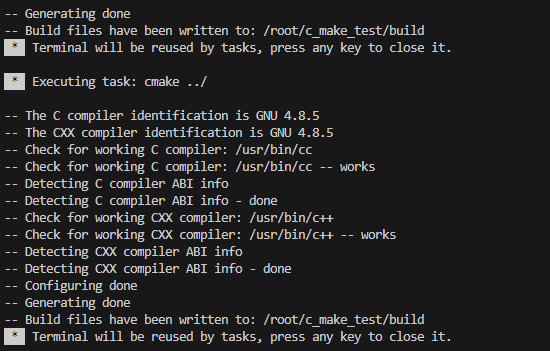
make
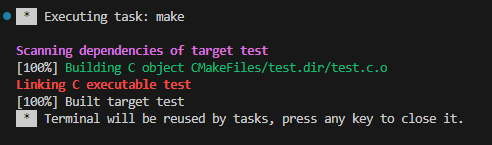
此时build下生成的文件如下:
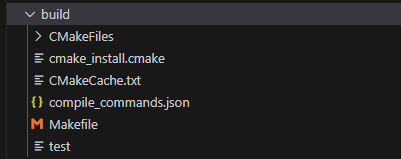
test即为cmake编译生成的可执行文件
3、在vscode中调试CMake工程代码
1. 在菜单中, 选择Run->Add Configuration,生成一个空白launch.json文件
2. 替换内容如下:
{ "version": "0.2.0", "configurations": [ { "name": "g++ - Build and debug active file", "type": "cppdbg", "request": "launch", "program": "${fileDirname}/build/${fileBasenameNoExtension}", "args": ["para1", "para2"], "stopAtEntry": false, "cwd": "${fileDirname}", "environment": [], "externalConsole": false, "MIMode": "gdb", "setupCommands": [ { "description": "Enable pretty-printing for gdb", "text": "-enable-pretty-printing", "ignoreFailures": true } ], "preLaunchTask": "build", "miDebuggerPath": "/usr/bin/gdb" } ] }
3. 回到test.c 文件 打断点,按F5,即可实现调试
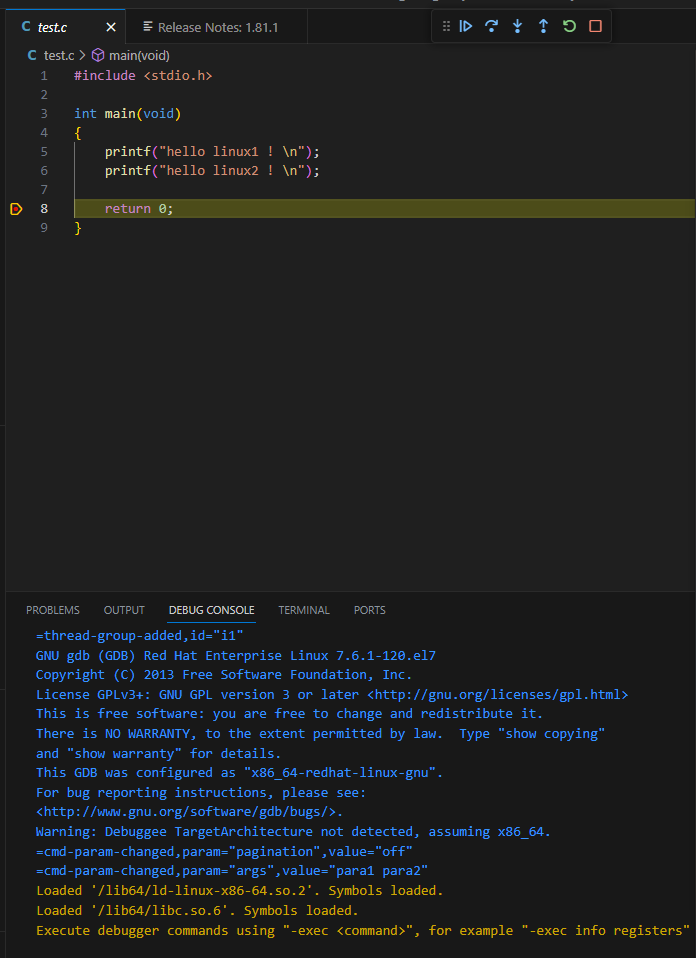
参考教程:
1. https://zhuanlan.zhihu.com/p/618043511?utm_id=0