zynq7010, 基于linux 验证 USB-wifi 功能
1. 相关电路图, 这里貌似复位键默认上电开启的, 引脚并没有印出来
需要注意的地方
- 注意芯片型号 "USB3320", 这个在linux内核中如果USB配置正确的话是会被打印出来的
usbcore: registered new interface driver usb-storage
chipidea-usb2 e0002000.usb: e0002000.usb supply vbus not found, using dummy regulator
ULPI transceiver vendor/product ID 0x0424/0x0007
Found SMSC USB3320 ULPI transceiver.
ULPI integrity check: passed.
ci_hdrc ci_hdrc.0: doesn't support gadget
ci_hdrc ci_hdrc.0: EHCI Host Controller
ci_hdrc ci_hdrc.0: new USB bus registered, assigned bus number 1
ci_hdrc ci_hdrc.0: USB 2.0 started, EHCI 1.00
hub 1-0:1.0: USB hub found
hub 1-0:1.0: 1 port detected
- 内核日志中凡是关于
usbcore: registered xxx的都是开始注册了一个相关USB的驱动程序 - 注意芯片复位引脚接法 "OTG_RESETN", 当前是接在 "PSMIO9" 的, 如果芯片没有复位
- 需要注意 "host", "otg", "peripheral"(从设备), 设备树需要设置
dr_mode对应参数,当前使用 "otg", 即可主又可从
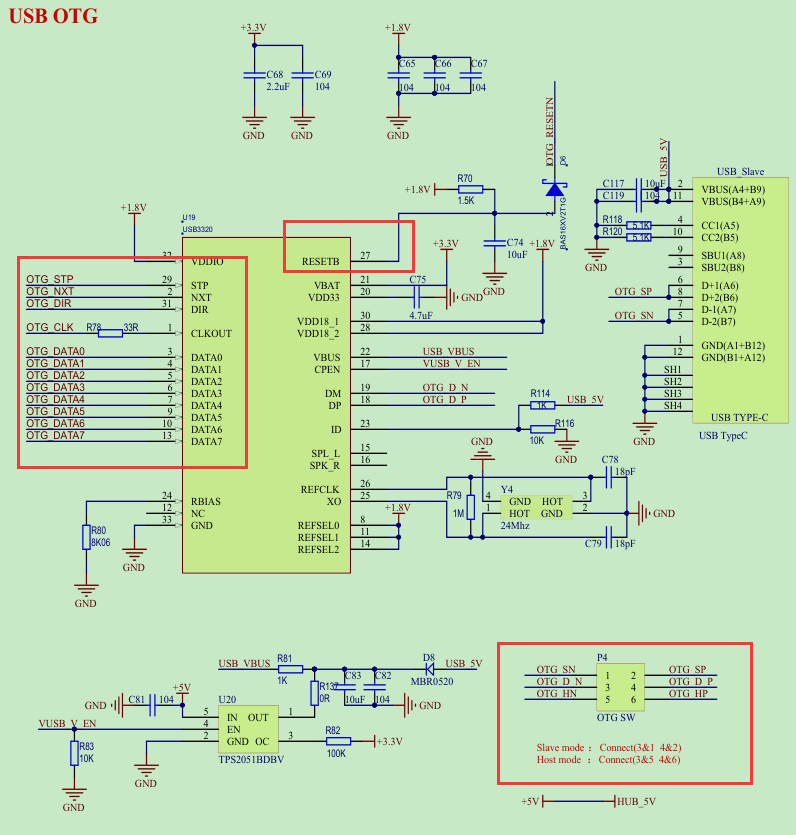


2. 引脚约束了寄存器配置
- 其它引脚约束
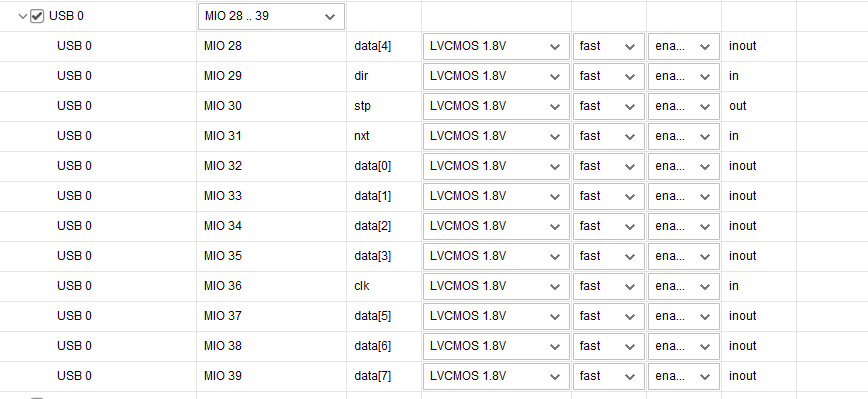
- 复位引脚
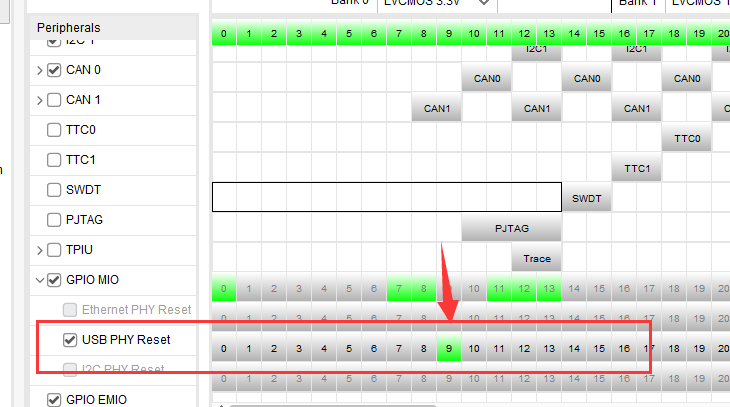
3. 设备树
usb_phy0: phy0@e0002000 {
compatible = "ulpi-phy";
#phy-cells = <0>;
reg = <0xe0002000 0x1000>;
view-port = <0x0170>;
drv-vbus;
};
&usb0 {
status = "okay";
dr_mode = "otg";
usb-phy = <&usb_phy0>;
};
完整的设备树
点击查看代码
/*
* CAUTION: This file is automatically generated by Xilinx.
* Version: HSI
* Today is: Thu Dec 15 17:28:45 2022
*/
#define GPIO_ACTIVE_HIGH 0
#define GPIO_ACTIVE_LOW 1
/dts-v1/;
#include "zynq-7000.dtsi"
#include "pl.dtsi"
#include "pcw.dtsi"
#include <dt-bindings/gpio/gpio.h>
#include <dt-bindings/interrupt-controller/irq.h>
#include <dt-bindings/input/input.h>
/ {
model = "Alientek ZYNQ Development Board";
chosen {
bootargs = "console=ttyPS0,115200 earlyprintk root=/dev/mmcblk0p2 rw rootwait";
stdout-path = "serial0:115200n8";
};
aliases {
ethernet0 = &gem0;
i2c0 = &i2c0;
i2c1 = &i2c1;
i2c2 = &i2c2;
serial0 = &uart0;
serial1 = &uart1;
spi0 = &qspi;
};
memory {
device_type = "memory";
reg = <0x0 0x20000000>;
};
// led {
// compatible = "alientek,led";
// status = "okay";
// default-state = "on";
// reg = < 0xE000A040 0x4
// 0xE000A204 0x4
// 0xE000A208 0x4
// 0xE000A214 0x4
// 0xF800012C 0x4
// >;
// };
led1 {
compatible = "test_gpio_led";
state = "okay";
label = "ps_led0";
default-state = "on";
led-gpio = <&gpio0 7 GPIO_ACTIVE_HIGH>;
};
key1 {
compatible = "test_ps_key1";
state = "okay";
lable = "ps_key1";
key-gpio = <&gpio0 12 GPIO_ACTIVE_LOW>;
interrupt-parent = <&gpio0>;
interrupts = <12 IRQ_TYPE_EDGE_BOTH>; //上升沿和下降沿都有效
};
key {
compatible = "gpio-keys";
autorepeat; //按键支持连续按
key@0 {
label = "GPIO Key DOWN";
linux,code = <KEY_ENTER>;
gpios = <&gpio0 11 GPIO_ACTIVE_LOW>;
debounce-interval = <15>;
};
};
usb_phy0: phy0@e0002000 {
compatible = "ulpi-phy";
#phy-cells = <0>;
reg = <0xe0002000 0x1000>;
view-port = <0x0170>;
drv-vbus;
};
};
// USB HOST 接口工作
// 需要通过两个跳线帽将 P4 端子的 DN 与 HN 相连、DP 与 HP 相连(如图 55.2.1),注意先
// 连接 DN 与 HN。
// USB OTG 接口工作
// 需要通过两个跳线帽将 P4 端子的 DN 与 SN 相连、DP 与 SP 相连,注意先连接 DN 与 SN。
// 我们依次来看一下这两部分的硬件原理图。
// Documentation/devicetree/bindings/usb/generic.txt
// Documentation/devicetree/bindings/usb/ci-hdrc-usb2.txt
&usb0 {
status = "okay";
dr_mode = "otg";
usb-phy = <&usb_phy0>;
};
&i2c0 { //这里引用了 i2c0 的地址 0xe0004000
clock-frequency = <100000>; //i2c 通信速率 100KHz
rtc@51 {
compatible = "zynq-pcf8563";
reg = <0x51>;
};
};
&gem0 {
local-mac-address = [00 0a 35 00 1e 53];
};
&qspi {
#address-cells = <1>;
#size-cells = <0>;
flash0: flash@0 {
compatible = "n25q512a","micron,m25p80";
reg = <0x0>;
#address-cells = <1>;
#size-cells = <1>;
spi-max-frequency = <50000000>;
partition@0x00000000 {
label = "boot";
reg = <0x00000000 0x00500000>;
};
partition@0x00500000 {
label = "bootenv";
reg = <0x00500000 0x00020000>;
};
partition@0x00520000 {
label = "kernel";
reg = <0x00520000 0x00a80000>;
};
partition@0x00fa0000 {
label = "spare";
reg = <0x00fa0000 0x00000000>;
};
};
};
4. 内核驱动配置
官方文档 https://xilinx-wiki.atlassian.net/wiki/spaces/A/pages/18842272/Zynq+Linux+USB+Device+Driver
Device Drivers
USB support
<*> ChipIdea Highspeed Dual Role Controller
<*> ChipIdea device controller
<*> USB Gadget Support
<M> USB Gadget Drivers
<M> USB functions configurable through configfs
[*] Mass storage
- 需要注意的点, 在选择
USB Gadget Support, 如果选择 M, 则ChipIdea Highspeed Dual Role Controller也会编程 M, 然后 M 是编译不到内核镜像 zImage 中的. 所以开机之后, 会发现 lsusb 检测不到设备 - 如何查看设备树是否配置正确, 在系统启动之后
- 查看
/sys/bus/platform/devices目录中是否存在e0002000.phy0 - 查看
/sys/bus/platform/drivers目录中 是否有ulpi-phy, 且ulpi-phy目录中是否存在对应的驱动e0002000.phy0
- 查看
root@ALIENTEK-ZYNQ:/sys/bus/platform/drivers# ls
Xilinx Watchdog imx_usb snd-soc-dummy xilinx-cresample xilinx_axienet
alarmtimer leds-gpio soc-audio xilinx-drm xilinx_can
armv7-pmu macb sram xilinx-drm-dp xilinx_emaclite
axi-i2s msm_hsusb synopsys-edac xilinx-drm-dp-sub xilinx_spi
axi-spdif of-flash syscon xilinx-frmbuf xlnx_pr_decoupler
basic-mmio-gpio of_fixed_clk tegra-udc xilinx-gpio xuartps
cdns-i2c of_fixed_factor_clk uio_pdrv_genirq xilinx-pcie zevio_usb
cdns-spi physmap-flash ulpi-phy xilinx-remapper zynq-gpio
cdns-wdt pl35x-nand usbmisc_imx xilinx-rgb2yuv zynq-ocm
chipidea-usb2 pl35x-smc vexpress-osc xilinx-scaler zynq-pinctrl
ci_hdrc pwrseq_emmc vexpress-reset xilinx-switch zynq-qspi
cpuidle-zynq pwrseq_simple vexpress-syscfg xilinx-tpg zynq_fpga_manager
fpga-region reg-dummy vexpress-sysreg xilinx-trafgen
gpio-clk reg-fixed-voltage xadc xilinx-vdma
gpio-keys reset_zynq xilinx-axipmon xilinx-video
gpio-keys-polled sdhci-arasan xilinx-cfa xilinx-vtc
root@ALIENTEK-ZYNQ:/sys/bus/platform/drivers# ls ulpi-phy/
bind e0002000.phy0 uevent unbind
5. 验证 USB 接口
- 内核日志有打印
usbcore: registered new interface driver usb-storage
chipidea-usb2 e0002000.usb: e0002000.usb supply vbus not found, using dummy regulator
ULPI transceiver vendor/product ID 0x0424/0x0007
Found SMSC USB3320 ULPI transceiver.
ULPI integrity check: passed.
ci_hdrc ci_hdrc.0: doesn't support gadget
ci_hdrc ci_hdrc.0: EHCI Host Controller
ci_hdrc ci_hdrc.0: new USB bus registered, assigned bus number 1
ci_hdrc ci_hdrc.0: USB 2.0 started, EHCI 1.00
hub 1-0:1.0: USB hub found
hub 1-0:1.0: 1 port detected
- lsusb能检测到设备
root@ALIENTEK-ZYNQ:/sys/bus/platform/devices# lsusb
Bus 001 Device 001: ID 1d6b:0002
Bus 001 Device 002: ID 05e3:0608
- 插上键盘, USB等设备有检测的打印信息
usb 1-1.4: new low-speed USB device number 3 using ci_hdrc
input: Logitech USB Optical Mouse as /devices/soc0/amba/e0002000.usb/ci_hdrc.0/usb1/1-1/1-1.4/1-1.4:1.0/0003:046D:C077.0001/input/input1
hid-generic 0003:046D:C077.0001: input: USB HID v1.11 Mouse [Logitech USB Optical Mouse] on usb-ci_hdrc.0-1.4/input0
- 插上鼠标键盘, 在输入监听设备当中会多出
/dev/input/event*, 然后使用hexdump /dev/input/event*, 这个时候移动鼠标和键盘会有对应的打印信息
这里需要配置USB鼠标键盘驱动:
Device Drivers --->
HID support --->
USB HID support --->
<*> USB HID transport layer
- 如果是其他的驱动,, 比如wifi, 就得自行加载对应的驱动才是
6. USB-wifi 驱动, wifi芯片 RTL8188EU
6.1 镜像驱动配置
[*] Networking support --->
-*- Wireless --->
<*> cfg80211 - wireless configuration API
[*] cfg80211 wireless extensions compatibility
<*> Generic IEEE 802.11 Networking Stack (mac80211)
Device Drivers --->
[*] Staging drivers ---> //选中
<M> Realtek RTL8188EU Wireless LAN NIC driver //将 RTL8188EU 驱动编译为模块
[*] Realtek RTL8188EU AP mode //自动选中
- 使用 make zImage 制作镜像
- 使用 make modules 生成驱动文件
r8188eu.ko - 以下是 .config USB相关所有的配置
CONFIG_USB_NET_DRIVERS=y
CONFIG_SND_USB=y
CONFIG_USB_HID=y
CONFIG_USB_OHCI_LITTLE_ENDIAN=y
CONFIG_USB_SUPPORT=y
CONFIG_USB_COMMON=y
CONFIG_USB_ARCH_HAS_HCD=y
CONFIG_USB=y
CONFIG_USB_PCI=y
CONFIG_USB_DEFAULT_PERSIST=y
CONFIG_USB_EHCI_HCD=y
CONFIG_USB_EHCI_ROOT_HUB_TT=y
CONFIG_USB_EHCI_PCI=y
CONFIG_USB_STORAGE=y
CONFIG_USB_CHIPIDEA=y
CONFIG_USB_CHIPIDEA_OF=y
CONFIG_USB_CHIPIDEA_PCI=y
CONFIG_USB_CHIPIDEA_UDC=y
CONFIG_USB_CHIPIDEA_HOST=y
CONFIG_USB_PHY=y
CONFIG_NOP_USB_XCEIV=y
CONFIG_USB_ULPI=y
CONFIG_USB_ULPI_VIEWPORT=y
CONFIG_USB_GADGET=y
CONFIG_USB_GADGET_VBUS_DRAW=2
CONFIG_USB_GADGET_STORAGE_NUM_BUFFERS=2
CONFIG_USB_GADGET_XILINX=y
CONFIG_USB_LIBCOMPOSITE=m
CONFIG_USB_F_SS_LB=m
CONFIG_USB_F_MASS_STORAGE=m
CONFIG_USB_CONFIGFS=m
CONFIG_USB_CONFIGFS_MASS_STORAGE=y
CONFIG_USB_ZERO=m
CONFIG_USB_ULPI_BUS=y
- 系统启动之后, 加载驱动文件, 然后插上 usb-wifi 模块打印信息
root@ALIENTEK-ZYNQ:~# insmod r8188eu.ko
r8188eu: module is from the staging directory, the quality is unknown, you have been warned.
usbcore: registered new interface driver r8188eu
root@ALIENTEK-ZYNQ:~# usb 1-1.4: new high-speed USB device number 3 using ci_hdrc
Chip Version Info: CHIP_8188E_Normal_Chip_TSMC_UNKNOWN_CUT(10)_1T1R_RomVer(0)
- 然后使用
ifconfig -a, 能查看到多了个wlan0网络
6.2 wpa_supplicant 配置
- petalinux-config -c rootfs
Filesystem Packages --->
network --->
wpa-supplicant --->
[*] wpa-supplicant //选中
- petalinux-build -c rootfs 编译
- sudo tar -xvf images/linux/rootfs.tar.gz -C $
6.1 RTL8188EU 固件
- 下载: https://git.kernel.org/pub/scm/linux/kernel/git/firmware/linux-firmware.git/
- 然后解压, 将文件
linux-firmware- 20200721\rtlwifi\rtl8188eufw.bin拷贝到目录/lib/firmware/rtlwifi, 目录不存在可以手动创建
6.3 wireless tools 工具移植
wireless tools 工具包含:
- iwconfig: 设置无线网络相关参数
- iwlist: 扫描, 列出频率, 比特率, 密钥等, 获取 wifi热点
- iwspy: 获取每个节点链接的质量
- iwpriv: 操作 WirelessExtensions 特定驱动
- ifrename: 基于各种静态标准命名接口
工具移植
-
工具下载: https://hewlettpackard.github.io/wireless-tools/wireless_tools.29.tar.gz
-
关于 gcc, ar, 以及 ranlib 工具都属于GUN编译的工具, 其中ar和 ranlib属于静态编译的工具
-
解压后进入目录, 并修改 Makefile, 修改其中编译工具, 并使用 make 编译
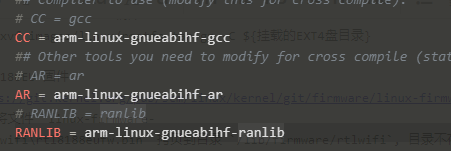
-
将文件 iwlist, iwconfig, iwspy, iwpriv, ifrename 拷贝到开发板中
/usr/bin, 将 libiw.so.29 拷贝到开发板/usr/lib

-
然后输入
iwlist查看工具是否移植成功
root@ALIENTEK-ZYNQ:/usr/lib# iwlist
Usage: iwlist [interface] scanning [essid NNN] [last]
[interface] frequency
[interface] channel
[interface] bitrate
[interface] rate
[interface] encryption
[interface] keys
[interface] power
[interface] txpower
[interface] retry
[interface] ap
[interface] accesspoints
[interface] peers
[interface] event
[interface] auth
[interface] wpakeys
[interface] genie
[interface] modulation
6.4 wifi 联网测试
ifconfig -a查看是否有wlan0ifconfig wlan0 up打开设备iwlist wlan0 scan扫描 wifi, 包含wifi的MAC,ESSID(wifi名称),频率, 速率, 信号质量等- 修改文件
/etc/wpa_supplicant.conf, 将需要连接的wifi名称和密码写进入, 这里对格式要求比较严格,缩进用空格,等号两边没有空格
ctrl_interface=/var/run/wpa_supplicant
ap_scan=1
network={
ssid="icpc203"
psk="shenhuashi0401"
}
wpa_supplicant -D wext -c /etc/wpa_supplicant.conf -i wlan0 &连接iwconfig wlan0查看无线连接状态ifconifg wlan0 192.168.1.100, 设置网络, 并ping下其它的ip 查看网络的连通性
root@ALIENTEK-ZYNQ:~# iwconfig wlan0
wlan0 IEEE 802.11bgn ESSID:"icpc203" Nickname:"<WIFI@REALTEK>"
Mode:Managed Frequency:2.412 GHz Access Point: A4:1A:3A:64:50:6B
Bit Rate:150 Mb/s Sensitivity:0/0
Retry:off RTS thr:off Fragment thr:off
Encryption key:****-****-****-****-****-****-****-**** Security mode:open
Power Management:off
Link Quality=100/100 Signal level=100/100 Noise level=0/100
Rx invalid nwid:0 Rx invalid crypt:0 Rx invalid frag:0
Tx excessive retries:0 Invalid misc:0 Missed beacon:0
udhcpc -i wlan0自动获取IP地址, 并 "ping www.baidu.com" 查看网络的连通性
root@ALIENTEK-ZYNQ:~# udhcpc -i wlan0
udhcpc (v1.24.1) started
Sending discover...
Sending select for 192.168.1.18...
Sending select for 192.168.1.18...
Lease of 192.168.1.18 obtained, lease time 172800
/etc/udhcpc.d/50default: Adding DNS 192.168.1.1
6.5 汇总, 可以编写脚本自启动
insmod r8188eu.ko
ifconfig wlan0 up
wpa_supplicant -D wext -c /etc/wpa_supplicant.conf -i wlan0 &
udhcpc -i wlan0
ping www.baidu.com