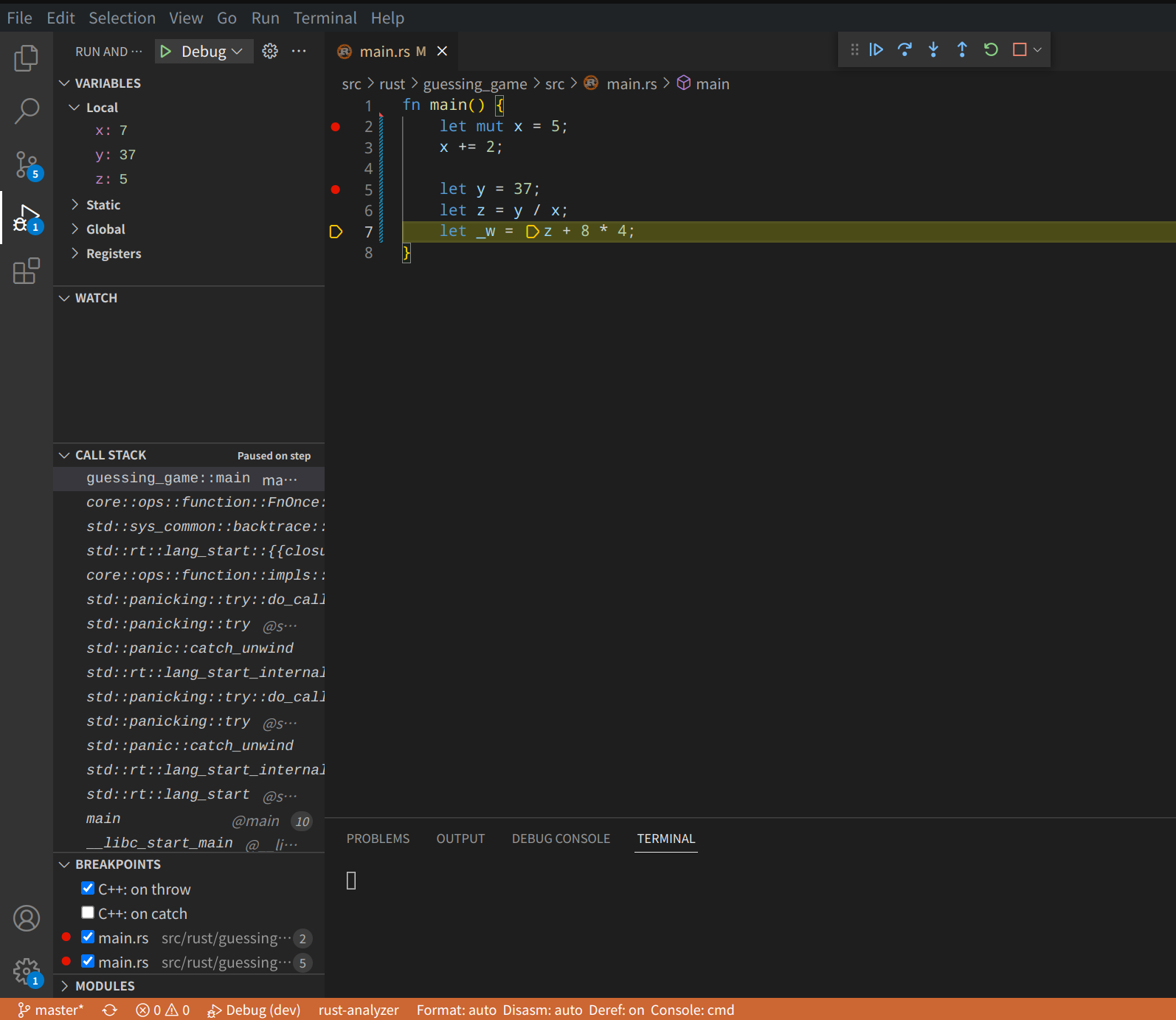目录
Rust 开发环境设置
0.1 安装 rust编译器及工具链
按如下脚本开始安装
## 配置国内镜像,提升下载速度
echo "export RUSTUP_DIST_SERVER=https://mirrors.ustc.edu.cn/rust-static" >> ~/.zshrc
echo "export RUSTUP_UPDATE_ROOT=https://mirrors.ustc.edu.cn/rust-static/rustup" >> ~/.zshrc
## 配置生效
source ~/.zshrc
## 获取并执行安装脚本
## 似乎通过下面获取并执行有点慢,使用下面获取脚本,并执行来完成
# curl --proto '=https' --tlsv1.2 -sSf https://sh.rustup.rs | sh
curl --proto '=https' --tlsv1.2 -sSf https://sh.rustup.rs >> rustup.sh
sh rustup.sh
选择1 执行默认安装
Current installation options:
default host triple: x86_64-unknown-linux-gnu
default toolchain: stable (default)
profile: default
modify PATH variable: yes
1) Proceed with installation (default)
2) Customize installation
3) Cancel installation
>1
直到 Rust is installed now. Great! 表示安装成功!
## 将下面命令添加到 shell 启动文件中,使 Rust 相关命令执行文件生效
source $HOME/.cargo/env
## 查看版本
➜ ~ rustc --version
rustc 1.64.0 (a55dd71d5 2022-09-19)
## 更新到最新版本
➜ ~ rustup update
info: syncing channel updates for 'stable-x86_64-unknown-linux-gnu'
info: checking for self-updates
stable-x86_64-unknown-linux-gnu unchanged - rustc 1.64.0 (a55dd71d5 2022-09-19)
info: cleaning up downloads & tmp directories
## 卸载 Rust
➜ ~ rustup self uninstall
更多 rustup 相关的使用可查其帮助文档。
0.2 Cargo
Cargo是Rust 内置的包管理和构建系统 ,在安装Rust时已经安装好,查看 cargo 版本
➜ ~ cargo --version
cargo 1.64.0 (387270bc7 2022-09-16)
➜ ~ cargo -V
cargo 1.64.0 (387270bc7 2022-09-16)
Cargo 的使用
- 创建新项目:cargo new
- 编译:cargo build
- 运行:cargo run
- 更新项目依赖:cargo update
- 执行测试:cargo test
- 生成文档:cargo doc
- 静态检查:cargo check
- cargo clippy: 类似eslint,lint工具检查代码可以优化的地方
- cargo fmt: 类似go fmt,代码格式化
- cargo tree: 查看第三方库的版本和依赖关系
- cargo bench: 运行benchmark(基准测试,性能测试)
- cargo udeps(第三方): 检查项目中未使用的依赖
另外 cargo build/run --release 使用 release 编译会比默认的 debug 编译性能提升 10 倍以上,但是 release 缺点是编译速度较慢,而且不会显示 panic backtrace 的具体行号。
更多Cargo相关的详情可去 The Cargo Book
构建可执行(Executable)项目
➜ rust git:(master) ✗ cargo new hello --bin
Created binary (application) `hello` package
➜ rust git:(master) ✗ cd hello && tree
.
├── Cargo.toml
└── src
└── main.rs
1 directory, 2 files
➜ hello git:(master) ✗ cargo run
Compiling hello v0.1.0 (/home/jfu/gitee/dev/code/rust/hello)
Finished dev [unoptimized + debuginfo] target(s) in 1.32s
Running `target/debug/hello`
Hello, world!
构建 Library 项目
$ cargo new lib-demo --lib
在后续的实战练习中详解。
0.3 vscode 配置 Rust 开发
主要是根据关键字 rls 和 Native Debug 安装这两个插件
其它推荐插件:
- rust-analyzer:它会实时编译和分析你的 Rust 代码,提示代码中的错误,并对类型进行标注。你也可以使用官方的 rust 插件取代。
- rust syntax:为代码提供语法高亮。
- crates:帮助你分析当前项目的依赖是否是最新的版本。
- better toml:Rust 使用 toml 做项目的配置管理。better toml 可以帮你语法高亮,并展示 toml 文件中的错误。
- rust test lens:可以帮你快速运行某个 Rust 测试。
- Tabnine:基于 AI 的自动补全,可以帮助你更快地撰写代码。
使用 VScode 上使用LLDB调试 Rust 程序
LLDB 是一款高性能调试器,更多详情去 LLDB 了解。
C/C++ (Windows)
CodeLLDB (OS X / Linux)
根据开发平台安装上述调试插件后,Run > Start Debugging 开启调试后,自动生成 launch.json文件,linux 平台如下:
{
// Use IntelliSense to learn about possible attributes.
// Hover to view descriptions of existing attributes.
// For more information, visit: https://go.microsoft.com/fwlink/?linkid=830387
"version": "0.2.0",
"configurations": [
{
"type": "lldb",
"request": "launch",
"name": "Debug",
"program": "${workspaceFolder}/<executable file>",
"args": [],
"cwd": "${workspaceFolder}"
}
]
}
在上述配置中的 program 字段中配置好编译出的可执行文件路径即可。
然后在 File > Preferences > Settings , 输入 break , 确保勾选 Debug: Allow Breakpoints EveryWhere,即可在源码中打断点。

开启调试了。
通过如下代码演示:
fn main() {
let mut x = 5;
x += 2;
let mut y = 37;
let z = y / x;
let w = z + 8 * 4;
}
调试界面如下: