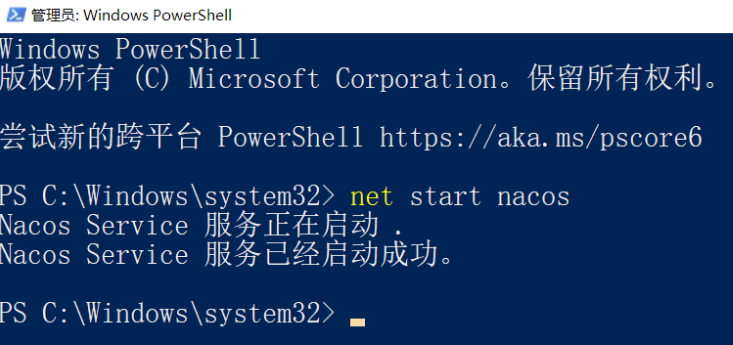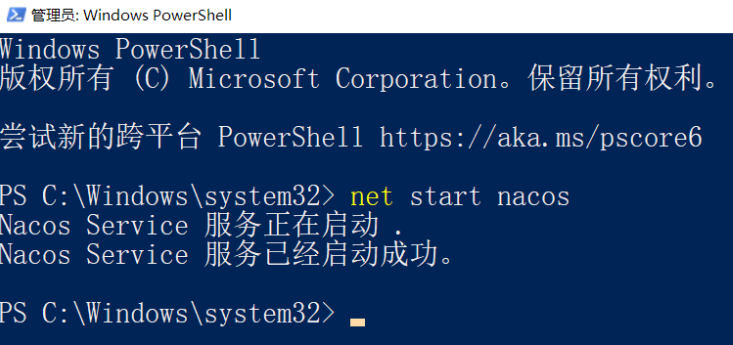众所周知,在 Windows 环境下想要启动 nacos 需要运行 bin 目录下的 startup.cmd。这样的启动方式需要保证 cmd 窗口一直开着,只要把这个窗口关掉,nacos 服务就停了。
所以为了避免人为的误关窗口,把 nacos 注册成一个 winserver 就是一个好的选择。这样不仅可以保证nacos一直在后台运行,还可以通过注册的服务名自定义开机自启动等。
下载 Windows Service Wrapper 工具
下载地址
我下载的时候,最新可用版本是 v2.11.0 .
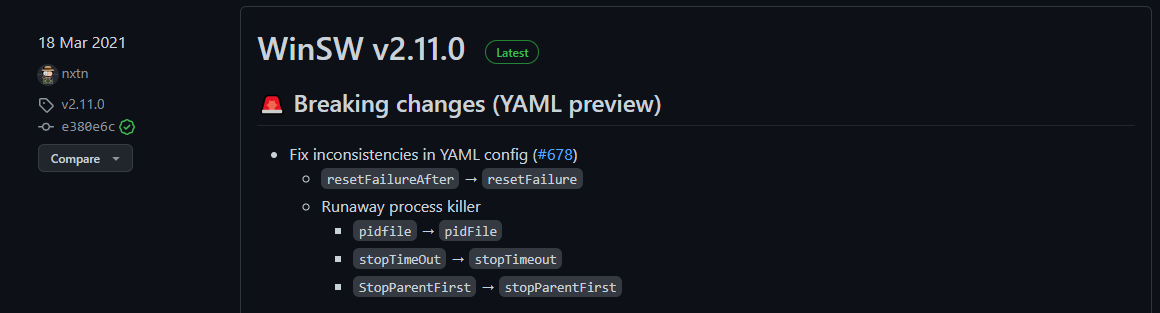
根据操作系统的位数不同,下载不同的 exe 文件,我这里下载的是64位的执行文件
![image]
(https://img2024.cnblogs.com/blog/3082200/202401/3082200-20240109124652070-237312529.png)
下载 exe 文件后
- 将WinSW-x64.exe文件重命名位 nacos-service.exe,放在 nacos 的 bin 目录下
- 创建配置文件 nacos-service.xml
nacos-service.xml 文件的内容如下:
<service>
<!-- 唯一服务ID -->
<id>nacos</id>
<!-- 显示服务的名称 -->
<name>Nacos Service</name>
<!-- 服务描述 -->
<description>Nacos服务</description>
<!-- 日志路径,下面两个只能保留一个 -->
<!-- 写死的方式,不推荐-->
<logpath>你的nacos路径\nacos\bin\logs\</logpath>
<!-- 动态的方式,推荐-->
<logpath>%BASE%\logs\</logpath>
<!-- 日志模式 -->
<logmode>roll</logmode>
<!-- 可执行文件的命令,下面两个只能保留一个 -->
<!-- 写死的方式,不推荐-->
<executable>你的nacos路径\nacos\bin\startup.cmd</executable>
<!-- 动态的方式,推荐-->
<executable>%BASE%\startup.cmd</executable>
<!-- 停止可执行文件的命令,下面两个只能保留一个-->
<!-- 写死的方式,不推荐-->
<stopexecutable>你的nacos路径\nacos\bin\shutdown.cmd</stopexecutable>
<!-- 动态的方式,推荐-->
<stopexecutable>%BASE%\shutdown.cmd</stopexecutable>
</service>
打开cmd窗口(以管理员身份)进入 "你的nacos路径\nacos\bin" 下,运行以下命令,将 nacos 注册成 Windows 服务
nacos-service.exe install
查看nacos服务(快捷键: Ctrl+Shift+Esc)
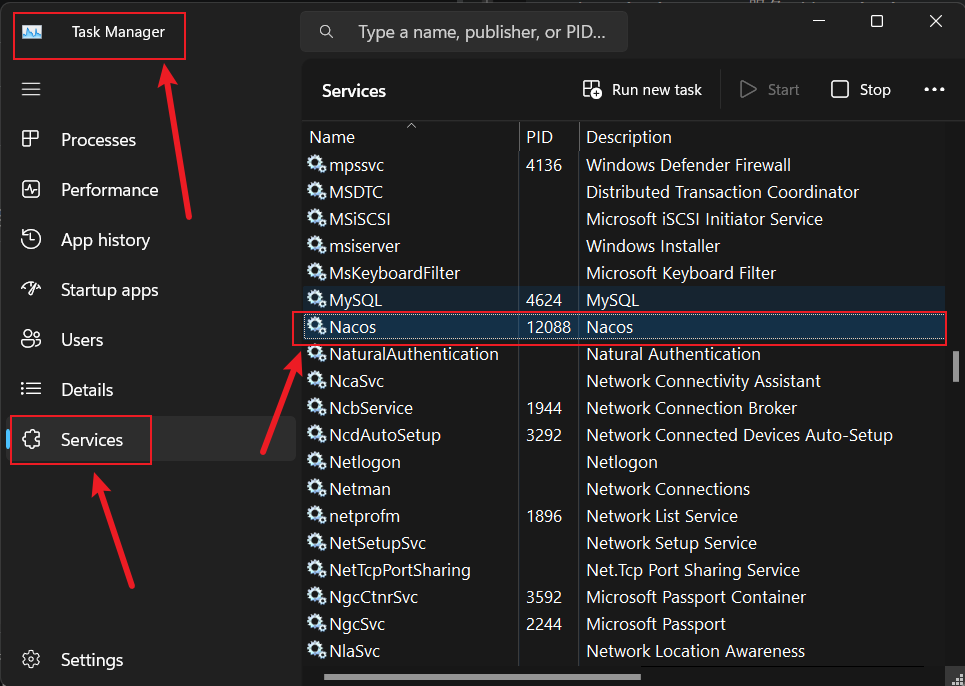
如果需要卸载,打开cmd窗口(以管理员身份)进入到 nacos 的 bin 目录下,执行以下命令:
nacos-service.exe uninstall
启动/停止Nacos服务
选择Windows PowerShell(管理员)
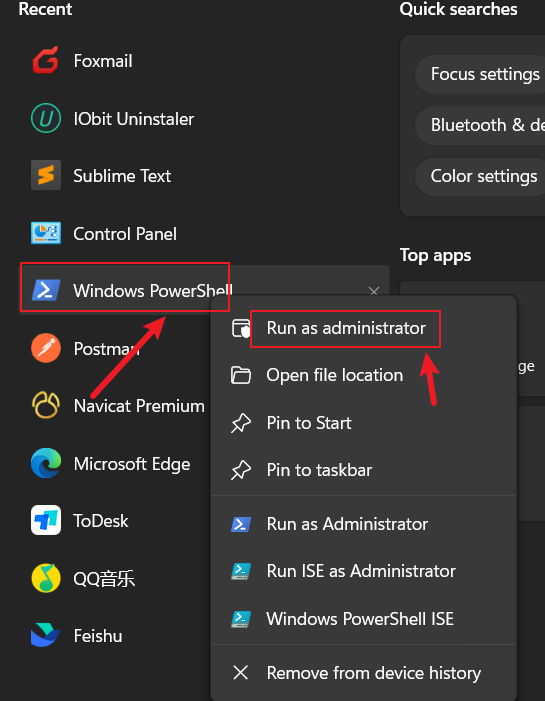
输入如下命令启动 nacos 服务:
net start nacos
停止 nacos 服务:
net stop nacos