伪类选择器
<style> a:link{ color: blue; /*未访问显示连接*/ } a:hover{ color: black; /*鼠标移到上面显示*/ } a:active{ color: aliceblue; /* 左键选定的链接 */ } a:visited{ color: aqua; /*访问后的颜色*/ } input:focus { outline: none; /*该属性移除了当元素获取焦点时默认出现的轮廓线*/ background-color: #eee; 该属性设置了输入框(input元素)在获取焦点时的背景颜色为浅灰色(#eee) /*input输入框获取焦点时样式*/ } </style>
伪元素选择器
<head> <meta charset="UTF-8"> <title>Title</title> </head> <style> /*常用给首字母设置格式*/ p:first-letter{ font-size: 50px; color: black; } /*在每个p标签前插入数据*/ p:before{ content:'*'; color: blueviolet; } /*在每个标签后面插入数据*/ p:after{ content: '/'; color: crimson; } </style> <body> <p>大鹏一日同风起,扶摇直上九万里</p> </body>
选择器优先级
比较id、类、标签选择器的优先级
style样式、外部引入的CSS、行内式
1. 选择器相同的情况下,谁的优先级更高
选择器相同,谁离标签越近就听谁的
ps:行内式的优先级是最高的
2. 选择器不同的情况下,谁的优先级更高
行内式 > id选择器 > 类选择器 > 标签选择器
CSS相关属性
宽和高
width属性:设置宽度
height属性:设置高度
块级才能设置高度,行内标签的宽度有内容来决定
<style> div{ width: 500px; height: 40px; } </style>
字体属性
font-family:设置字体
body {
font-family: "Microsoft Yahei", "微软雅黑", "Arial", sans-serif
}
font-size:字体大小
p {
font-size: 14px;
}
font-weigth:设置粗细
<style> div{ font-weight: normal; } div{ font-weight: bold; } div{ font-weight: bolder; } div{ font-weight: lighter; } div{ font-weight: 700; } div{ font-weight: inherit; } </style> <body> <div> 大鹏一日同风起,扶摇直上九万里 </div> </body>
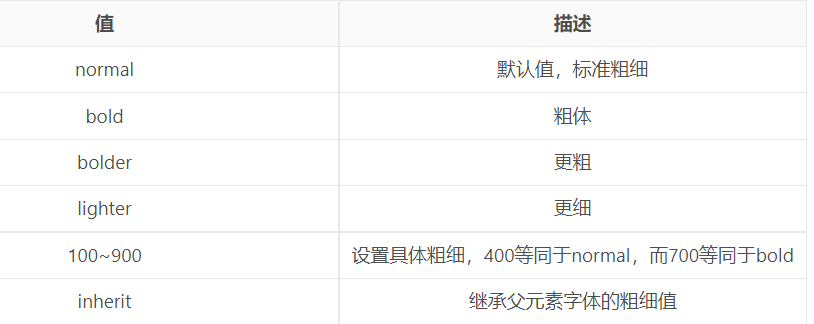
字体颜色
<style> div{ /*color:#FF0000 ;*/ /*color: rgb(0,0,255);*/ color: rgba(0,0,220,0.1); } </style> <body> <div> 大鹏 </div>
颜色属性被用来设置文字的颜色。
颜色是通过CSS最经常的指定:
- 十六进制值 - 如: #FF0000
- 一个RGB值 - 如: RGB(255,0,0)
- 颜色的名称 - 如: red
还有rgba(255,0,0,0.3),第四个值为alpha, 指定了色彩的透明度/不透明度,它的范围为0.0到1.0之间
opacity: 0.1; 透明度
文字属性
文字对齐
text-align属性:对齐方式
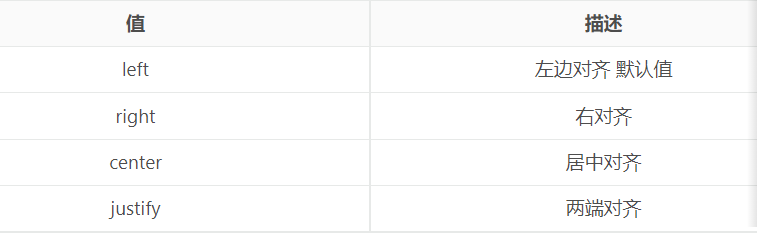
文字装饰
text-decoration 属性:用来给文字添加特殊效果
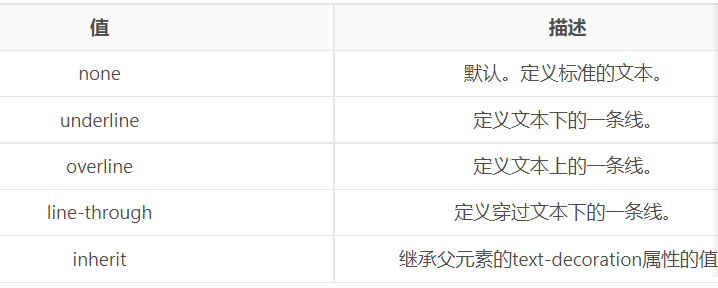
常用的为去掉a标签默认的自划线:
a {
text-decoration: none;
}
首行缩进
text-indent属性:首行缩进
p {
text-indent: 32px;
}
背景属性
background-repeat: 背景重复
repeat(默认):背景图片平铺排满整个网页
repeat-x:背景图片只在水平方向上平铺
repeat-y:背景图片只在垂直方向上平铺
no-repeat:背景图片不平铺
背景颜色
background-color: red;
背景图片
background-image: url('1.jpg');
背景位置
background-position: left top;
background-position: 200px 200px;
将图片固定在页面
background-attachment: fixed
<style> div{ width: 200px; height: 200px; border: 1px solid red; /*background-color: bisque;*/ background-image: url("images.jpg"); /*background-repeat:repeat-x ;*/ /*background-repeat:repeat-y ;*/ background-position: center center; /*background-repeat: no-repeat*/ /*background: repeat-x red center center url("images.jpg")*/ } </style>
边框
边框属性
border-width:宽度
border-style:格式
border-color:颜色
#i1 {
border-width: 2px;
border-style: solid;
border-color: red;
}
边框样式
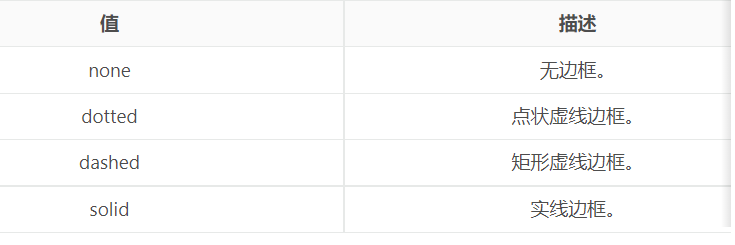
border-radius
p {
/*border-width: 10px;*/
/*border-style: dashed;*/
/*border-color: green;*/
/*border-left-width: 10px;*/
/*border-left-style: solid;*/
/*border-left-color: red;*/
/*border-top-width: 5px;*/
/*border-top-style: dashed;*/
/*border-top-color: green;*/
/*border-right-width: 5px;*/
/*border-right-style: dashed;*/
/*border-right-color: orange;*/
/* border-bottom-width: 5px;*/
/*border-bottom-style: dashed;*/
/*border-bottom-color: brown;*/
/*border: 5px solid red;*/
width: 400px;
height: 400px;
border: 5px solid red;
background: red;
/*border-radius: 50%;*/
border-top-left-radius: 100px;
border-top-right-radius: 100px;
border-bottom-left-radius: 100px;
border-bottom-right-radius: 100px;
}
display属性
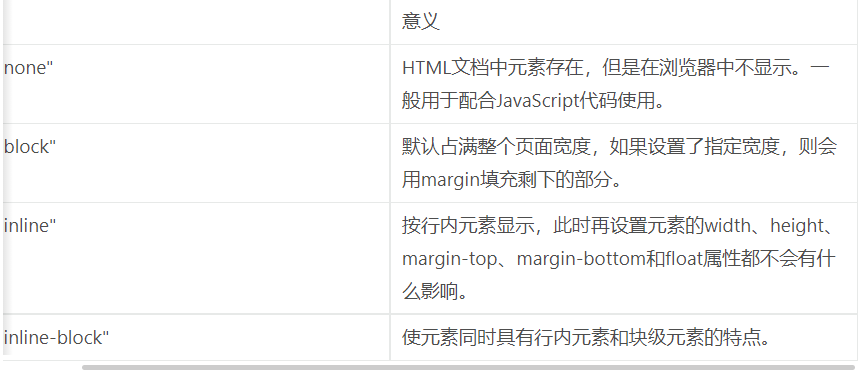
<style> #d1 { width: 100px; height: 100px; background: red; /*display: none; 掌握*/ visibility: hidden; } #d2 { width: 100px; height: 100px; background: green; } /*.c1 {*/ /* width: 100px;*/ /* height: 100px;*/ /* background: green;*/ /* display: inline-block;*/ /*}*/ /*.c2 {*/ /* width: 100px;*/ /* height: 100px;*/ /* background: orange;*/ /* display: inline-block;*/ /*}*/ </style>
举例:以快递盒与快递盒为例
快递盒与快递盒之间的距离称为是外边距----------->margin值
快递盒与内部的物品之间的距离称为是内边距---------->padding值
快递盒子的厚度称之为是边框--------------->border表示
物品的实际大小称之为是内容-------------->content来表示
ps:调整标签与标签之间的距离使用的是margin值
属性
margin: 用于控制元素与元素之间的距离;margin的最基本用途就是控制元素周围空间的间隔,从视觉角度上达到相互隔开的目的。
padding: 用于控制内容与边框之间的距离;
order(边框): 围绕在内边距和内容外的边框。
ontent(内容): 盒子的内容,显示文本和图像。
顺序:上右下左
补充padding的常用简写方式:
- 提供一个,用于四边;
- 提供两个,第一个用于上-下,第二个用于左-右;
- 如果提供三个,第一个用于上,第二个用于左-右,第三个用于下;
- 提供四个参数值,将按上-右-下-左的顺序作用于四边;
清除浮动
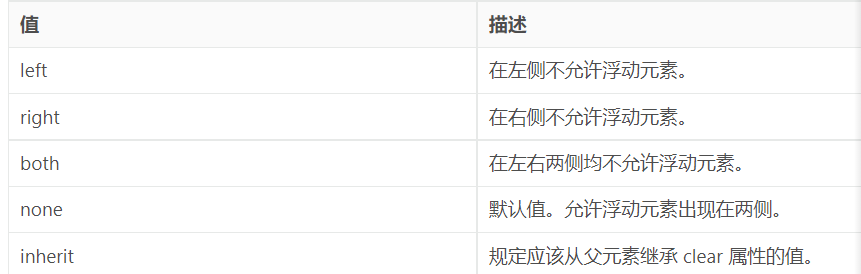
清除浮动的副作用(父标签塌陷问题)
clear
clear属性规定元素的哪一侧不允许其他浮动元素。
主要有三种方式:
- 固定高度
- 伪元素清除法
- overflow:hidden
父标签塌陷问题,如何解决的
谁塌陷就给谁加一下代码
.clearfix:after {
content: "";
display: block;
clear: both;
}