1、PostgreSql安装(windows安装)
1.1、下载
下载地址:https://www.enterprisedb.com/downloads/postgres-postgresql-downloads
如下图,选择windows版本的安装包下载
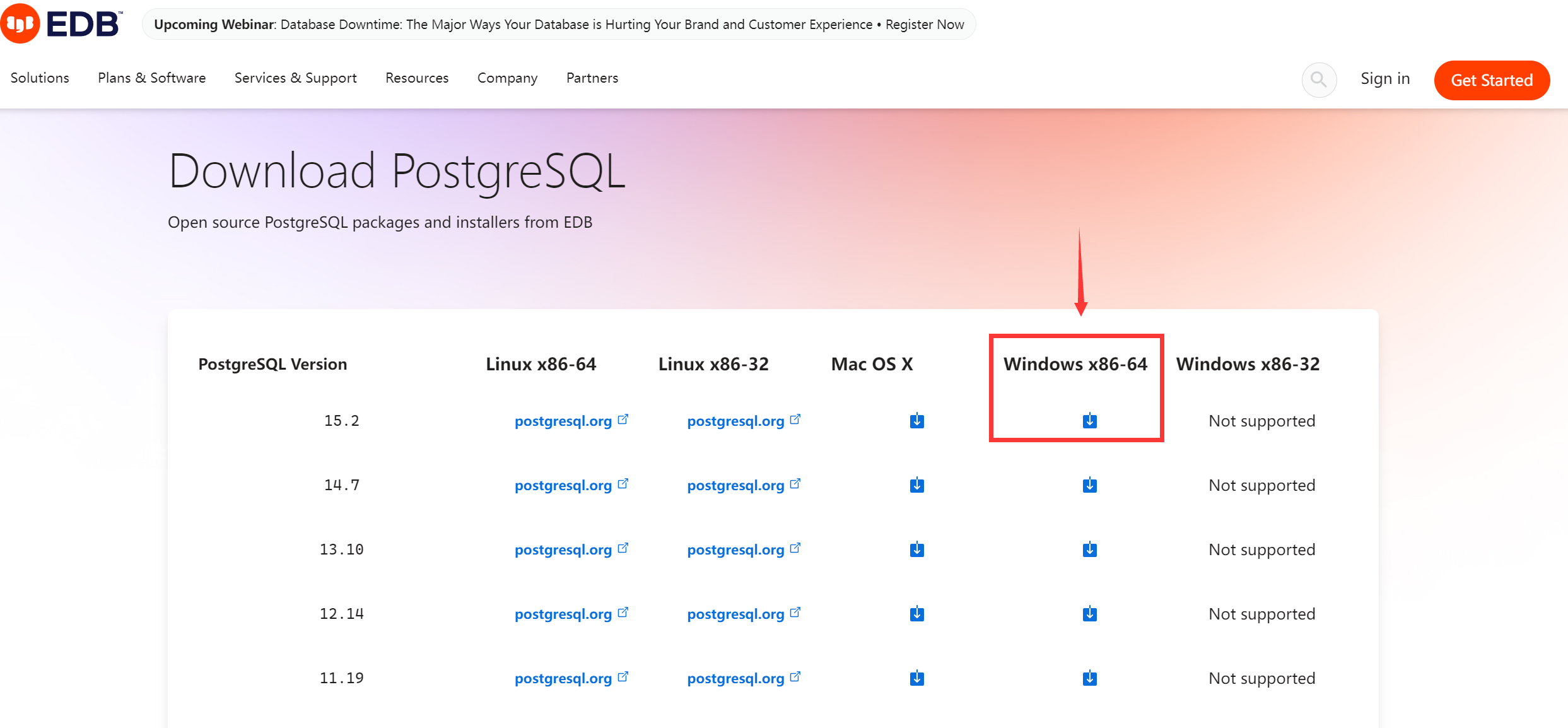
1.2、安装
直接双击安装,期间会让你选择安装路径,数据存储路径,默认密码,端口等信息,可以按照需求填写,也可以直接使用默认地址安装。
注意:默认密码一定要记住,第一次连接的时候会要求修改,默认端口5432,一般不用修改
2、使用EF连接pgsql
2.1、使用vs新建一个项目,这里使用winform作为例子
2.2、通过nuget引入Npgsql.EntityFrameworkCore.PostgreSQL
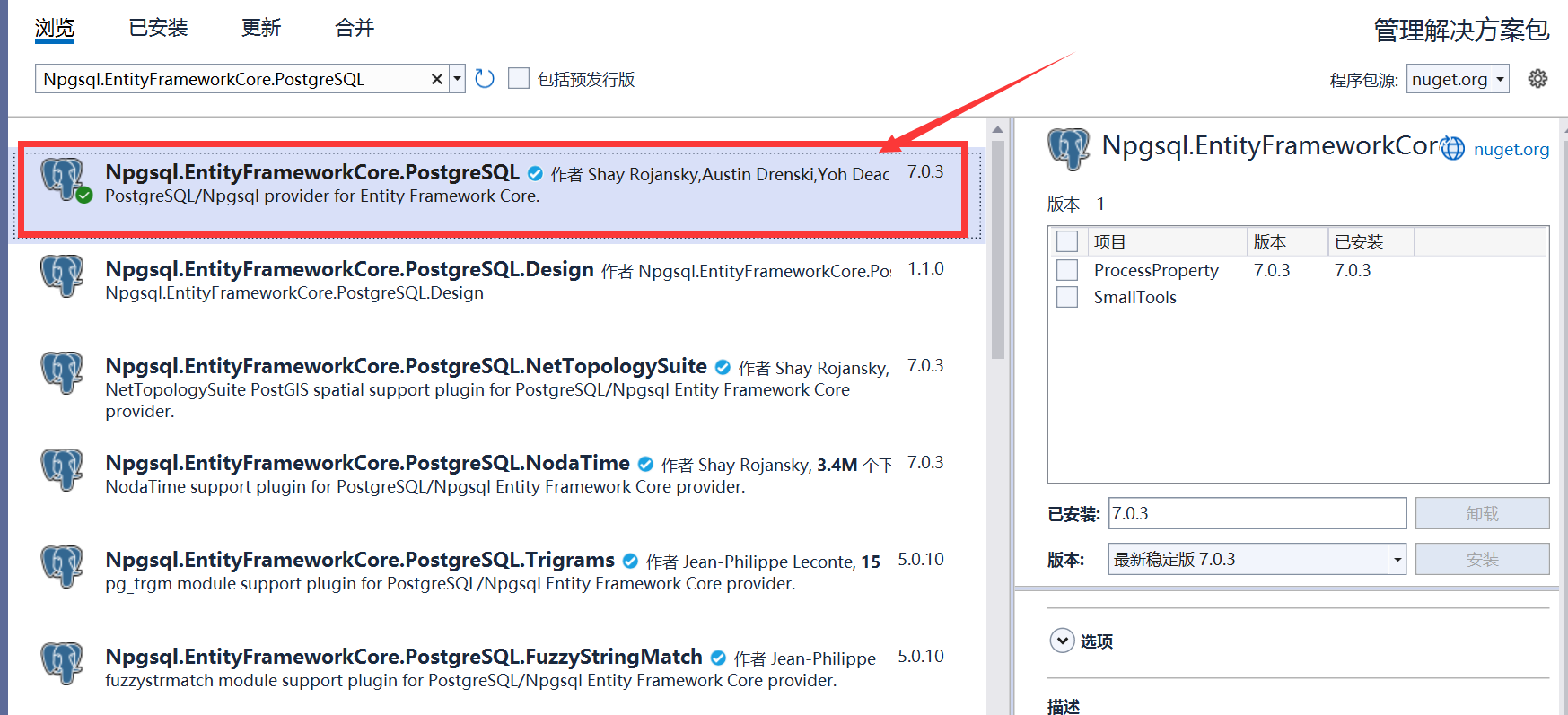
2.3、创建MyDbContext
using Microsoft.EntityFrameworkCore; using ProcessProperty.Entity; namespace ProcessProperty { public class MyDbContext : DbContext { /// <summary> /// /// </summary> /// <param name="options"></param> public MyDbContext(DbContextOptions<MyDbContext> options) : base(options) { } /// <summary> /// Version表 /// </summary> public DbSet<VersionEntity> VersionEntity { get; set; } } }
2.4、使用注入的方式注入MyDbContext(包括了其他service的注入)
using Microsoft.EntityFrameworkCore; using Microsoft.Extensions.Configuration; using Microsoft.Extensions.DependencyInjection; using ProcessProperty.service; namespace ProcessProperty { internal static class Program { /// <summary> /// The main entry point for the application. /// </summary> [STAThread] static void Main() { // To customize application configuration such as set high DPI settings or default font, // see https://aka.ms/applicationconfiguration. ApplicationConfiguration.Initialize(); // 添加 json 文件路径,注意 appsettings.json 文件属性一定要设置始终复制 var builder = new ConfigurationBuilder().SetBasePath(Directory.GetCurrentDirectory()).AddJsonFile("appsettings.json"); var config = builder.Build(); // 创建服务容器 var services = new ServiceCollection(); // 添加服务注册 ConfigureServices(services); // 添加MyDbContext注入 services.AddDbContext<MyDbContext>( option => option.UseNpgsql(config.GetConnectionString("PGSqlConnectionString")) ); //先用DI容器生成 serviceProvider, 然后通过 serviceProvider 获取Main Form的注册实例 var serviceProvider = services.BuildServiceProvider(); //主动从容器中获取FormMain实例, 这是简洁写法 var formMain = serviceProvider.GetRequiredService<Form1>(); Application.Run(formMain); } /// <summary> /// 注入服务 /// </summary> /// <param name="services"></param> public static void ConfigureServices(IServiceCollection services) { //批量注入可以使用Scrutor或者自己封装 services.AddScoped<IProcessDataService, ProcessDataService>(); services.AddScoped(typeof(Form1)); } } }
appsetting.json
{ "ConnectionStrings": { "PGSqlConnectionString": "server=localhost;port=5432;user id=postgres;password=postgres;database=app-version" } }
2.5、创建相应的Entity实体(数据表)
主意:创建完成之后,要将其加入到MyDbContext
using System; using System.Collections.Generic; using System.ComponentModel.DataAnnotations.Schema; using System.Linq; using System.Text; using System.Threading.Tasks; namespace ProcessProperty.Entity { [Table("version")] public class VersionEntity { [Column("id")] public Guid Id { get; set; } [Column("name")] public string? Name { get; set; } } }
2.6、使用
使用构造函数注入方式注入,然后就按照正常的方式可以进行curl操作
public MyDbContext _myDbContext; public ProcessDataService(MyDbContext myDbContext) { _myDbContext = myDbContext; }