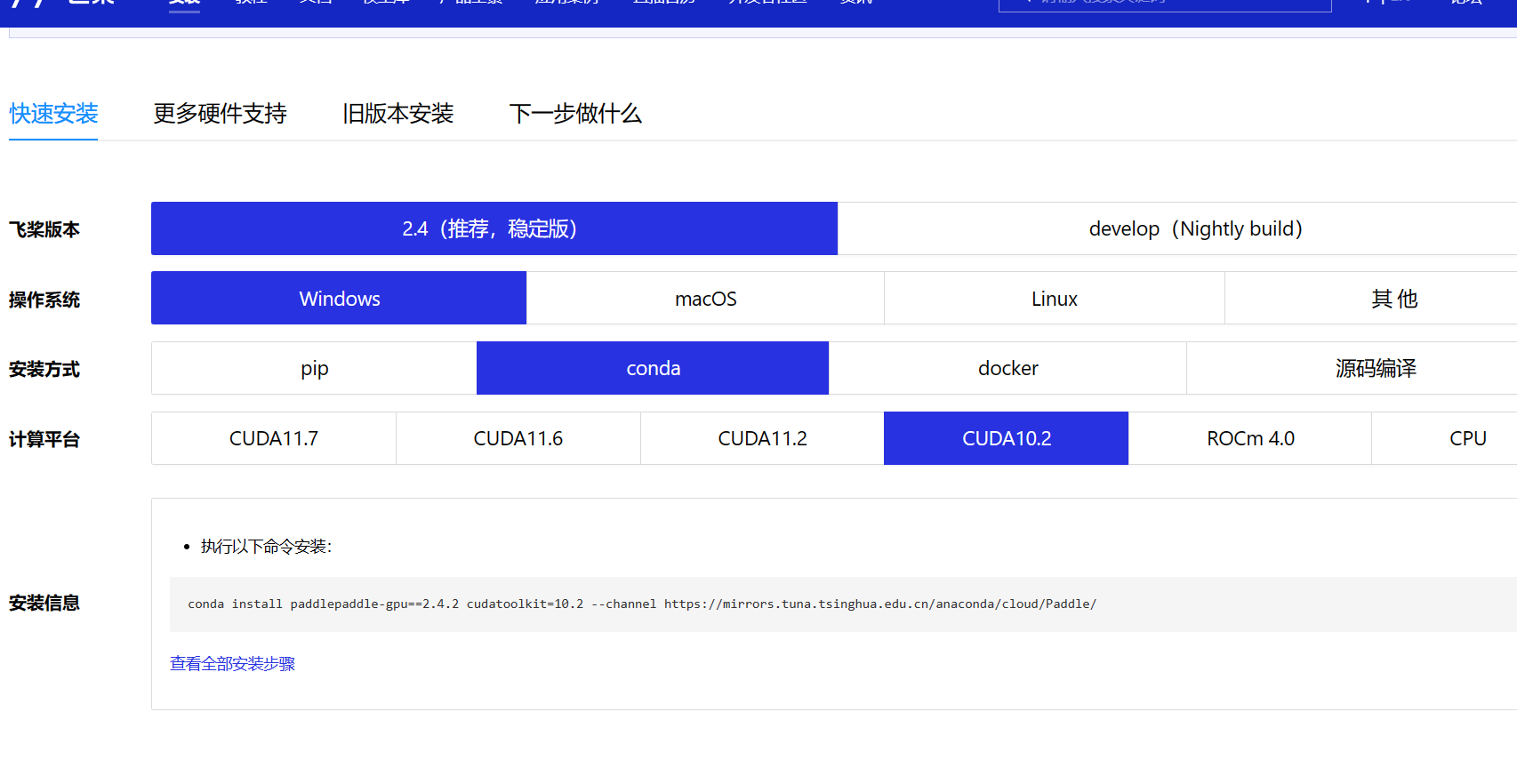

上一步我们·已经成功安装了conda,首先我们创建一个虚拟环境
conda create -n paddle22 python=你的python版本
我这里命名为了paddle22

安装完成后输入
conda.bat activite paddle22
进入我们的虚拟环境,根据个人提示,我的版本无法使用conda activite paddle22直接进入需要加.bat

这里可以查看自己安装了大概有什么
进入我们的虚拟环境后可以通过
where python 查看我们的python路径以及
python --version查看python版本
检测系统环境
python -c "import platform;print(platform.architecture()[0]);print(platform.machine())"

conda config --add channels https://mirrors.tuna.tsinghua.edu.cn/anaconda/pkgs/free/
conda config --add channels https://mirrors.tuna.tsinghua.edu.cn/anaconda/pkgs/main/
conda config --set show_channel_urls yes

cpu
conda install paddlepaddle==2.4.2 --channel https://mirrors.tuna.tsinghua.edu.cn/anaconda/cloud/Paddle/
gpu
conda install paddlepaddle-gpu==2.4.2 cudatoolkit=10.2 --channel https://mirrors.tuna.tsinghua.edu.cn/anaconda/cloud/Paddle/
我这里安装的gpu版本,根据个人需求安装即可
安装完成后进入cmd下 python
输入import paddle查看 安装情况
paddle.utils.run_check()
再输入 paddle.utils.run_check()
如果出现PaddlePaddle is installed successfully!,说明您已成功安装。

题外话是推荐大家安装完conda更换为清华源,不然连接可能会很慢,然后如果在gpu安装报错后可以看看以下文章
(28条消息) Win10环境下paddlepaddle安装踩坑实录_飞桨为什么不支持cuda11.3_学渣戊的博客-CSDN博客
https://www.bilibili.com/video/BV1fF411j7Aa/?spm_id_from=333.1007.top_right_bar_window_history.content.click
百度飞桨学习视频