前言
在PC端中,子容器高度超出父容器高度,通常使用 overflow:auto 可出现滚动条拖动显示溢出的内容
而移动web开发中,由于浏览器厂商的系统不同、版本不同,会有部分机型不支持弹性滚动
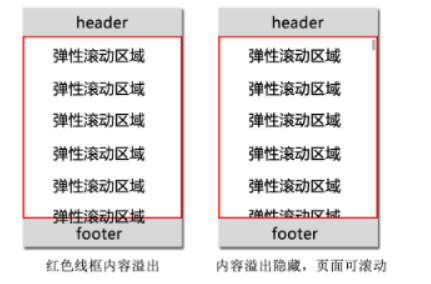
上图如果在PC端中,我们可以利用 position:fixed 和 overflow:auto 进行简单的布局实现我们需要的效果,而在手机端遇到的问题如下
ios4 和 android2.2 以下不支持 position:fixed
ios 和 android2.3 以下不支持 overflow:auto
ios4 和 android 不支持 overflow-scrolling
最严重的结果是:滚动区域内容无法拖动
对于 ios4 和 android2.2 以下不支持 position:fixed 的问题,有2种布局方法可以替代。
方案一:定义页面整体高度(body,html)为100%,然后使用 position:absolute 布局
<!DOCTYPE html>
<html>
<head>
<meta charset="utf-8"/>
<title>内容弹性滚动</title>
<meta content="width=device-width, initial-scale=1.0, maximum-scale=1.0, user-scalable=0" name="viewport"/>
<meta name="keywords" content="关键字"/>
<meta name="description" content="描述"/>
<style type="text/css">
body, html {
margin: 0;
height: 100%; //整体高度100%
}
.header, .footer {
background-color: greenyellow;
text-align: center;
line-height: 40px;
height: 40px;
position: absolute; //采用position: absolute布局方式
width: 100%;
}
.header {
top: 0;
}
.footer {
bottom: 0;
}
.main {
position: absolute;
z-index: 1;
top: 40px;
bottom: 40px;
width: 100%;
overflow: auto;
}
</style>
</head>
<body>
<div class="wrap">
<div class="header">页面头部(固定在顶部)</div>
<div class="main">
<p>高度自动适应</p>
<p>高度自动适应</p>
<p>高度自动适应</p>
<p>高度自动适应</p>
<p>高度自动适应</p>
<p>高度自动适应</p>
<p>高度自动适应</p>
<p>高度自动适应</p>
<p>高度自动适应</p>
<p>高度自动适应</p>
<p>高度自动适应</p>
<p>高度自动适应</p>
<p>高度自动适应</p>
<p>高度自动适应</p>
<p>高度自动适应</p>
<p>高度自动适应</p>
<p>高度自动适应</p>
<p>高度自动适应</p>
<p>高度自动适应</p>
<p>高度自动适应</p>
<p>高度自动适应</p>
<p>高度自动适应</p>
<p>高度自动适应</p>
<p>高度自动适应</p>
<p>高度自动适应</p>
<p>高度自动适应</p>
<p>高度自动适应</p>
<p>高度自动适应</p>
<p>高度自动适应</p>
<p>高度自动适应</p>
<p>高度自动适应</p>
<p>高度自动适应</p>
<p>高度自动适应</p>
<p>高度自动适应</p>
<p>高度自动适应</p>
<p>高度自动适应</p>
<p>高度自动适应</p>
<p>高度自动适应</p>
<p>高度自动适应</p>
<p>高度自动适应</p>
<p>高度自动适应</p>
<p>高度自动适应</p>
<p>高度自动适应</p>
</div>
<div class="footer">页面底部(固定在底部)</div>
</div>
</body>
</html>
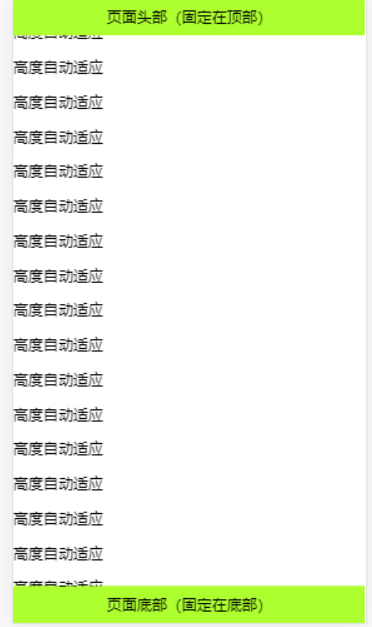
方案二:定义页面整体高度(body,html)为100%,然后使用 display:flex 布局
<!DOCTYPE html>
<html>
<head>
<meta charset="utf-8"/>
<title>内容弹性滚动</title>
<meta content="width=device-width, initial-scale=1.0, maximum-scale=1.0, user-scalable=0" name="viewport"/>
<meta name="keywords" content="关键字"/>
<meta name="description" content="描述"/>
<style type="text/css">
body, html {
margin: 0;
height: 100%; //页面高度设置100%显示
}
.wrap {
display: flex;
flex-direction: column; //flex布局
width: 100%;
height: 100%;
}
.header, .footer {
background-color: greenyellow;
text-align: center;
line-height: 40px;
height: 40px;
width: 100%;
}
.main {
flex: 1;
width: 100%;
overflow: auto;
}
</style>
</head>
<body>
<div class="wrap">
<div class="header">页面头部(固定在顶部)</div>
<div class="main">
<p>高度自动适应</p>
<p>高度自动适应</p>
<p>高度自动适应</p>
<p>高度自动适应</p>
<p>高度自动适应</p>
<p>高度自动适应</p>
<p>高度自动适应</p>
<p>高度自动适应</p>
<p>高度自动适应</p>
<p>高度自动适应</p>
<p>高度自动适应</p>
<p>高度自动适应</p>
<p>高度自动适应</p>
<p>高度自动适应</p>
<p>高度自动适应</p>
<p>高度自动适应</p>
<p>高度自动适应</p>
<p>高度自动适应</p>
<p>高度自动适应</p>
<p>高度自动适应</p>
<p>高度自动适应</p>
<p>高度自动适应</p>
<p>高度自动适应</p>
<p>高度自动适应</p>
<p>高度自动适应</p>
<p>高度自动适应</p>
<p>高度自动适应</p>
<p>高度自动适应</p>
<p>高度自动适应</p>
<p>高度自动适应</p>
<p>高度自动适应</p>
<p>高度自动适应</p>
<p>高度自动适应</p>
<p>高度自动适应</p>
<p>高度自动适应</p>
<p>高度自动适应</p>
<p>高度自动适应</p>
<p>高度自动适应</p>
<p>高度自动适应</p>
<p>高度自动适应</p>
<p>高度自动适应</p>
<p>高度自动适应</p>
<p>高度自动适应</p>
</div>
<div class="footer">页面底部(固定在底部)</div>
</div>
</body>
</html>