
01、防抖还是节流
防抖 与 节流 目的都是避免一定时间内,大量重复的操作造成的性能损耗。因此原理也类似,都是阻止过多的事件执行,只保留一部分来执行。适用场景略有不同,也有交叉,动手练习一遍就懂了。
| 区别 | 防抖(Debounce) | 节流(throttle) |
|---|---|---|
| 描述 | 一定延迟时间内,连续事件只执行最后一次 | 一段固定时间内只执行一次 |
| 原理 | 只保留一个延时setTimeout()的执行器,后续新的替代旧的 |
判断时间间隔,在固定间隔时间内,只执行一次。 |
| 执行次数 | 只执行最后一次 | 执行首次、最后一次,或首次+最后一次 |
| 合适场景 | 连续操作只需要一次的,如变更内容提交到后端 | 连续操作定期执行的场景:连续的UI交互,如拖拽、滚动 |
02、什么是防抖(Debounce)?
按字面意思理解就是 防止抖动(Debounce /di'bauns/ 防抖动),本来只需要点击一次,结果手抖操作了很多次,重复执行就造成了额外的浪费。

?防抖函数的原理:在一定延迟时间内,连续触发的事件合并只执行 最后 一次。技术原理是用闭包保存一个延时执行函数setTimeout(func, delayTime)返回变量,只要延迟时间delayTime内新触发的执行器,就会代替旧执行器。
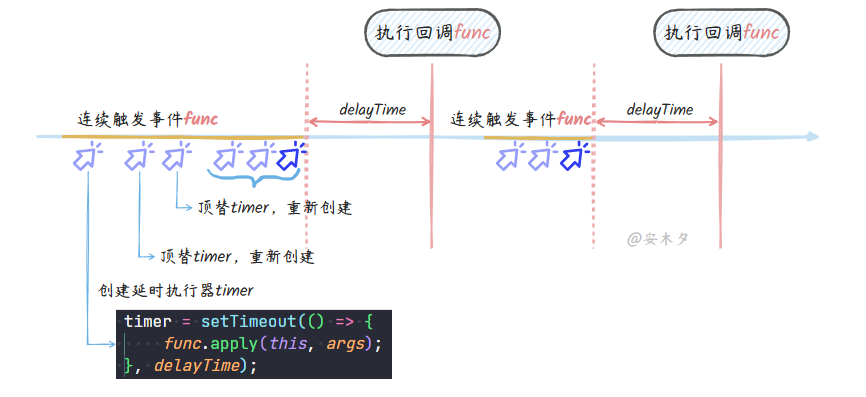
?实现代码:
/****************************** 防抖函数 ******************************/
//参数func:需要防抖的函数
//参数delayTime:延时时长,单位ms
function debounce(func, delayTime) {
//用闭包路缓存延时器id
let timer;
return function (...args) {
if (timer)
clearTimeout(timer); //清除-替换,把前浪拍死在沙滩上
timer = setTimeout(() => {
func.apply(this, args);
}, delayTime);
}
}
?适用场景:
- ✅ 提交按钮,避免重复点击提交数据,只执行最后一次。
- ✅ 文本框输入的响应:如基于输入文本服务端联想查询,对输入内容的服务端验证等,防抖就可以避免没必要的请求,节约资源。
- ✅ 连续触发的事件,如窗口的
resize事件、窗口的滚动scroll事件,只处理最后一次。
?使用案例:滚动浏览器滚动条到末尾。
- 如果不用防抖函数,
scroll事件频繁触发,共触发了29次。 - 加上防抖函数,同样的速度移动,只触发了最后一次。
//移动浏览器滚动条到末尾,无防抖
window.addEventListener('scroll', print); //执行了29次
//加上防抖,延迟300ms
window.addEventListener('scroll', debounce(print, 300)); //执行了1次
let index = 0;
function print() {
console.log(index++);
}
03、为何要节流(throttle)?
节流(throttle)字面意思就是节约流量(throttle /ˈθrɑːtl/ 节流阀),一个小朋友一分钟只能吃一勺饭,每分钟喂了30勺,喂得太快要么食物浪费了,要么被噎到。
?节流函数的原理:一定时间内只执行一次事件,在一段时间intervalTime内,不管触发了多少次事件(大于1)都只执行一次。
- 因此首先需要判断间隔时间,是否在间隔时间内。
- 具体执行的时机,可选择首次,也可以选择最后一次,或者首次+最后一次。
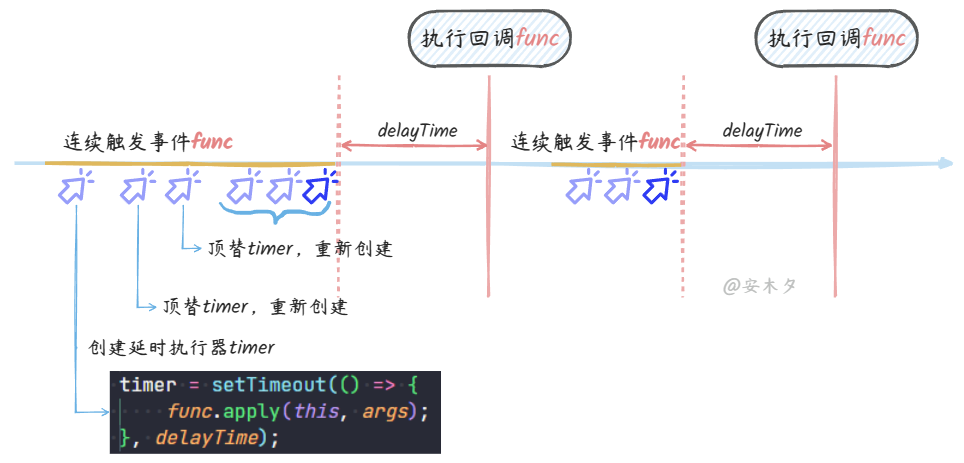
?实现代码:三种实现方式
- 实现1:单位时间内执行第一次(立即执行),节流后面的,基于时间间隔判断。
- 实现2:单位时间内执行第一次(延迟执行),节流后面的,基于延时函数
setTimeout()。 - 实现3:执行首次+最后一次,节流中间的,比较综合全面的的实现方式!
// 实现1:单位时间内执行第一次(立即执行),节流后面的
function throttle(func, intervalTime = 100) {
let lastTime = 0;
return (...args) => {
let now = Date.now();
//首次调用会执行
if (now - intervalTime > lastTime) {
func.apply(this, args);
lastTime = now;
}
}
}
// 实现2:单位时间内执行第一次(延迟执行),节流后面的
const throttle2 = (func, intervalTime = 100) => {
// 定义falg,初试为true
let flag = true;
// 返回的函数是每次用户实际调用的节流函数
return (...args) => {
const ctx = this;
// 如果flag为true,则执行定时器
if (flag) {
setTimeout(() => {
func.apply(ctx, args);
// 函数执行完毕后=true;
flag = true;
}, intervalTime);
}
//没执行完成前都为false
flag = false;
};
}
// 实现3:执行首次+最后一次,节流中间的,比较综合的节流方式!
function throttleMiddle(func, intervalTime = 100) {
let timer = null;
let startTime = 0;
return (...args) => {
const ctx = this;
const now = Date.now();
if (startTime && now < startTime + intervalTime) {
//替换前面的
clearTimeout(timer);
timer = setTimeout(() => {
startTime = now;
func.apply(ctx, args);
}, Math.max(intervalTime - (Date.now() - startTime), 0)); //剩余等候时间
} else { //每轮首次会执行,立即执行
startTime = now;
func.apply(ctx, args);
}
}
}
// 节流-函数扩展,使用的throttleMiddle版本
Function.prototype.throttle = function (intervalTime = 100) {
let func = this;
let startTime, timer = null;
//这里不能用箭头函数,会导致this污染
return function (...args) {
const ctx = this;
let now = Date.now();
if (startTime && now < startTime + intervalTime) {
clearTimeout(timer);
timer = setTimeout(() => {
func.apply(this, args);
startTime = now;
}, Math.max(intervalTime - (now - startTime), 0));
}
else {
startTime = now;
func.apply(ctx, args);
}
}
}
?适用场景:
- ✅ 定时秒杀、抽奖按钮,运行多次提交,避免太过频繁的提交把服务端搞崩了。
- ✅ 连续的UI交互,如DOM拖拽,在窗口的resize事件、窗口的滚动scroll事件中更新UI,如果用防抖会有卡顿的现象,更适合用节流。
?使用案例:滚动浏览器滚动条到末尾。
- 如果不用防抖函数,
scroll事件频繁触发,共触发了29次。 - 加上节流函数,同样的速度移动,执行了4次,间隔均匀。
//移动浏览器滚动条到末尾
window.addEventListener('scroll', print); //执行了29次
//加上节流,延迟300ms
window.addEventListener('scroll', throttle(print, 300)); //执行了4次
let index = 0;
function print() {
console.log(index++);
}
©️版权申明:版权所有@安木夕,本文内容仅供学习,欢迎指正、交流,转载请注明出处!原文编辑地址-语雀