实验三 Windows 应用程序开发
一、实验目的
1. 掌握窗口控件的使用方法;
2. 掌握Windows 的编程基础。
二、实验要求
根据要求,编写 C#程序,并将程序代码和运行结果写入实验报告。
三、实验内容
1.编写一个计算器,练习在窗体上添加控件、调整控件的布局,设置或修改控件属性,
编写事件处理程序的方法。
(1)新建 windows 应用程序。在窗体 Form 上拖放一个 TextBox 控件、十六个 Button 控
件,整个窗体布局如下图所示。
123456789+—*/=c
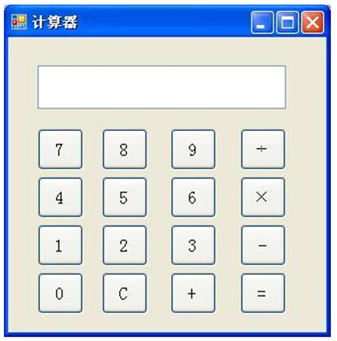
(2)打开代码窗口,添加如下全局变量:
double a = 0;
double b = 0;
bool c = false;
string d;
(3)双击”1”按钮,添加如下事件处理程序:
private void button1_Click(object sender, EventArgs e)
{
if (c == true)
{
textBox1.Text = "";
c = false;
}
textBox1.Text += "1";
}
(4)双击”2”按钮,添加如下事件处理程序:
private void button2_Click(object sender, EventArgs e)
{
if (c == true)
{
textBox2.Text = "";
c = false;
}
textBox1.Text += "2";
}
(5)双击”3”按钮,添加如下事件处理程序:
private void button3_Click(object sender, EventArgs e)
{
if (c == true)
{
textBox3.Text = "";
c = false;
}
textBox1.Text += "3";
}
(6)双击”4”按钮,添加如下事件处理程序:
private void button4_Click(object sender, EventArgs e)
{
if (c == true)
{
textBox1.Text = "";
c = false;
}
textBox1.Text += "4";
}
(7)双击”5”按钮,添加如下事件处理程序:
private void button5_Click(object sender, EventArgs e)
{
if (c == true)
{
textBox1.Text = "";
c = false;
}
textBox1.Text += "5";
}
(8)双击”6”按钮,添加如下事件处理程序:
private void button6_Click(object sender, EventArgs e)
{
if (c == true)
{
textBox1.Text = "";
c = false;
}
textBox1.Text += "6";
}
(8)双击”7”按钮,添加如下事件处理程序:
private void button7_Click(object sender, EventArgs e)
{
if (c == true)
{
textBox1.Text = "";
c = false;
}
textBox1.Text += "7";
}
(10)双击”8”按钮,添加如下事件处理程序:
private void button8_Click(object sender, EventArgs e)
{
if (c == true)
{
textBox1.Text = "";
c = false;
}
textBox1.Text += "8";
}
(11)双击”9”按钮,添加如下事件处理程序:
private void button9_Click(object sender, EventArgs e)
{
if (c == true)
{
textBox1.Text = "";
c = false;
}
textBox1.Text += "9";
}
(12)双击”0”按钮,添加如下事件处理程序:
private void button12_Click(object sender, EventArgs e)
{
if (c == true)
{
textBox1.Text = "";
c = false;
}
textBox1.Text += "0";
if (d == "/")
{
textBox1.Clear();
MessageBox.Show("除数不能为零", "错误提示", MessageBoxButtons.OK,
MessageBoxIcon.Warning);
}
}
(13)双击”+”按钮,添加如下事件处理程序:
private void button13_Click(object sender, EventArgs e)
{
c = true;
b = double.Parse(textBox1.Text);
d = "+";
}
(14)双击”-”按钮,添加如下事件处理程序:
private void button16_Click(object sender, EventArgs e)
{
c = true;
b = double.Parse(textBox1.Text);
d = "-";
}
(15)双击”*”按钮,添加如下事件处理程序:
private void button15_Click(object sender, EventArgs e)
{
c = true;
b = double.Parse(textBox1.Text);
d = "*";
}
(16)双击”/”按钮,添加如下事件处理程序:
private void button14_Click(object sender, EventArgs e)
{
c = true;
b = double.Parse(textBox1.Text);
d = "/";
}
(17)双击”=”按钮,添加如下事件处理程序:
private void button17_Click(object sender, EventArgs e)
{
switch (d)
{
case "+": a = b + double.Parse(textBox1.Text); break;
case "-": a = b - double.Parse(textBox1.Text); break;
case "*": a = b * double.Parse(textBox1.Text); break;
case "/": a = b / double.Parse(textBox1.Text); break;
}
textBox1.Text = a + "";
c = true;
}
(18)双击”c”按钮,添加如下事件处理程序:
private void button18_Click(object sender, EventArgs e)
{
textBox1.Text = "";
}
(19)单击启动调试工具,运行计算器。

(20)在计算器中,增加四个功能键:x2,sqrt,log, ln 四个键,分别计算求平方,开方,
log,ln 值,将增加的代码写入实验报告。
private void button17_Click(object sender, EventArgs e)
{
b = double.Parse(textBox1.Text);
a = b * b;
textBox1.Text = a + "";
c = true;
}
private void button18_Click(object sender, EventArgs e)
{
b = double.Parse(textBox1.Text);
a = Math.Sqrt(b);
textBox1.Text = a + "";
c = true;
}
private void button19_Click(object sender, EventArgs e)
{
b = double.Parse(textBox1.Text);
a = Math.Log10(b);
textBox1.Text = a + "";
c = true;
}
private void button20_Click(object sender, EventArgs e)
{
b = double.Parse(textBox1.Text);
a = Math.Log(b);
textBox1.Text = a + "";
c = true;
}
2.自己设计并编写一个 Windows 应用程序,要求用到 TextBox、GroupBox、
RadioButton、CheckBox、ComboBox、ListBox 控件。将程序功能、界面布局和运行结果
的截图与事件代码写在实验报告中。
程序功能:提供一个能跳转到计算器的主页面
界面布局:左侧是一个lable的文字说明,下面两个输入框textbox,一个button登录按钮用来登录,右侧一个groupbox包裹着其他内容,包含两个radiobutton单选,两个checkbox多选,一个combobox,一个Listbox,还有若干个lable进行说明
运行结果:

事件代码:
using System.Linq;
using System.Runtime.ConstrainedExecution;
using System.Text;
using System.Threading.Tasks;
using System.Windows.Forms;
namespace DotNET3
{
public partial class Form2 : Form
{
public Form2()
{
InitializeComponent();
}
private void button1_Click(object sender, EventArgs e)
{
Form1 form = new Form1();
this.Hide();
form.ShowDialog();
this.Show();
}
}
}
四、实验总结
这次实验的第一个实验有老师的手把手教学,做起来很轻松,没有出现什么问题,后面自己新增的四个按钮可以查一下函数,知道了math函数中有包括开方、log之类的函数就很轻松了
后面自己做一个页面的时候我不知道自己该做什么,就先把所有框体都拖了上去,之后我就想加一个button用来跳转老师那完美的计算器,所以就变成了一个跳转页面,然后加了点自己瞎写的话组成整个页面
注:本部分写本次实验过程中出现的问题、如何解决、注意事项、以及自己的经 验体会。