先看效果图

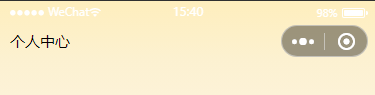
微信小程序的原有设置,有些特殊需求是不够用的。比如添加事件或者展示动态数据,类似“请选择小区”和“消息(3)”。
这时候我们就可以自定义导航栏了。
具体的原理就不啰嗦了,直接看代码。
在组件文件夹(components)中新建一个custom-header组件
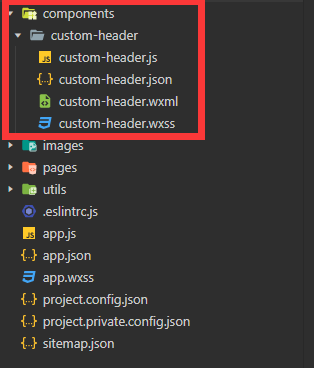
首页在app.js中,获取设备和胶囊信息:
// app.js
App({
onLaunch() {
wx.getSystemInfo({
success: res => {
this.system = res
}
})
//获取胶囊信息
this.menu = wx.getMenuButtonBoundingClientRect()
//打印数据
// console.log('系统信息', this.system)
// console.log('胶囊信息', this.menu)
}
})
然后在组件js文件里面,通过对设备和胶囊信息的处理,得到最终导航栏与胶囊等高的数据:
// components/custom-header/custom-header.js
const app = getApp()
Component({
/**
* 组件的属性列表
*/
properties: {
// 导航栏文字
title: {
type: String,
value: ''
},
//导航栏图片
imgUrl: {
type: String,
value: ''
}
},
/**
* 组件的初始数据
*/
data: {
s: app.system.statusBarHeight, //状态栏高度
n: (app.menu.top - app.system.statusBarHeight) * 2 + app.menu.height, //导航栏高度
h: app.menu.height //胶囊高度
},
/**
* 组件的方法列表
*/
methods: {
// 导航栏文字的点击事件
title(){
wx.navigateTo({
url: '/pages/switchXQ/switchXQ',
})
}
}
})
随后就是组件的wxml文件了:
<!--components/custom-header/custom-header.wxml-->
<view class="nav_box>
<view style='height:{{s}}px' />
<view class='navBar' style='height:{{n}}px'>
<view class='content' style='height:{{h}}px'>
<!-- 自定义图标 -->
<image wx:if="{{imgUrl}}" src="{{imgUrl}}" style="height:{{h/1.9}}px;padding-right: 5px;" mode="heightFix"></image>
<view bindtap="title">{{title}}</view>
</view>
</view>
</view>
<view style='height:{{s+n}}px' /> <!-- 注:占位用 -->
wxss文件:
/* components/custom-header/custom-header.wxss */
.nav_box {
position: fixed;
width: 100%;
font-size: 15px;
z-index: 1000;
}
.navBar {
display: flex;
align-items: center;
padding: 0 10px;
}
.content {
width: 100%;
display: flex;
align-items: center;
}
倒数第二步就是在你组件使用页面的json里面添加如下代码:
{
"navigationStyle": "custom", //设置自定义导航
"usingComponents": {
"navBar": "/components/custom-header/custom-header" //自己的路径
}
}
最后在wxml文件加一行代码:
<custom-header title="请选择小区" imgUrl="/images/leftTop.png"></custom-header>
这里的title和imgUrl就是在组件的js文件中properties约定好的,在组件的wxml文件也可以直接使用,例如:
<view bindtap="title">{{title}}</view>
使用bindtap绑定事件之后,在组件的js文件里面就可以编写具体的方法了!
ps:微信小程序的组件和vue一样,也有自己的生命周期,组件和页面之间也有具体的生命周期关系。