36氪是一家财经与科技新媒体。主要内容包括创业资讯、公司报道、投融资信息、行业分析、人物专访等。其报道涵盖了互联网、人工智能、物联网、区块链、生物技术等多个领域。
如果每天都要打开网页,再一条条翻看新闻是一件十分繁琐的事,如果能一次性把新闻信息存到excel里,等需要时再细看某条新闻就好了。
我们准备写一个爬虫来搜索网站主页提供的新闻信息,内容包括标题、详情链接、新闻概述。
我会使用selenium模拟用户行为来完成爬虫,用BeautifulSoup对页面进行解析。除此以外,用ChromeDriverManager自动匹配和下载需要的chrome浏览器。 导入time模块设置必要的延迟,xlwt存储数据。
import time import xlwt from bs4 import BeautifulSoup from selenium import webdriver from webdriver_manager.chrome import ChromeDriverManager
我们从资讯页面开始,这里可以看到许多新闻。 36kr.com/information…
driver = webdriver.Chrome(ChromeDriverManager().install()) url = 'https://www.36kr.com/information/web_news/latest' driver.get(url)
我们先研究一下怎样实现翻页功能, 下拉页面,我们会发现36氪的翻页可分为两个部分, 第一次下拉,会自动加载第二页内容, 第二次下拉,会自动加载第三页内容, 但继续翻页就需要点击查看更多按钮。
所以,我们需要用两种方式来实现翻页。 对于自动加载,我们只需要让浏览器下拉到底部即可,selenium模块可以轻松的完成这项工作:
time.sleep(2) # 等待页面加载
driver.execute_script("window.scrollTo(0, document.body.scrollHeight);") #滚动到底
time.sleep(2) # 等待页面加载
driver.execute_script("window.scrollTo(0, document.body.scrollHeight);") # 滚动到底
然后,我们还要点击“查看更多”来实现后续的翻页,通过: driver.find_element_by_class_name('kr-loading-more-button')
可以定位到“查看更多”标签。不过,需要注意的是, 我们仍然需要先把页面拉到最底层,否则是定位不到标签的。 同时,我们可以写一个while循环来重复点击“查看更多”标签,以爬取后续页面, 再用一个if循环检查是否已经到达最后一页。
def pages(driver,page_num): #page_num是爬取的页面 i = 1 while True: driver.execute_script("window.scrollTo(0, document.body.scrollHeight);") # 滚动到底 time.sleep(2) # 等待页面加载 if i == page_num: # 判断页面数 break else: if_continue = driver.find_element_by_class_name('kr-loading-more-button') if if_continue.text == '查看更多': #是否还有页面 driver.execute_script("window.scrollTo(0, document.body.scrollHeight);") # 滚动到底 next_page = driver.find_element_by_class_name('kr-loading-more-button') #“查看更多”标签 next_page.click() #点击 else: print("没有更多了") #没新页面可爬 i += 1
实现翻页以后,我们还需要获取需要信息并进行下载。 我们观察页面会发现需要的新闻信息存在
soup = BeautifulSoup(driver.page_source, 'html.parser')
articles = soup.find_all('div', class_='kr-shadow-content')
soup = BeautifulSoup(driver.page_source, 'html.parser')
articles = soup.find_all('div', class_='kr-shadow-content')
遍历列表,用find方法一个个找出我们需要的信息。 get_text()方法能够用来提取标签中的文字,因此先用find找到标题、简介的标签, 再用get_text()提取文字即可。
不过,要取得新闻的链接会曲折一点,标签中没有提供新闻详情的链接。 我们打开一则新闻进行观察,发现新闻详情页的网址就是36氪的网址, 拼上标签栏中提供的一串数字,利用article.find("a")['href']找到数字, 再接上36氪的链接36kr.com/。
for article in articles:
title = article.find("a",class_="article-item-title").get_text()
link = "https://www.36kr.com" + article.find("a")['href']
summary = article.find("a",class_="article-item-description ellipsis-2").get_text()
现在,我们已经可爬到我们想要的信息。 下一步我们要把信息储存起来,我们把储存的过程和数据的获取写进同一个函数。
def save_page(driver):
n = 1 #行数
wb = xlwt.Workbook(encoding="utf-8", style_compression=0) #创建工作簿
sheet = wb.add_sheet("新闻", cell_overwrite_ok=True) #创建一个新闻表
#写入表头
sheet.write(0, 0, "序号")
sheet.write(0, 1, "名称")
sheet.write(0, 2, "链接")
sheet.write(0, 3, "观看次数")
#爬取数据
soup = BeautifulSoup(driver.page_source, 'html.parser')
articles = soup.find_all('div', class_='kr-shadow-content')
for article in articles:
title = article.find("a",class_="article-item-title").get_text()
link = "https://www.36kr.com" + article.find("a")['href']
summary = article.find("a",class_="article-item-description ellipsis-2").get_text()
#写入数据
sheet.write(n, 0, n)
sheet.write(n, 1, title)
sheet.write(n, 2, link)
sheet.write(n, 3, summary)
n = n + 1 #保存
wb.save("36k_news.xls")
最后放上完整代码,此外github上还有一个包含搜索功能的版本github.com/zhangaynami…
import time
import xlwt
from bs4 import BeautifulSoup
from selenium import webdriver
from webdriver_manager.chrome import ChromeDriverManager
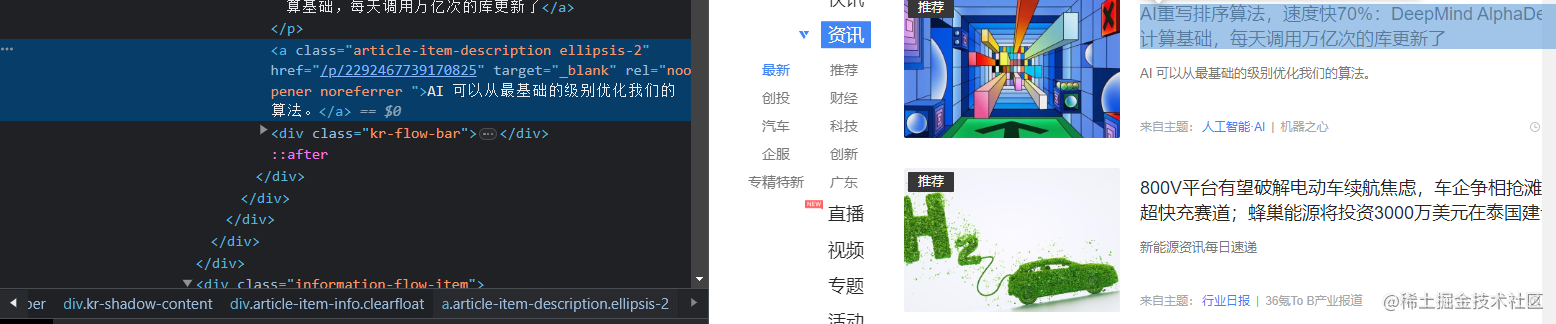
page_num = 3
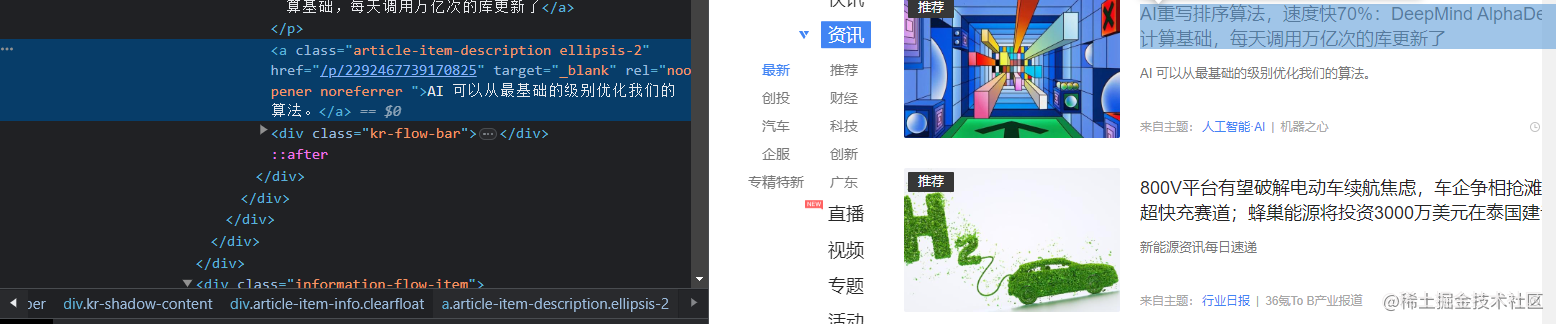
def get_article_info(url):
driver.get(url)
time.sleep(2) # 等待页面加载
driver.execute_script("window.scrollTo(0, document.body.scrollHeight);") #滚动到底
time.sleep(2) # 等待页面加载
driver.execute_script("window.scrollTo(0, document.body.scrollHeight);") # 滚动到底
time.sleep(2) # 等待页面加载
pages(driver,page_num)
save_page(driver) #储存数据
def save_page(driver):
n = 1
wb = xlwt.Workbook(encoding="utf-8", style_compression=0)
sheet = wb.add_sheet("新闻", cell_overwrite_ok=True)
sheet.write(0, 0, "序号")
sheet.write(0, 1, "名称")
sheet.write(0, 2, "链接")
sheet.write(0, 3, "观看次数")
soup = BeautifulSoup(driver.page_source, 'html.parser')
articles = soup.find_all('div', class_='kr-shadow-content')
for article in articles:
title = article.find("a",class_="article-item-title").get_text()
link = "https://www.36kr.com" + article.find("a")['href']
summary = article.find("a",class_="article-item-description ellipsis-2").get_text()
sheet.write(n, 0, n)
sheet.write(n, 1, title)
sheet.write(n, 2, link)
sheet.write(n, 3, summary)
n = n + 1
wb.save("36k_news.xls")
def pages(driver,page_num):
i = 1
while True:
driver.execute_script("window.scrollTo(0, document.body.scrollHeight);") # 滚动到底
time.sleep(2) # 等待页面加载
if i == page_num:
break
else:
if_continue = driver.find_element_by_class_name('kr-loading-more-button')
if if_continue.text == '查看更多':
driver.execute_script("window.scrollTo(0, document.body.scrollHeight);") # 滚动到底
next_page = driver.find_element_by_class_name('kr-loading-more-button')
next_page.click()
else:
print("没有更多了")
i += 1
if __name__ == "__main__":
driver = webdriver.Chrome(ChromeDriverManager().install())
url = 'https://www.36kr.com/information/web_news/latest'
get_article_info(url)
链接:https://juejin.cn/spost/7242171563822514231
来源:稀土掘金
著作权归作者所有。商业转载请联系作者获得授权,非商业转载请注明出处。