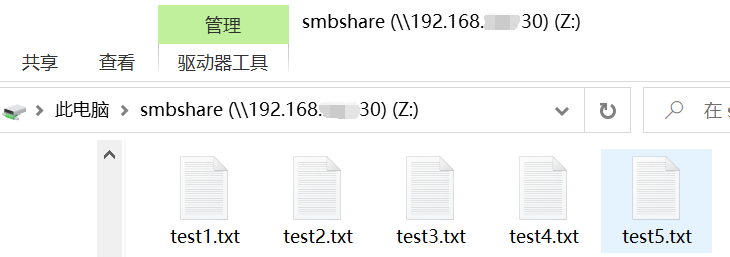[CentOS] Samba的安装与配置
参考链接:
CentOS7中Samba文件共享搭建
链接中为Win7系统,本文补充了Win10的映射步骤。
安装Samba
yum install -y samba
关闭selinux和防火墙
setenforce 0
systemctl stop firewalld
systemctl disable firewalld
配置Samba配置文件
cp /etc/samba/smb.conf /etc/samba/smb.conf.bak
vim /etc/samba/smb.conf
显示如下内容:
[global]
workgroup = SAMBA
security = user
passdb backend = tdbsam
printing = cups
printcap name = cups
load printers = yes
cups options = raw
[homes]
comment = Home Directories
valid users = %S, %D%w%S
browseable = No
read only = No
inherit acls = Yes
[printers]
comment = All Printers
path = /var/tmp
printable = Yes
create mask = 0600
browseable = No
[print$]
comment = Printer Drivers
path = /var/lib/samba/drivers
write list = @printadmin root
force group = @printadmin
create mask = 0664
directory mask = 0775
将下面一节内容复制粘贴到conf文件末尾:
[smbshare] # 共享文件夹标识,表示登录samba打开时显示的文件夹名称
comment = hello, smbshare! # 对该共享的描述
path= /home/smbshare # 共享路径
writable = yes # 是否可写入
public = no # 是否公开
添加smbshare账号
设置为不允许登入系统,且用户的家目录为 /home/smbshare(相当于虚拟账号)的smbshare账号(此处用户名和家目录名称可任意指定)
useradd -d /home/smbshare -s /sbin/nologin smbshare
用pdbedit命令添加samba账户
pdbedit -a -u smbshare
提示设置密码,设置即可。
启动Samba服务
[root@jiaxu home]# systemctl start smb
[root@jiaxu home]# systemctl enable smb
Created symlink from /etc/systemd/system/multi-user.target.wants/smb.service to /usr/lib/systemd/system/smb.service.
[root@jiaxu home]# systemctl restart smb
[root@jiaxu home]# systemctl status smb
测试
[root@jiaxu /]# cd /home/bhg
[root@jiaxu bhg]# touch test{1..10}.txt
[root@jiaxu bhg]# mkdir test
[root@jiaxu bhg]# ls
test test10.txt test1.txt test2.txt test3.txt test4.txt test5.txt
将samba共享目录挂载到windows上
Win10:此电脑 - 计算机 - 映射网络驱动器:
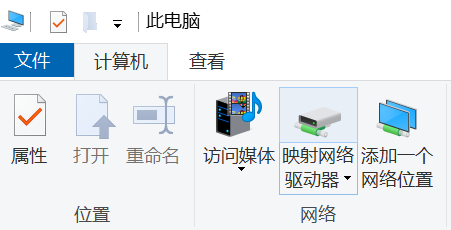
文件夹为\\<ip地址>,其中ip地址可在安装samba的主机上通过ifconfig查看:
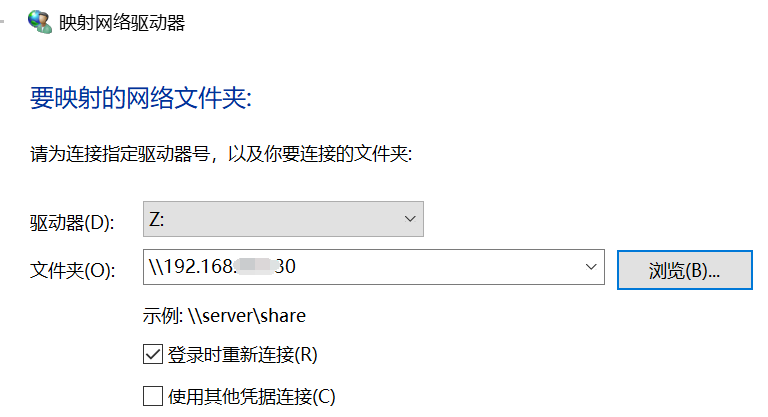
此时不要直接点击“完成”,而是点击“浏览”,展开目标ip的网络文件夹,会提示登录,注意使用之前创建的用户名smbshare和密码登录。完成之后,将可以看到共享文件夹:
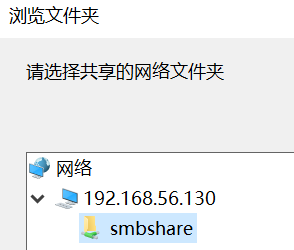
配置完成,可以看到Linux主机中的文件: