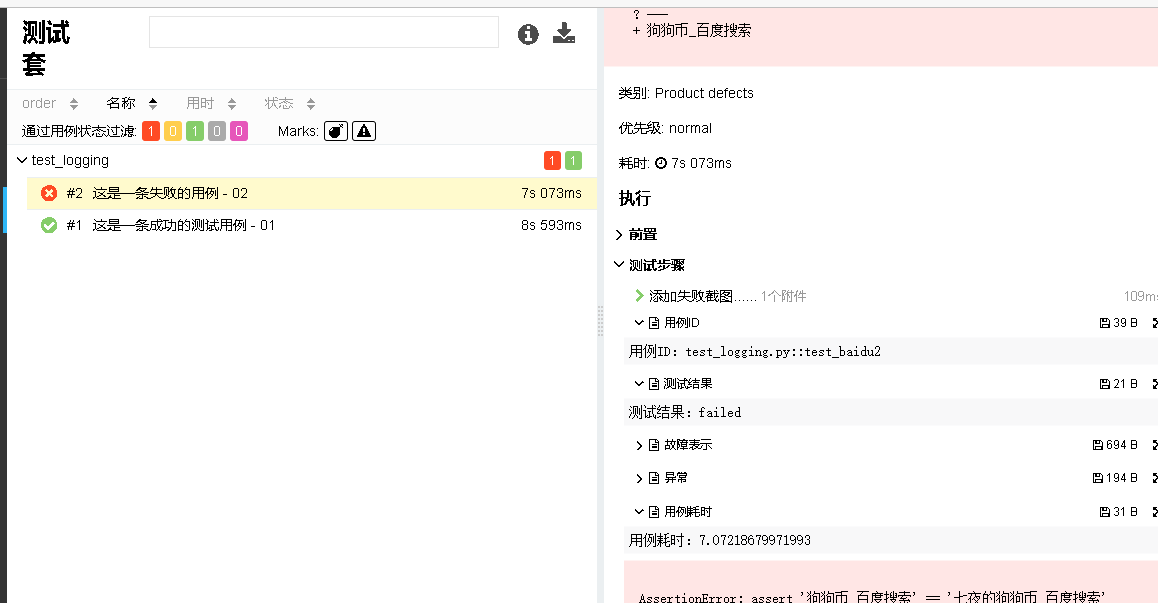如果想把LOG内容输出到Allure报告,步骤如下:
1、创建pytest.ini文件,设置规则
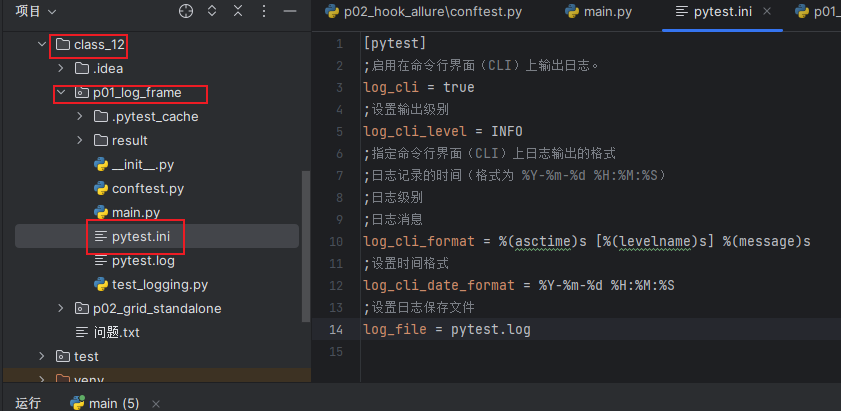
2、创建conftest文件,设置driver和日志封装及截图

# 浏览器驱动 import logging import allure import pytest from selenium import webdriver from selenium.webdriver.chrome.options import Options @pytest.fixture() def browser(): # 01 用例前置操作 global driver # selenium提供的浏览器的无头模式(在后台运行的), --headless # chrome_options = Options() # chrome_options.add_argument('--headless') # driver = webdriver.Chrome(options=chrome_options) driver = webdriver.Chrome() # 02 用例执行,返回driver yield driver # 03 用例后置,关闭浏览器 driver.quit() # 日志封装:1 # 日志的模块封装? # hookwrapper=True 参数允许该函数包装 pytest 钩子,并在调用钩子之前和之后执行代码 # tryfirst=True 参数指定该钩子应在其他钩子之前执行 # @pytest.hookimpl(hookwrapper=True, tryfirst=True) # def pytest_runtest_makereport(item, call): # out = yield # report = out.get_result() # if report.when == 'call': # logging.info(f"用例ID:{report.nodeid}") # logging.info(f"测试结果:{report.outcome}") # logging.info(f"故障表示:{report.longrepr}") # logging.info(f"异常:{call.excinfo}") # logging.info(f"用例耗时:{report.duration}") # logging.info("**************************************") # 日志封装:2 @pytest.hookimpl(hookwrapper=True, tryfirst=True) def pytest_runtest_makereport(item, call): out = yield report = out.get_result() if report.when == "call": # 需要安装pip install pytest-allure-adaptor allure.attach(f"用例ID:{report.nodeid}", name="用例ID") allure.attach(f"测试结果:{report.outcome}", name="测试结果") allure.attach(f"故障表示:{report.longrepr}", name="故障表示") allure.attach(f"异常:{call.excinfo}", name="异常") allure.attach(f"用例耗时:{report.duration}", name="用例耗时") # 获取用例call执行结果为失败的情况 xfail = hasattr(report, "wasxfail") if (report.skipped and xfail) or (report.failed and not xfail): # 添加allure报告截图 with allure.step("添加失败截图......"): # 使用allure自带的添加附件的方法,三个参数分别为:源文件、文件名、文件类型 allure.attach(driver.get_screenshot_as_png(), "失败截图", allure.attachment_type.PNG) else: # 添加allure报告截图 with allure.step("添加成功截图......"): # 使用allure自带的添加附件的方法,三个参数分别为:源文件、文件名、文件类型 allure.attach(driver.get_screenshot_as_png(), "成功截图", allure.attachment_type.PNG)
3、创建测试用例文件

import time import allure from selenium.webdriver.common.by import By @allure.title("这是一条失败的用例 - 01") def test_baidu(browser): driver = browser driver.get("http://www.baidu.com") driver.find_element(By.ID, 'kw').send_keys("狗狗币") driver.find_element(By.ID, 'su').click() time.sleep(3) assert driver.title == "狗狗币_百度搜索" allure.dynamic.title("这是一条成功的测试用例 - 01") @allure.title("这是一条失败的用例 - 02") def test_baidu2(browser): driver = browser driver.get("http://www.baidu.com") driver.find_element(By.ID, 'kw').send_keys("狗狗币") driver.find_element(By.ID, 'su').click() time.sleep(3) assert driver.title == "七夜的狗狗币_百度搜索" allure.dynamic.title("这是一条成功的测试用例 - 02") # 休息:21:29
4、执行main文件
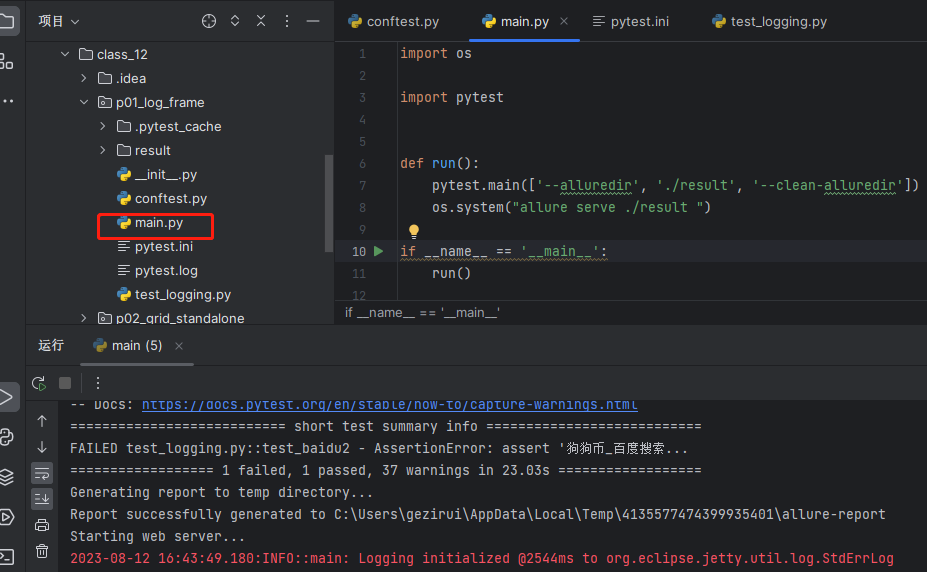
5、查看报告