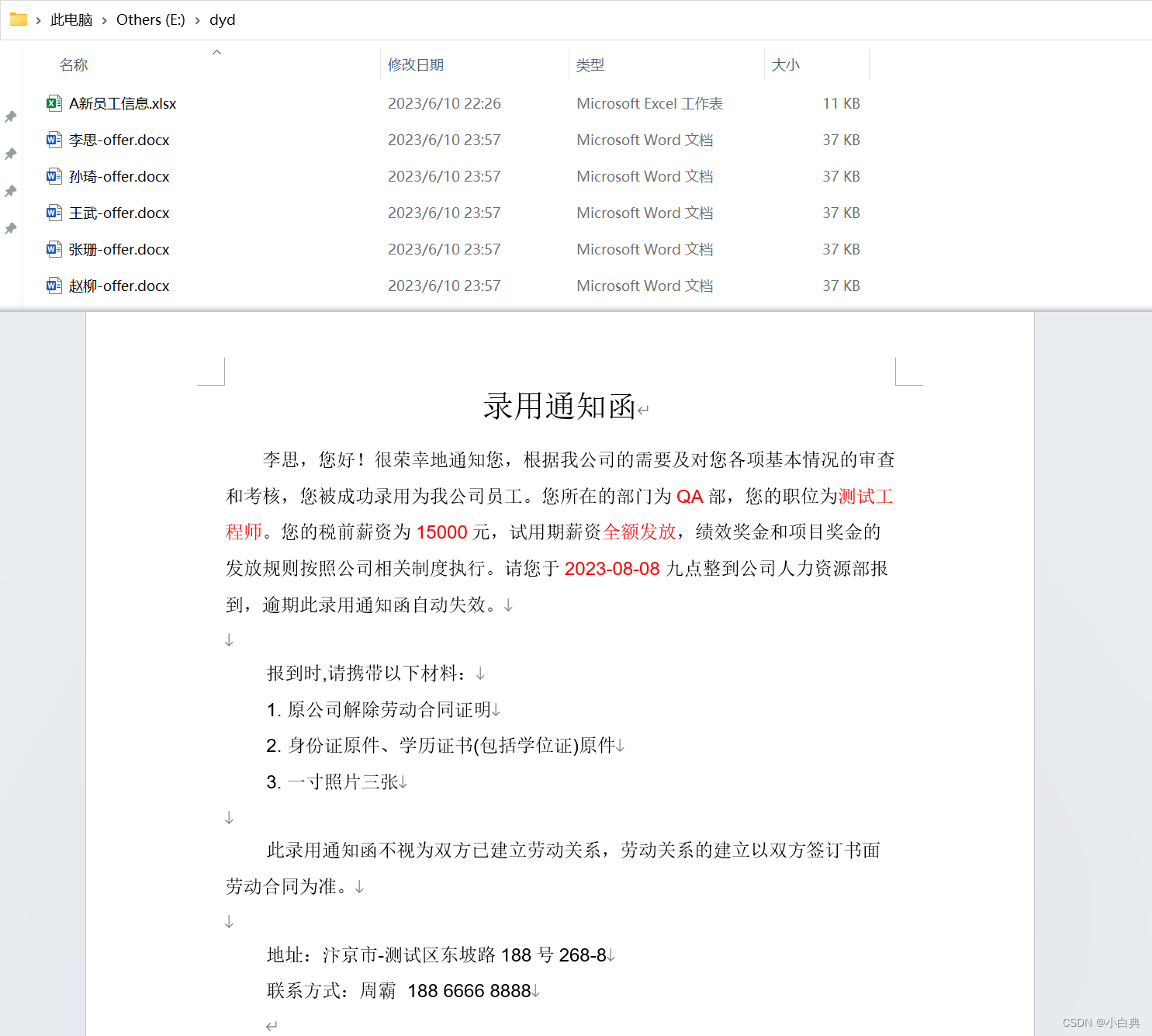@
目录
文件和目录路径
os库是Python内置的标准库,包含了上百个函数,常用路径操作、进程管理、环境参数等几类,os.path子库是以path为入口,用于操作和处理文件路径
import os # 导入os模块
print(os.getcwd()) # 打印当前工作目录
print(os.path.abspath(".")) # 打印当前工作目录的绝对路径
print(os.path.abspath("..")) # 打印上一级目录的绝对路径
print(os.path.abspath("test.py")) # 打印当前文件的绝对路径
print(os.path.relpath("D:\\")) # 打印当前工作目录至D:\的相对路径
print(os.path.relpath("D:\\Code\\Java")) # 打印当前工作目录至特定path的相对路径
print(os.path.relpath("D:\\","test.py")) # 打印当前文件至D:\的相对路径
print("判断当前工作目录下是否存在输入的文件或目录:",os.path.exists("test.py"))
print("判断当前工作目录下是否存在输入的文件或目录:",os.path.exists("Java"))
print("判断当前工作目录下是否存在输入的文件或目录:",os.path.exists("D:\\Code"))
print("判断当前输入的是否为绝对路径:",os.path.isabs("test.py"))
print("判断当前输入的是否为绝对路径:",os.path.isabs("D:\\Code\\Java"))
print("判断当前输入的是否为文件名:",os.path.isfile("D:\\Code\\Python\\test.py"))
print("判断当前输入的是否为文件名:",os.path.isfile("D:\\Code\\Java"))
print("判断当前输入的是否为目录名:",os.path.isdir("D:\\Code\\Python\\test.py"))
print("判断当前输入的是否为目录名:",os.path.isdir("D:\\Code\\Java"))
my_dir = "test.txt"
if os.path.exists(my_dir):
print(f"已存在名为{my_dir}目录")
else:
os.mkdir(my_dir)
print(f"在当前工作目录下成功创建名为{my_dir}目录")
if os.path.exists(my_dir):
os.rmdir(my_dir) # 只能删除空目录
print(f"成功删除名为{my_dir}目录")
else:
print(f"名为{my_dir}目录不存在")
my_file = "test.txt"
if os.path.exists(my_file):
os.remove(my_file)
print(f"成功删除名为{my_file}文件")
else:
print(f"不存在名为{my_file}文件")
new_dir = "D:\\Code\\Python\\testdir"
cureentdir = os.getcwd()
print("打印当前工作目录路径:",cureentdir)
if os.path.exists(new_dir):
print(f"已存在名为{new_dir}目录")
else:
os.mkdir(new_dir)
print(f"成功创建名为{new_dir}目录")
os.chdir(new_dir) # 将当前工作目录改至new_dir
print("打印最新的工作目录路径:",os.getcwd())
os.chdir(cureentdir) # 改回至原来的工作目录
print("打印改回后的工作目录路径:",os.getcwd())
print(os.path.join("D:\\","Code","test.py")) #传回文件路径,将字符串结合为一个文件路径,至少包含两个参数
files = ["test1.py","dyd.py","yd.py"]
for i in files:
print(os.path.join("D:\\Code\\Python\\testdir",i))
print("获取指定文件的大小:",os.path.getsize("D:\\Code\\Cypress_test\\cypress.json"))
print("获取当前工作目录下指定文件的大小",os.path.getsize("test.py"))
print("使用绝对路径获取指定目录下的内容",os.listdir("D:\\Code\\Python"))
print("使用相对路径获取指定目录下的内容",os.listdir("../../Download"))
totalsizes = 0
for i in os.listdir("."):
totalsizes += os.path.getsize(os.path.join(".",i))
print("当前工作目录D:\\Code\\Python下全部文件大小总和为:",totalsizes)
import glob # 导入glob模块,与listdir的不同是glob可以使用通配符,比如只获取txt格式文件,就可以用”*.txt“
for i in glob.glob("D:\\Code\\Python\*.*"):
print("打印D:\\Code\\Python目录下所有的文件:",i)
for i in glob.glob("test*.py"):
print("打印当前目录下以test开头以.py为后缀的文件:",i)
for dirName,subdirNames,fileNames in os.walk("D:\\Code\\Python"):
print("当前根工作目录名:",dirName)
print("当前子目录名列表:",subdirNames)
print("当前文件名列表:",fileNames)
文件的读取、写入、复制、删除、变更位置及修改名称
# 读取文件
file = "../../Download/test.txt" # 设置欲开启的文件,绝对相对路径都可以
file_Obj = open(file,"r",encoding="UTF-8") # 使用只读模式并以UTF8格式开启文件,传给file_Obj
data = file_Obj.read() # 读取文件内容并赋值给变量data
print(data) # 输出变量data,即输出文件内容
file_Obj.close() # 建议使用close()将文件关闭,否则未来此文件内容可能会出现不可预期的损害
with open(file,"r",encoding="UTF-8") as file_Obj: # 使用只读模式并以UTF8格式开启文件,传给file_Obj
data = file_Obj.read() # 读取文件内容并赋值给变量data
print(data) # 输出变量data,即输出文件内容
with open(file,"r",encoding="UTF-8") as file_Obj: # 使用只读模式并以UTF8格式开启文件,传给file_Obj
for i in file_Obj: # 逐行读取文件内容并赋值给变量data
print(i.rstrip()) # 输出变量i,即输出文件内容,rstrip()的作用是删除末端换行符号,也可以使用end=""
with open(file,"r",encoding="UTF-8") as file_Obj: # 使用只读模式并以UTF8格式开启文件,传给file_Obj
data = file_Obj.readlines() # 逐行读取文件内容,并将结果存储到列表中,注意:每行的换行符也会一并存储到列表中
print(data) # 输出变量data,以列表的形式输出结果
str1 = "" # 设置一个空字符串
for i in data: # 将各行字符串存入到str1,组合数据
str1 += i.rstrip() # 数据存入时去掉换行符
print(str1) # 打印组合后的字符串
with open(file,"r",encoding="UTF-8") as file_Obj: # 使用只读模式并以UTF8格式开启文件,传给file_Obj
data = file_Obj.read() # 读取文件内容并赋值给变量data
new_data = data.replace("test","ceshi") # 将test替换为【ceshi】
print(new_data) # 打印文件新内容
findstr = input("请输入要查询的字符串:")
if findstr in str1:
print(f"查找的{findstr}字符串,{file}文件中存在!")
else:
print(f"查找的{findstr}字符串,{file}文件中不存在!")
findstr = input("请输入要查询的字符串:")
index = str1.find(findstr)
if index >=0:
print(f"查找的{findstr}字符串,{file}文件中存在,出现在索引{index}位置!")
else:
print(f"查找的{findstr}字符串,{file}文件中不存在!")
# 写入文件
f = "text1.txt"
str2 = "这句是写入文件的!"
num = 123
with open(f,"w",encoding="UTF-8") as file_Obj1: # w表示写入模式
file_Obj1.write(str2)
with open(f,"a",encoding="UTF-8") as file_Obj2: # a表示追加模式
file_Obj2.write(str(num)) # 输入数值时必须先转为字符串,否则报TypeError
with open(f,"r+",encoding="UTF-8") as file_Obj3: # r+ 表示读取并写入,也可以写作rw
file_Obj3.write(str2+"\n") # 使用换行符输入多行数据
file_Obj3.write(str(num))
import shutil # 导入shutil模块
shutil.copy("text1.txt","cy_text.txt") # 在当前目录复制文件并命名为cy_text.txt
shutil.copy("text1.txt","../../Download") # 从当前目录复制文件到Download目录下,绝对/相对路径都可以
shutil.copy("D:\\Download\\test.docx","testdir/cy_test.docx") # 不同目录的文件复制,复制Download下的test.docx文件到testdir目录下
shutil.copytree("testdir","cy_testdir") # 在当前目录复制目录,当文件已存在时,无法创建该文件,报FileExistsError
shutil.copytree("D:\\Download\\Edge","./cy_Edge") # 不同目录下的复制目录,复制Download下的Edge目录到当前目录并命名为cy_Edge
shutil.move("cy_text.txt","testdir") # 移动cy_text.txt文件到testdir目录下
shutil.move("testdir/cy_text.txt","./test123.txt") # 若移动目标目录路径中包含文件名,则表示移动此文件并重命名
shutil.move("cy_Edge","D:\\Download\\Edge123") # 也可以移动目录,将cy_Edge目录移动到Download目录下并重命名为Edge123
shutil.rmtree("cy_testdir") # 上文有介绍os.rmdir()只能删除空目录,可以使用此方式删除有数据的目录
# 使用shutil.rmtree()直接删除有数据的文件太危险,所以可以使用第三方模块send2trash,先使用pip命令安装后再导入使用
import send2trash
send2trash.send2trash("test123.txt") # 将test123.txt放到回收站
send2trash.send2trash("D:\\Download\\Edge123") # 将Download目录下Edge123目录放到回收站
解压缩zip格式的文件
Python中有内置zipFile模块,用于将文件或目录解压缩,直接导入使用即可
import zipfile # 导入zipfile模块
# 压缩文件
fileZip = zipfile.ZipFile("dydtest.zip","w") # 压缩文件,命名为dydtest.zip,将结果赋值fileZip对象
for name in glob.glob("D:\\Code\\Python\*.*"): # 通过循环获取D:\\Code\\Python\目录下的所有文件
fileZip.write(name,os.path.basename(name),zipfile.ZIP_DEFLATED) # 使用ZIP_DEFLATED压缩方式,压缩D:\\Code\\Python\整个目录
fileZip.close() # 关闭压缩包
# 解压文件
listZipinfo = zipfile.ZipFile("dydtest.zip","r") # 读取压缩文件dydtest.zip中的内容
print(listZipinfo.namelist()) # 以列表方式查看压缩包中的文件
for name in listZipinfo.infolist(): # 通过for循环获取每一个文件
print(name.filename,name.file_size,name.compress_size) # 打印每个文件的文件名、原文件大小,压缩后的文件大小
fileUnzip = zipfile.ZipFile("dydtest.zip") # 解压缩包,获取dydtest.zip中的文件
fileUnzip.extractall("undydtest") # 解压到当前目录下的名为undydtest目录中
fileUnzip.close() # 关闭压缩包
剪切板的应用
剪切板功能是属于第三方pyperclip模块内,使用前需先安装pip install pyperclip,该模块仅可用于复制粘贴文本
import pyperclip # 导入模块
str3 = "测试123!@#"
pyperclip.copy(str3.split("123")[0]) # 将字符串str3中的【测试】二字复制到剪切板
str4 = pyperclip.paste() # 粘贴剪切板内容并赋值给str4
print(str4) # 打印str4的值,结果为“测试”
pyperclip.copy(str3[2:]) # 将字符串str3中的【123!@#】复制到剪切板
str5 = pyperclip.paste() # 粘贴剪切板内容并赋值给str5
print(str5) # 打印str4的值,结果为“123!@#”
pyperclip.copy(str3) # 将字符串str3所有字符复制到剪切板
str6 = pyperclip.paste() # 粘贴剪切板内容并赋值给str6
print(str6) # 打印str4的值,结果为“测试123!@#”
使用python-docx处理Word文档
python-docx是用于创建或修改Word的一个第三方python库,使用前需先安装pip install python-docx,python-docx中将Word文件结构分为三层:
Document:代表整个Word文件Paragraph:一个Word文件由多个段落组成,每单击一次Enter键就会产生一个段落,所有段落以Paragraph对象列表方式存在Run:Word文件中可设置字体、字号、色彩等,这些称之为样式,一个Run对象所指的是Paragraph对象汇总相同样式的连续文字,若文字样式发生变化,则将以新的Run对象表示
以下代码同时运行可能出现报错或部分页面样式被覆盖等问题,故请按需获取,写在一起记录,仅是为方便以后查找使用,更多功能实现方法请查看官方文档
from docx import Document
from docx.enum.section import WD_SECTION_START, WD_ORIENTATION
from docx.enum.style import WD_STYLE_TYPE
from docx.enum.table import WD_TABLE_ALIGNMENT
from docx.oxml.ns import qn
from docx.shared import Cm, Pt, RGBColor, Mm
from docx.enum.text import WD_PARAGRAPH_ALIGNMENT, WD_COLOR_INDEX
wd = Document() # 定义一个新的文档对象
p = wd.add_paragraph("风度翩翩") # 添加段落
print(p) # 打印段落
p.text = "玉树临风" # 修改段落内容
# p.text = "" # 删除段落内容,此方式其实段落仍存在只是无内容
# print(len(wd.paragraphs))
# 彻底删除段落
for i in wd.paragraphs: # 通过遍历获取所有段落
p = i._element # 每个段落都是由一个个标签组成,获取段落中的标签
# print(p)
p.getparent().remove(p) # 获取标签的父标签,然后通过父标签删除当前标签,标签不能自己删除自己
p._parent = None # 然后父标签也设置为空
print(f"共有{len(wd.paragraphs)}段落") # 获取总段落,结果为0
# 添加段落并设置段落对齐方式
p1 = wd.add_paragraph("左对齐,也是默认对齐样式")
p2 = wd.add_paragraph("右对齐")
p3 = wd.add_paragraph("居中对齐")
p4 = wd.add_paragraph("两端对齐,即最后一行未占满时,以左对齐的方式显示")
p5 = wd.add_paragraph("分散对齐,即最后一行未占满时,分散文字占满此行")
p1.alignment = WD_PARAGRAPH_ALIGNMENT.LEFT
p2.alignment = WD_PARAGRAPH_ALIGNMENT.RIGHT
p3.alignment = WD_PARAGRAPH_ALIGNMENT.CENTER
p4.alignment = WD_PARAGRAPH_ALIGNMENT.JUSTIFY
p5.alignment = WD_PARAGRAPH_ALIGNMENT.DISTRIBUTE
p6 = wd.add_paragraph("这是段落①")
p7 = wd.add_paragraph("这是段落②")
p8 = wd.add_paragraph("这是段落③")
p9 = wd.add_paragraph("这是段落④",style="List Bullet")
p9.style.delete() # 删除段落样式,会恢复默认样式,即style="Normal"
p6.paragraph_format.line_spacing = Cm(2) # 行间距为2cm
p7.paragraph_format.first_line_indent = Cm(1) # 首行缩进1cm
p8.paragraph_format.space_before = Cm(2) # 段落前空出2cm
p9.paragraph_format.space_after = Cm(3) # 段落后空出3cm
p10 = wd.add_paragraph("这是段落⑤")
r1 = p10.add_run("追加文字0") # 此时段落5和追加的文字属于同一个run
r1.font.bold = True # 加粗,此时”追加文字0“字体加粗,与段落5不再属于同一个run
r2 = p10.add_run("追加文字1") # 此时段落5和追加文字1属于同一个run,但与追加文字不属于同一个run
r2.font.italic = True # 斜体,此时三者不属于同一个run
r3 = p10.add_run("追加文字2") # 此时段落5和追加文字2属于同一个run,但与其它的不属于同一个run
r3.font.underline = True # 下划线,此时四者不属于同一个run
# r3.font.underline = WD_UNDERLINE.DOUBLE # r3设为双下划线
# r3.font.underline = WD_UNDERLINE.THICK # r3设为下划线加粗
# r3.font.underline = WD_UNDERLINE.WAVY # r3下划线设为波浪线
# ↓ 查看所有下划线类型
# for line_type in WD_UNDERLINE.__members__:
# print(line_type.name)
r4 = p10.add_run("追加文字3") # 此时段落5和追加文字3属于同一个run,但与其它的不属于同一个run
r4.font.strike = True # 中划线,此时五者不属于同一个run
# r4.font.double_strike = True # r4设为双中划线
r5 = p10.add_run("追加文字4") # 此时段落5和追加文字4属于同一个run,但与其它的不属于同一个run
r5.font.shadow = True # 阴影,此时五者不属于同一个run
r6 =p10.add_run("追加文字5,five") # 此时段落5和追加文字5属于同一个run,但与其它的不属于同一个run
r6.font.name = "Arial" # 设置英文字体为Arial
r6.element.rPr.rFonts.set(qn("w:eastAsia"),"楷体") # 设置中文字体为楷体,注意:即使run中没有英文,在设置中文字体前也必须先设置英文字体
r6.font.size = Pt(18) # 设置字号为18磅
# ↑ 此时六者不属于同一个run,因为“这是追加文字5”和“five”设置的样式是相同的,且二者是连续的,中间没有其它样式的run,所以它俩属于同一个run
r7 =p10.add_run("测试123")
r7.text = "\n这是换行追加的文字6" # 修改了r7的文本内容
# r7.font.color.rgb = RGBColor(251,139,5) # 设置字体颜色,使用rgb值
r7.font.color.rgb = RGBColor.from_string("9933FA") # 使用十六进制rgb值设置字体颜色
r8 =p10.add_run("追加文字7")
r8.font.highlight_color = WD_COLOR_INDEX.PINK # 设置字体背景色
# ↓ 查看所有支持的背景色
# for color in WD_COLOR_INDEX.__members__:
# print(color.name)
print(f"共有{len(wd.paragraphs)}段落") # 统计段落数
for pa in wd.paragraphs: # 通过遍历打印各段落内容
print(pa.text) # 打印段落内容
print(f"共有{len(wd.paragraphs[9].runs)}run") # 统计段落10中的run数
for run in wd.paragraphs[9].runs: # 通过遍历打印各段落10中各run的内容
print(run.text) # 打印run内容
pic = wd.add_picture(r"E:\b2b5ab6.jpeg",width=Cm(3),height=Cm(2)) # 添加图片,可自定义长宽
wd.paragraphs[10].runs[0].add_picture(r"E:\5fa8f7d8aa67e.jpg",Cm(5)) # 添加图片和pic在同一行,不指定长宽时默认设置为宽度,高度同比例缩放
pic1 = wd.add_picture(r"E:\5165027.png") # 添加图片,默认情况一张图为一个段落,后加的图片不会与之前添加的图片在同一行
print(f"宽:{pic1.width.cm}Cm,高:{pic1.height.cm}Cm") # 打印pic1图片的原有宽度和高度,单位可选择cm和mm,或者不带单位
pic1.width = int(pic1.width * 0.2) # 设置pic1宽度为原有的20%
pic1.height = int(pic1.height * 0.2) # 设置pic1高度为原有的20%
print(f"当前文档中共{len(wd.inline_shapes)}张图") # 统计文档中共有几张图片
# 因为默认情况一张图就是一个段落,所以图片的对齐方式和段落对齐方式一样,默认左对齐
wd.paragraphs[10].alignment = WD_PARAGRAPH_ALIGNMENT.RIGHT # 将pic图片靠右对齐
wd.paragraphs[11].alignment = WD_PARAGRAPH_ALIGNMENT.CENTER #将pic1图靠居中对齐
wd.paragraphs[10].alignment = WD_PARAGRAPH_ALIGNMENT.DISTRIBUTE # 将pic两张图分散对齐
# 新建表格
tab = wd.add_table(rows=2,cols=3)
tab.add_row() # 添加一行,无需参数
tab.add_column(Cm(5)) # 添加一列,必须指定一个宽度
print(f"共{len(tab.rows)}行") # 统计表格行数
print(f"共{len(tab.columns)}列") # 统计表格列数
count = 0
for r in tab.rows: # 通过行获取各个单元格
for j,rcell in enumerate(r.cells): # enumerate可用于获取索引列表
print(f"单元格:{r._index, j}", rcell) # 打印单元格坐标
count +=1
print(count) # 统计单元格个数,因tab表为3行4列,故共12个
for c in tab.columns: # 通过列获取各个单元格
for j,ccell in enumerate(c.cells):
print(f"单元格:{c._index, j}") # 打印单元格坐标
for c in tab.rows[1:3]: # 通过切片方式,获取指定区域的单元格坐标
for j,ccell in enumerate(c.cells):
print(f"单元格:{c._index, j}") # 打印单元格坐标
row = tab.rows[0] # 获取表格第1行并赋值给row
row.cells[0].text = "通过标准" # 在单元格(0,0)输入
row.cells[1].text = "实际执行结果" # 在单元格(0,1)输入
row.cells[2].text = "测试结果" # 在单元格(0,2)输入
print("打印指定单元格中的内容:",tab.cell(0, 0).text)
for cell in tab.row_cells(0):
print("打印第1行单元格中的内容:",cell.text)
for cell in tab.column_cells(0):
print("打印第1列单元格中的内容:",cell.text)
for row in tab.rows: # 通过嵌套循环打印所有单元格中的内容
for cell in row.cells:
print(cell.text)
cell1 = tab.cell(1,2) # 获取单元格(0,2)并赋值给cell1
cell1.add_paragraph("通过") # 在单元格(0,2)填写内容
cell1.add_paragraph().add_run().add_picture(r"E:\0fa202.jpeg",Mm(15)) # 单元格(0,2)换行添加图片
tab.add_row() # tab表添加一行
tab.cell(3,2).merge(cell1) # 合并单元格
tab.rows[2]._element.getparent().remove(tab.rows[2]._element) # 删除第3行
col = tab.columns[3] # 删除第4列
for cell in col.cells: # 通过for循环获取第4列的每个单元格后删除
cell._element.getparent().remove(cell._element)
# ↓通过列表推导式获取表格样式
tab_styles = [s for s in wd.styles if s.type == WD_STYLE_TYPE.TABLE]
for style in tab_styles: # 通过循环打印样式名称
print(style.name)
tab1 = wd.add_table(2, 2,style="Table Grid") # 新建表格,并设置表格网线
tab1.alignment = WD_TABLE_ALIGNMENT.CENTER # 表格居中,默认居左,亦可设为居右
tab1.cell(0,0).text = "右对齐"
tab1.cell(0,0).paragraphs[0].alignment = WD_PARAGRAPH_ALIGNMENT.RIGHT
tab1.cell(0,1).text = "居中对齐"
tab1.cell(0,1).paragraphs[0].alignment = WD_PARAGRAPH_ALIGNMENT.CENTER
tab1.cell(1,0).text = "两端对齐"
tab1.cell(1,0).paragraphs[0].alignment = WD_PARAGRAPH_ALIGNMENT.JUSTIFY
tab1.cell(1,1).text = "分散对齐"
tab1.cell(1,1).paragraphs[0].alignment = WD_PARAGRAPH_ALIGNMENT.DISTRIBUTE
for r in tab1.rows: #通过for循环每个单元格都设为居中对齐
for j,rcell in enumerate(r.cells):
tab1.cell(r._index, j).paragraphs[0].alignment = WD_PARAGRAPH_ALIGNMENT.CENTER
# 设置行宽行高
# tab.autofit = False # 设置为不自动调整时,行宽行高设置才能同时生效
tab.rows[1].height = Mm(15) # 设置第一行单元格高度
# tab.columns[0].width = Mm(15) # 设置第一列单元格宽度
# 分节符
wd.add_section(WD_SECTION_START.NEW_PAGE) # 新的分页符
wd.add_section(WD_SECTION_START.CONTINUOUS) # 连续的分页符
wd.add_section(WD_SECTION_START.NEW_COLUMN) # 新的列分页符
wd.add_section(WD_SECTION_START.EVEN_PAGE) # 偶数页分页符
wd.add_section(WD_SECTION_START.ODD_PAGE) # 奇数页分页符
print(f"共有{len(wd.sections)}页")
# 设置第5页纸
section = wd.sections[4]
print(section.page_width.cm)
print(section.page_height.cm)
# 改为A4纸大小
section.page_width = Cm(21)
section.page_height = Cm(29.7)
print(section.orientation)
# 设置为横向纸,然后对调纸张的长宽
section.orientation = WD_ORIENTATION.LANDSCAPE
section.page_width,section.page_height = section.page_height,section.page_width
print(section.orientation)
# 设置第6页纸
section1 = wd.sections[5]
# 获取当前页边距
print(section1.top_margin.cm)
print(section1.bottom_margin.cm)
print(section1.left_margin.cm)
print(section1.right_margin.cm)
# 修改页边距
section1.top_margin = Cm(2)
section1.bottom_margin = Cm(2)
section1.left_margin = Cm(3)
section1.right_margin = Cm(3)
# 设置装订线
section1.gutter = Cm(2.5)
# 强制换页,即新建空白页
wd.add_page_break()
# 设置页眉页脚
wd.sections[0].header.paragraphs[0].add_run("每页纸上都显示该页眉")
wd.sections[0].footer.paragraphs[0].add_run("每页纸上都显示该页脚")
# 修改页眉页脚
wd.sections[0].header.paragraphs[0].text = "这是页眉"
wd.sections[0].footer.paragraphs[0].text = "这是页脚"
# 修改第5页及之后的纸张的页眉页脚
wd.sections[4].header.is_linked_to_previous = False # 此代码的目的是不让它继承上一个页眉
wd.sections[4].header.paragraphs[0].text = "这是页眉2"
wd.sections[4].footer.is_linked_to_previous = False
wd.sections[4].footer.paragraphs[0].text = "这是页脚2"
# 页眉页脚中也可以添加图片、表格,设置字体样式等
wd.sections[0].header.paragraphs[0].add_run().add_picture(r"E:\190339.png",Cm(1))
wd.settings.odd_and_even_pages_header_footer = True # 此代码的目的开启区分奇数页和偶数页的页眉页脚
wd.sections[0].header.paragraphs[0].text = "这是奇数页眉"
wd.sections[0].footer.paragraphs[0].text = "这是奇数页脚"
wd.sections[0].even_page_footer.paragraphs[0].text = "这是偶数页页眉"
wd.sections[0].even_page_footer.paragraphs[0].text = "这是偶数页页脚"
wd.add_page_break() # 强行换页,也可以理解为添加一个空白页
wd.sections[0].different_first_page_header_footer = True # 此代码的目的是让其可设置首页与其它页的页眉页脚不同
wd.sections[0].first_page_header.paragraphs[0].text = "这是首页页眉"
wd.sections[0].first_page_footer.paragraphs[0].text = "这是首页页脚"
wd.sections[0].header.paragraphs[0].text = "这是其它页的页眉"
wd.sections[0].footer.paragraphs[0].text = "这是其它页的页脚"
wd.save("dydtest.docx")
使用openpyxl处理Excel文档
openpyxl是支持读写Excel的python库,支持xlsx格式的Excel文件,能够同时读取和修改Excel文档,使用前需先安装pip install openpyxl
以下代码同时运行可能报错或部分页面样式被覆盖,故请按需获取,写在一起记录,仅是为方便以后查找使用,更多功能请查看官方文档
import openpyxl
from openpyxl.styles import PatternFill, GradientFill
from openpyxl.styles.borders import Border, Side
from openpyxl.styles.alignment import Alignment
from openpyxl.styles.fonts import Font
from openpyxl.utils import get_column_letter, column_index_from_string
wb = openpyxl.Workbook("E:/test_data.xlsx") # 创建Excel文件
wb.save("E:/test_data.xlsx")
# 打开已存在的Excel文件,有些表格数据是通过函数计算的,data_only=True表示只查看最终数据
wb = openpyxl.load_workbook("E:/dydtest.xlsx",data_only=True)
# sheet = wb["成绩表"] # 指定打开名为“成绩”的工作表
sheet = wb[wb.sheetnames[0]] # 也可以使用下标的方式打开工作表
row = sheet.max_row # 获取总行数
row1 = len(tuple(sheet.rows)) # 或者使用此方式获取总行数
col = sheet.max_column # 获取总列数
col1 = len(tuple(sheet.columns))# 或者使用此方式获取总列数
wb.create_sheet("日历表") # 新建工作表
copy_wb_st = wb.copy_worksheet(wb["成绩表"]) # 复制成绩表
copy_wb_st.title = "复制的成绩表" # 指定表名,未指定时会在使用原表名并加上Copy
for i in wb.worksheets: # 获取所有工作表
print(i.title) # 打印所有工作表名称
if i.title != "成绩表":
wb.remove(wb[i.title]) # 删除工作表,只保留“成绩表”
print(sheet["A1"].value) # 打印单元格的值
print(sheet.cell(1,1).value) # 或者使用坐标方式,先行后列,或使用参数名row=,column=
# sheet["A2"].value = int(126) # 修改数据,默认是字符串格式
sheet.cell(6,8,value="测试")
for row in sheet["B2:E9"]: # 获取指定区域的行
for cell in row: # 然后获取指定行中的单元格
print(cell.value) # 最后获取单元格中的内容
# ↓也可以使用此方式,iter_rows表示按行获取单元格,iter_cols表示按列获取单元格
ran = sheet.iter_rows(min_row=1,max_row=10,min_col=1,max_col=8)
for row in ran: # 获取指定区域的行
for cell in row: # 然后获取指定行中的单元格
if cell.value != None: # 若单元格不为空则打印结果
print(cell.value)
# 动态获取文档中所有的数据,即使增删了行列,也无需修改代码
for row in sheet.iter_rows(1,sheet.max_row,1,sheet.max_column):
print([cell.value for cell in row if cell.value != None])# 使用列表推导式直接打印列表中的数据
# [1:]是使用切片的方式去掉顶部和左侧的表头
for row in list(sheet.iter_rows(1,sheet.max_row,1,sheet.max_column))[1:]:
print([cell.value for cell in row[1:] if cell.value != None])
sheet.insert_rows(idx=2,amount=3)# 从第2行插入3行,idx=表示位置,amount=表示行/列数
sheet.delete_rows(2,3) # 从第2行删除3行
sheet.insert_cols(2,3) # 从第2列插入3列
sheet.delete_cols(2,3) # 从第2列删除3列
list1 = ["张珊",136,128,98,286]
# 插入一行数据
for r in range(len(list1)): # 获取列表元素总个数,做为列数
# ↓ 在最后一行插入数据,list1列表中每拿到1个数据,列数就加1,然后赋值给对应单元格
sheet.cell(row=sheet.max_row,column=r+1).value=list1[r]
sheet.insert_rows(idx=2,amount=1)# 在第2行插入1空行
for r in range(len(list1)): # 在插入的空行填写数据
sheet.cell(row=2,column=r+1).value=list1[r]
list2 = ["文综",268,188,288]
# 插入一列数据
for c in range(len(list2)): # 获取列表元素总个数,做为行数
sheet.cell(row=c+1,column=sheet.max_column).value=list2[c]
sheet.merge_cells("A2:B6") # 合并单元格
sheet.unmerge_cells("A2:B6") # 取消合并单元格
sheet.move_range("A1:C8",rows=10,cols=8) # 移动单元格
sheet.freeze_panes = "B2" # 冻结窗口
for row in sheet["A1:H1"]: # 设置第一行(表头)样式
for cell in row:
cell.font = Font(name=u"宋体",bold=True,italic=True,size=18) # 设置字体样式
cell.fill = PatternFill(fill_type="solid",fgColor="FCFC0C") # 设置背景色,实心填充
#渐变填充,type分为两种:linear表示线性渐变,path表示中心扩散;degree指旋转角度,stop中是颜色RGB值
sheet["D6"].fill=GradientFill(type="linear",degree=25,stop=("4158D0","C850C0","FFCC70"))
# 边框设置,可设置边框线的样式和颜色
l_side = Side(style='thin', color="EE0000")
r_side = Side(style='double', color="3608FC")
t_side = Side(style='dashed', color="0AFA38")
b_side = Side(style='hair', color="000000")
sheet["G6"].border = Border(left=l_side,right=r_side,top=t_side,bottom=b_side)
# 设置行高列宽,若低于Excel默认大小会失效
sheet.row_dimensions[2].height = 25
sheet.column_dimensions["C"].width = 15
# 通过for循环遍历所有单元格,然后设置统一的样式
for row in sheet.iter_rows(1,sheet.max_row,1,sheet.max_column):
for cell in row:
cell.font = Font(name=u"楷体",bold=True,size=15) # 设置字体样式和大小
cell.alignment = Alignment(horizontal="center",vertical="center",wrap_text=False) # 字体水平垂直都居中,不自动换行
cell.border = Border(left=Side(style='thin'), right=Side(style='thin'),top=Side(style='thin'),bottom=Side(style='thick'))
# 数字与字母转换,获取第几列时会用到
print(f"数字转换成字母:{get_column_letter(26)}")
print(f"字母转换成数字:{column_index_from_string('A')}")
wb.save("E:/dydtest.xlsx") # 保存文件
示例:获取Excel文档中的数据生成Word文档
Excel文件的数据如图所示:
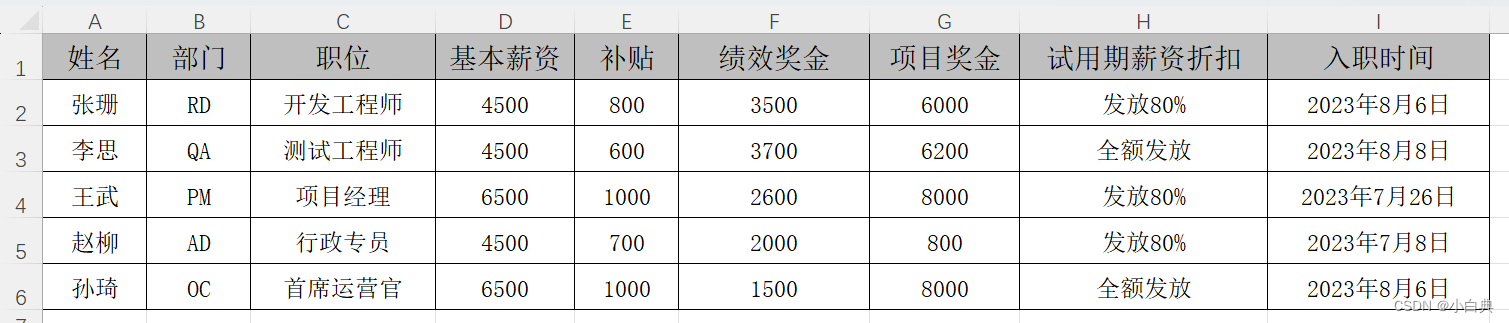
import datetime
from docx import Document
from docx.enum.text import WD_PARAGRAPH_ALIGNMENT
from docx.oxml.ns import qn
from docx.shared import Pt, RGBColor
from openpyxl import load_workbook
wb = load_workbook("E:/dyd/A新员工信息.xlsx") # 打开Excel文件
sheet = wb[wb.sheetnames[0]] # 打开第一个工作表
employees= [] # 新建一个空列表,将读取出来的每行数据存放到列表中
for x in range(2, int(sheet.max_row)+1): # 获取可用数据行数,跳过表头
employee_info = [] # 组装每行数据,形成一个列表
for y in range(1,int(sheet.max_column)+1): # 获取可用数据共几列
employee_info.append(sheet.cell(row=x, column=y).value) # 将每个单元格数据添加到employee_info列表中
employees.append(employee_info) # 将每行数据添加到employees列表中
for r in range(0, int(sheet.max_row)-1): # 获取可用数据行数,作为下标值,决定了内循环次数
for i in employees[r]: # 通过下标获取嵌套列表中的每个列表
employee_name = employees[r][0] # 获取员工姓名
department = employees[r][1] # 获取部门
job = employees[r][2] # 获取职位
total_salary = sum(employees[r][3:7]) # 获取各项薪资并计算总金额
salary_ratio = employees[r][7] # 获取薪资发放比例
entry_time = datetime.datetime.strptime(str(employees[r][8]),"%Y-%m-%d %H:%M:%S").date() # 获取日期,去掉时分秒
doc = Document() # 新建Word文档
title = doc.add_paragraph() # 添加一个段落作为标题
title.alignment = WD_PARAGRAPH_ALIGNMENT.CENTER # 标题居中
title_run = title.add_run("录用通知函") # 添加标题内容
title_run.font.size = Pt(20) # 设置标题字号为20磅
title_run.font.name = "Arial" # ←↓设置字体样式
title_run.element.rPr.rFonts.set(qn("w:eastAsia"),"宋体")
# 正文段落
text = doc.add_paragraph() # 添加一个段落
run_list = list() # 保存需要设置颜色的数据,即对从Excel文件获取的数据进行样式修改
text.add_run(f"{employee_name},您好!") # 使用Excel文件中的【姓名】
text.add_run("很荣幸地通知您,根据我公司的需要及对您各项基本情况的审查和考核,您被成功录用为我公司员工。您所在的部门为")
run_list.append(text.add_run(f"{department}")) # 使用Excel文件中的【部门】,并将其添加到run_list列表中
text.add_run("部,您的职位为")
run_list.append(text.add_run(f"{job}"))
text.add_run("。您的税前薪资为")
run_list.append(text.add_run(f"{total_salary}"))
text.add_run("元,试用期薪资")
run_list.append(text.add_run(f"{salary_ratio}"))
text.add_run(",绩效奖金和项目奖金的发放规则按照公司相关制度执行。请您于")
run_list.append(text.add_run(f"{entry_time}"))
text.add_run(""" 九点整到公司人力资源部报到,逾期此录用通知函自动失效。
报到时,请携带以下材料:
1. 原公司解除劳动合同证明
2. 身份证原件、学历证书(包括学位证)原件
3. 一寸照片三张
此录用通知函不视为双方已建立劳动关系,劳动关系的建立以双方签订书面劳动合同为准。
地址:汴京市-测试区东坡路188号268-8
联系方式:周霸 188 6666 8888
""")
for run in run_list: # 获取run_list列表中的数据,并设置样式
run.font.color.rgb = RGBColor.from_string("EF0F0F") # 设置字体为红色
text.style.font.size = Pt(12) # 设置正文字体为12磅
text.paragraph_format.first_line_indent = Pt(24) # 设置正文首行缩进2个字
text.paragraph_format.line_spacing = 1.5 # 设置正文行距为1.5
text.style.font.name = "Arial" # ←↓设置正文字体样式
text.style.element.rPr.rFonts.set(qn("w:eastAsia"),"宋体")
doc.save(f"E:/dyd/{employee_name}-offer.docx") # 没遍历完一行数据就另存为一个Word文档
生成的word结果如下图所示,Excel中有几行数据就会生成几个Word文档