在这过程中:
① 在uniapp中我之前想的是直接将我的view那一块直接转为海报图片,不可行
② 海报的图片是我点击分享给每个好友使才出现的,之前使用的是UI制作的图,进行自定义的分享、收藏、保存,当然也不可行
一、绘画海报
绘画海报,我使用的是uniapp的canvas进行要求绘制,https://uniapp.dcloud.net.cn/component/canvas.html#canvas
① 这是我需要将canvas放置的位置 必须包含canvas-id、id这个两个属性【最好两个属性名取一致】,绘制的时候是根据它来查找
<!-- 点击分享的弹出层 --> <view class="share-popup" v-if="isShowShare"> <canvas class="share-content bgff br20 df fdc" v-if="isShowShare" canvas-id="firstCanvas" id="firstCanvas" style="visibility: hidden;"></canvas> </view>
② 当然就是绘制的逻辑了,当中canvas使用的方法在uniapp官网中,API下面的绘画中,https://uniapp.dcloud.net.cn/api/canvas/CanvasContext.html#canvascontext-drawimage
在开发中,我的单位为rpx,为了能够适应各种机型选择的
// 绘制图片
captureViewAsImage() {
const resScreen = uni.getSystemInfoSync();
// 获取当前设备的宽度 高度 单位为px
const screenWidth = resScreen.screenWidth;
const screenHeight = resScreen.screenHeight;
// 绘画盒子的宽度 高度 单位rpx
const boxWidth = 614;
const boxHeight = 900;
// 获取canvas上下文对象
const pxRatio = screenWidth / 750;
// canvas宽度
const width = boxWidth * pxRatio;
// canvas高度
const height = boxHeight * pxRatio;
const canvasBox = uni.createCanvasContext('firstCanvas', this,width,height);
const borderRadius = 20; // 圆角半径
// 绘画圆角矩形 【如果需要再写】
this.clipRectangle(canvasBox, width, height, borderRadius * pxRatio)
// 绘制当前图片
uni.getImageInfo({
src: 填写你需要展示的图片地址,
success: res => {
const imgWidth = res.width; // 原始图片宽度
const imgHeight = res.height; // 原始图片高度
const targetWidth = 308; // 目标宽度
// 根据目标高度计算等比例的宽度
const targetHeight = Math.floor((imgHeight / imgWidth) * targetWidth);
canvasBox.drawImage(res.path, 0, 0, targetWidth, targetHeight);
// 绘制底部白色区域
const whiteHeight = 200; // 底部白色区域的高度
canvasBox.fillStyle = '#fff'; // 设置填充颜色为白色
canvasBox.fillRect(0, height - whiteHeight * pxRatio, width, whiteHeight * pxRatio);
// 绘制Logo图片
canvasBox.drawImage('logo图片地址', 14, (height - 114 + 160) * pxRatio, 70, 70);
// 绘制二维码
canvasBox.drawImage('二维码图片地址', 220, (height - 114 + 355) * pxRatio);
// 绘制文字
// 字体大小
canvasBox.setFontSize(17);
// 字体颜色
canvasBox.setFillStyle('#333');
// 文字
canvasBox.fillText('你小程序的名字', 14, (height - 114 + 400) * pxRatio);
canvasBox.setFontSize(14);
canvasBox.fillText('你设置的文字', 14, (height - 114 + 470) * pxRatio);
// 调用draw方法进行绘图
canvasBox.draw(false, () => {
// 将绘制结果保存为图片
uni.canvasToTempFilePath({
canvasId: 'firstCanvas',
success: res => {
console.log('生成图片成功', res.tempFilePath);
// 调用微信内置的分享界面
wx.showShareImageMenu({
path: res.tempFilePath,
success: res => {
console.log("success:", res);
this.isShowShare = false
},
// 取消
fail: err => {
console.log("fail:", err);
this.isShowShare = false
}
})
},
fail: err => {
console.log('生成图片失败', err);
}
}, this)
});
}
})
},
二、裁剪成圆角矩形的图形
结合绘画中的代码,这部分是将我绘制的矩形改为圆角矩形
clipRectangle(canvasBox, width, height, borderRadius) {
// 绘制圆角矩形路径
canvasBox.beginPath();
canvasBox.moveTo(borderRadius, 0)
canvasBox.arcTo(width, 0, width, height, borderRadius)
canvasBox.arcTo(width, height, 0, height, borderRadius)
canvasBox.arcTo(0, height, 0, 0, borderRadius)
canvasBox.arcTo(0, 0, borderRadius, 0, borderRadius)
canvasBox.closePath()
// 设置线条连接处为圆角
canvasBox.lineJoin = 'round';
// 画布裁切
canvasBox.clip();
// 裁剪完剩下的地方填充的颜色
canvasBox.fillStyle = '#fff';
canvasBox.fill();
},
三、实现微信中的分享、保存、收藏功能
这个自定义的,我试了不行,不知道还有其他方式不,我后面改成了微信自己的分享,点击后弹出如图的效果
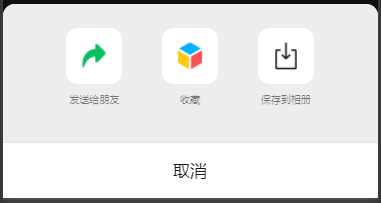
这个效果需要微信内置的wx.showShareImageMenu,实现图片分享,代码如下,如果实现文字等其他分享可查看链接:https://developers.weixin.qq.com/miniprogram/dev/api/share/wx.showShareImageMenu.html
wx.showShareImageMenu({
path: 你需要分享的图片,
success: res => {
console.log("success:", res);
},
// 取消
fail: err => {
console.log("fail:", err);
}
})
注:该文档为个人理解所写,有误可建议修改