1、项目属性修改
首先创建一个winform窗体程序,然后将其目标平台属性修改为【×64】,【Spire.OCR】只支持【×64】,所以这一步不能少
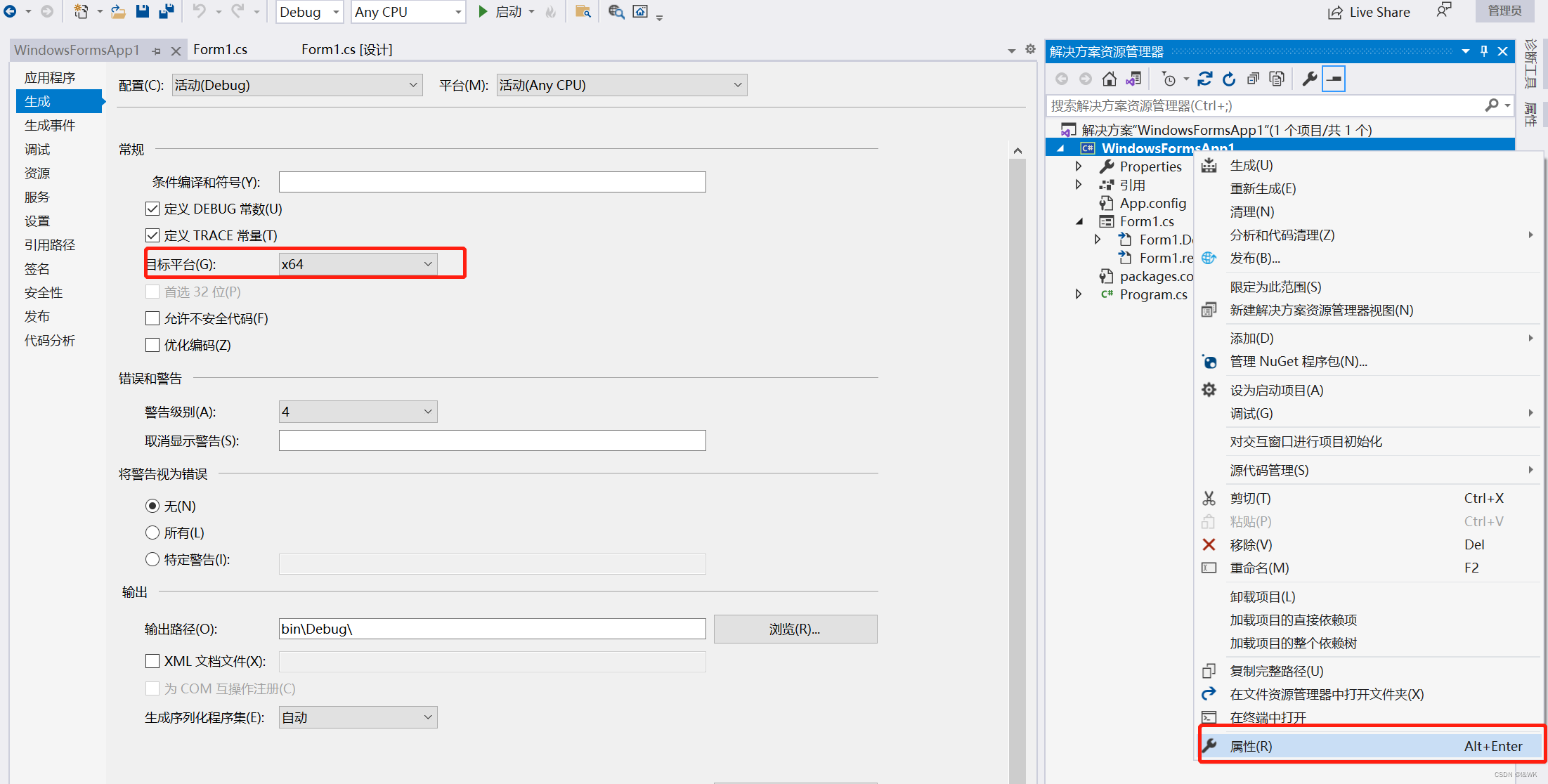
2、添加引用
通过管理Nuget包实现添加引用步骤
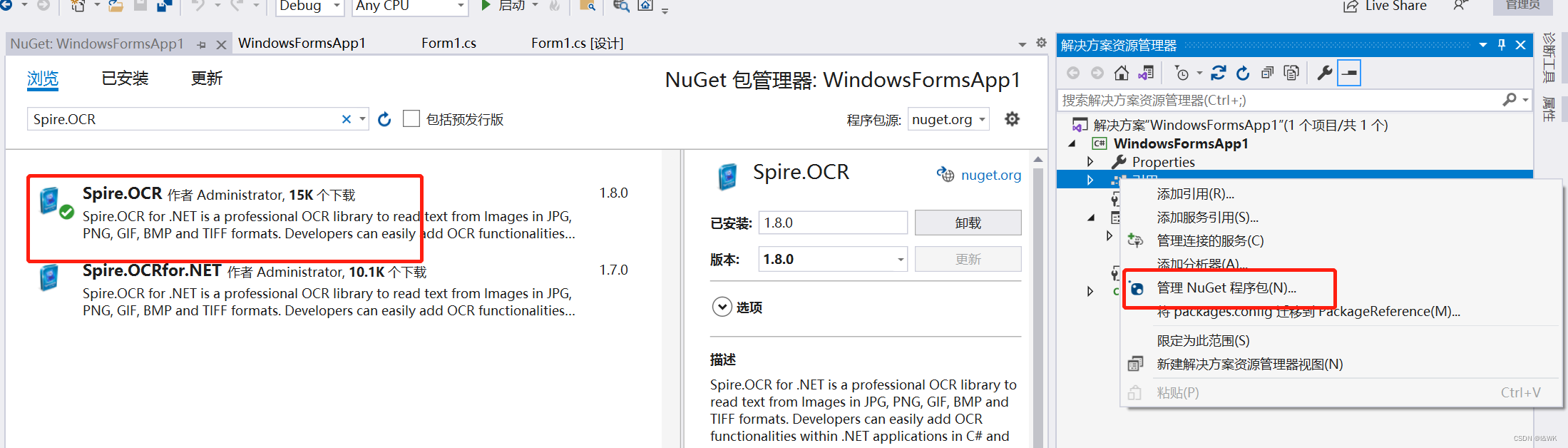
3、包安装完成后将包中dll复制到项目文件夹>bin>Debug目录下
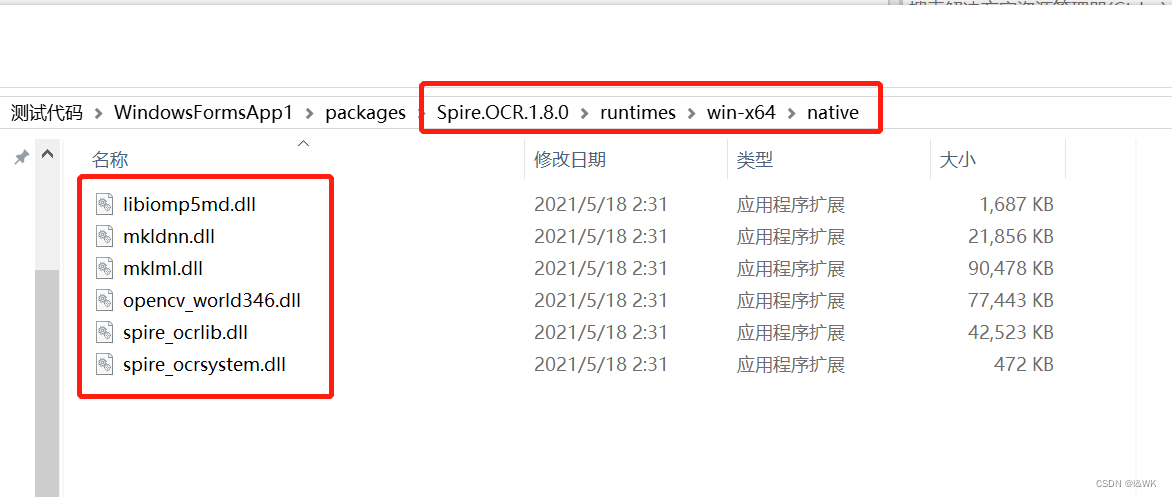
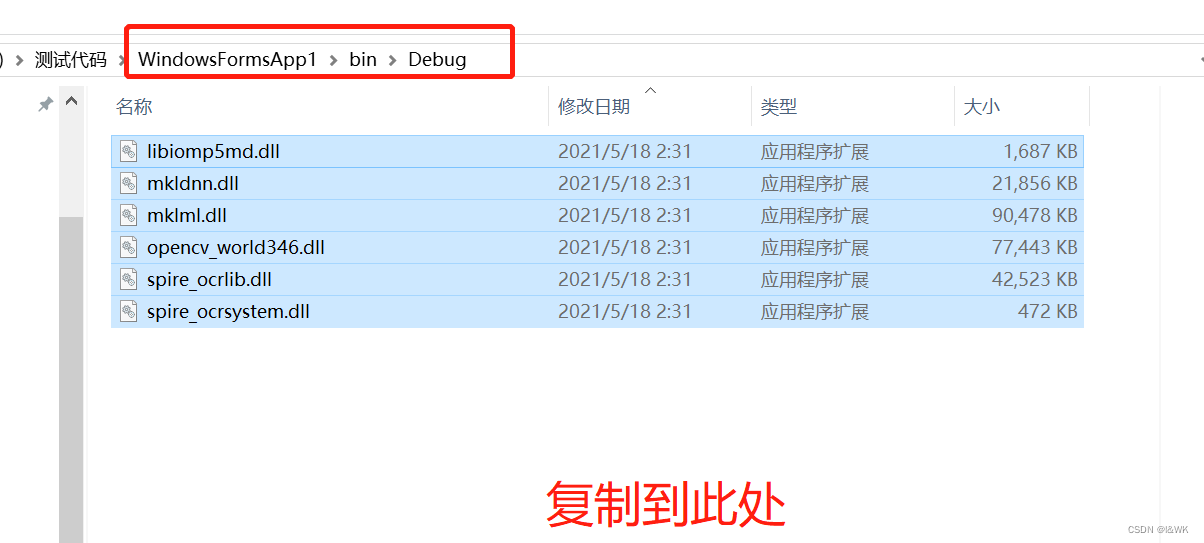
4、代码中实现选择图片并提取文字效果实现

/// <summary> /// 图片文字提取 /// </summary> /// <param name="sender"></param> /// <param name="e"></param> private void btn_PicWordsExtract_Click(object sender, EventArgs e) { try { //选择图片 OpenFileDialog fileDialog = new OpenFileDialog(); fileDialog.Multiselect = false; fileDialog.DefaultExt = "*.jpg"; fileDialog.Filter = "图片|*.jpg"; if (fileDialog.ShowDialog() == DialogResult.OK) { if (fileDialog.FileNames != null && fileDialog.FileNames.Any()) { foreach (var file in fileDialog.FileNames) { Spire.OCR.OcrScanner ocr = new Spire.OCR.OcrScanner(); //将图片地址添加到OCR程序并运行 ocr.Scan(file); //读取图片文字 string text = ocr.Text.ToString(); if (!string.IsNullOrWhiteSpace(text)) { //由于版本问题所以提取出的文字后会附加上【Evaluation Warning : The version can be used only for evaluation purpose...】 //这里需要替换掉这句话 text = text.Replace("Evaluation Warning : The version can be used only for evaluation purpose...", ""); //将读取结果赋值 txt_WordsExtract.Text = text; //保存扫描获取的文字为.txt文档 System.IO.File.WriteAllText("C:\\Users\\Administrator\\Desktop\\新建文本文档.txt", text); System.Diagnostics.Process.Start("C:\\Users\\Administrator\\Desktop\\新建文本文档.txt"); } else { txt_WordsExtract.Text = "读取失败"; } } } } } catch (Exception ex) { txt_WordsExtract.Text = "读取失败:" + ex.Message; } }
5、界面调用

try { //选择图片 OpenFileDialog fileDialog = new OpenFileDialog(); fileDialog.Multiselect = false; fileDialog.DefaultExt = "*.jpg"; fileDialog.Filter = "图片|*.jpg"; if (fileDialog.ShowDialog() == DialogResult.OK) { if (fileDialog.FileNames != null && fileDialog.FileNames.Any()) { foreach (var file in fileDialog.FileNames) { Spire.OCR.OcrScanner ocr = new Spire.OCR.OcrScanner(); //将图片地址添加到OCR程序并运行 ocr.Scan(file); //读取图片文字 string text = ocr.Text.ToString(); if (!string.IsNullOrWhiteSpace(text)) { //由于版本问题所以提取出的文字后会附加上【Evaluation Warning : The version can be used only for evaluation purpose...】 //我这里只是测试使用一下所以就没特地去找免费版dll,只是替换掉版本问题这句话 //如需在实际项目中使用可以找一下,或者自行购买正版 text = text.Replace("Evaluation Warning : The version can be used only for evaluation purpose...", ""); //将读取结果赋值 txt_WordsExtract.Text = text; //保存扫描获取的文字为.txt文档 System.IO.File.WriteAllText("C:\\Users\\Administrator\\Desktop\\新建文本文档.txt", text); System.Diagnostics.Process.Start("C:\\Users\\Administrator\\Desktop\\新建文本文档.txt"); } else { txt_WordsExtract.Text = "读取失败"; } } } } } catch (Exception ex) { txt_WordsExtract.Text = "读取失败:" + ex.Message; }
6、运行结果
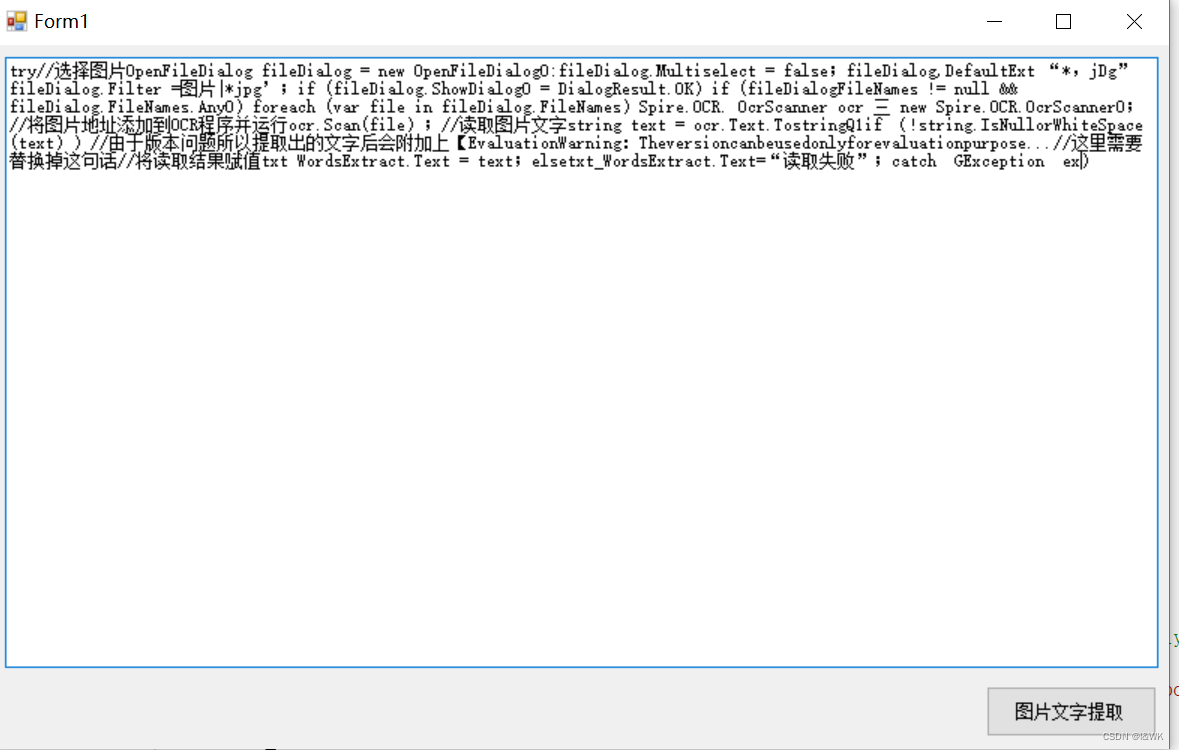
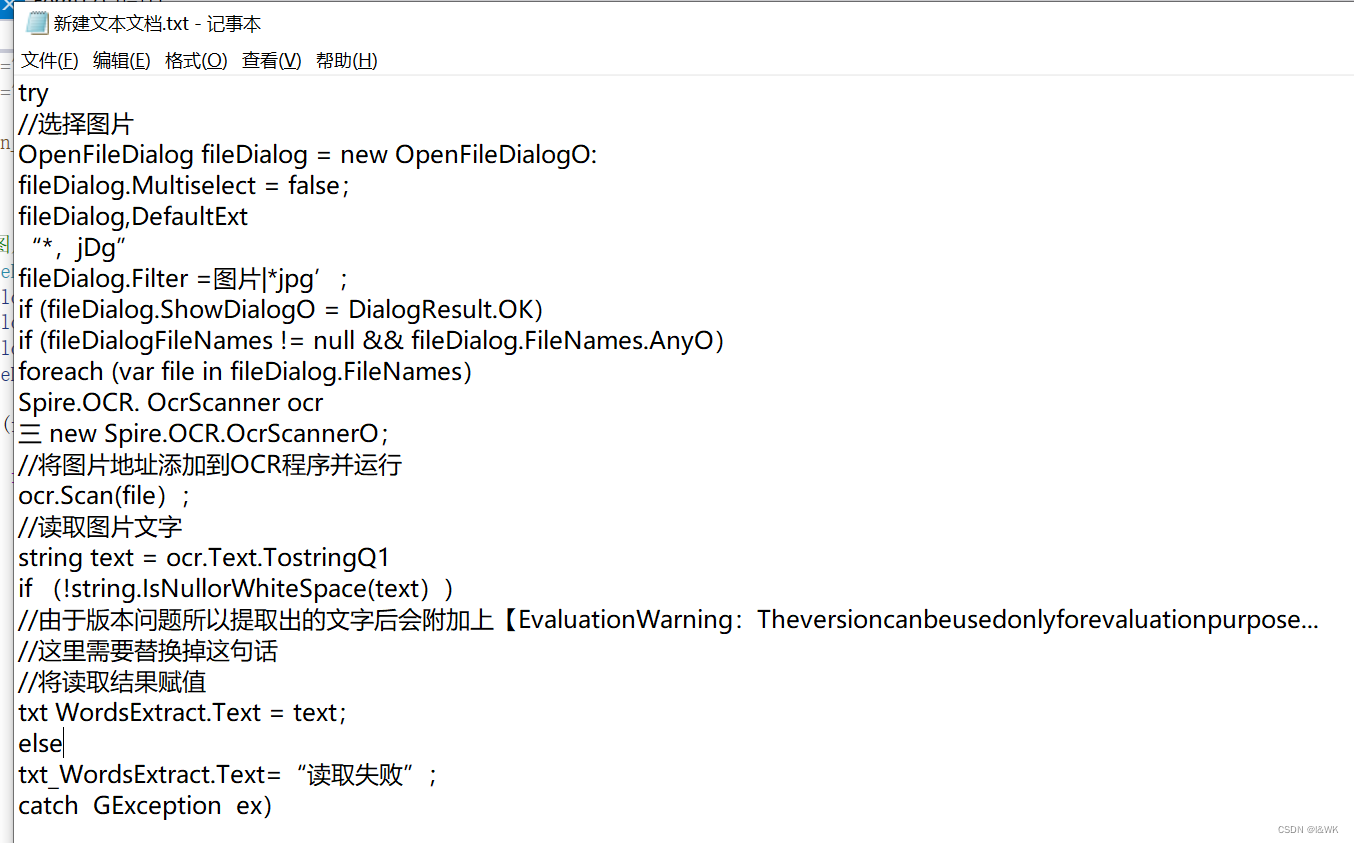
目前来说提取文字效果以达成,不过提取后一些特殊的标点符号,还是会出现错误或未提取出来的情况。
