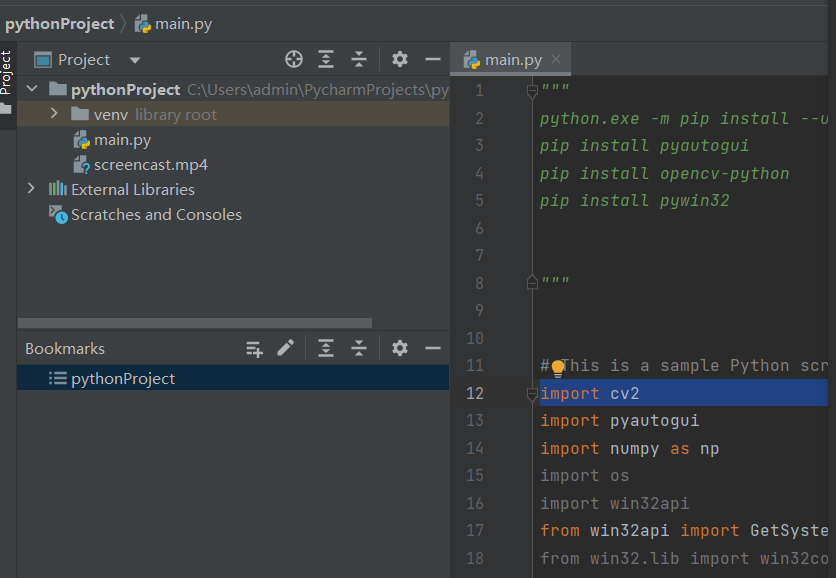用VLC media player播放录屏文件
""" python.exe -m pip install --upgrade pip pip install pyautogui pip install opencv-python pip install pywin32
python 3.11 """ # This is a sample Python script. import cv2 import pyautogui import numpy as np import os import win32api from win32api import GetSystemMetrics from win32.lib import win32con import time # Press Shift+F10 to execute it or replace it with your code. # Press Double Shift to search everywhere for classes, files, tool windows, actions, and settings. def win32screen(): # Take resolution from system automatically w = GetSystemMetrics(0) h = GetSystemMetrics(1) SCREEN_SIZE = (w, h) fourcc = cv2.VideoWriter_fourcc(*"XVID") out = cv2.VideoWriter("recording.mp4", fourcc, 20.0, (SCREEN_SIZE)) tim = time.time() tp = int(input('How many times you want to record screen?->(Define value in Seconds): ')) tp = tp + tp f = tim + tp while True: img = pyautogui.screenshot() frame = np.array(img) frame = cv2.cvtColor(frame, cv2.COLOR_BGR2RGB) out.write(frame) tu = time.time() if tu > f: break cv2.destroyAllWindows() out.release() def screen(output:str): """ :param outputfile: :return: """ #output = "video.avi" img = pyautogui.screenshot() img = cv2.cvtColor(np.array(img), cv2.COLOR_RGB2BGR) # get info from img height, width, channels = img.shape # Define the codec and create VideoWriter object fourcc = cv2.VideoWriter_fourcc(*'mp4v') out = cv2.VideoWriter(output, fourcc, 20.0, (width, height)) while (True): try: img = pyautogui.screenshot() image = cv2.cvtColor(np.array(img), cv2.COLOR_RGB2BGR) out.write(image) StopIteration(0.5) except KeyboardInterrupt: break out.release() cv2.destroyAllWindows() def record_screen(output_file, fps=30): """ :param output_file: :param fps: :return: """ # 获取屏幕宽度和高度 screen_width, screen_height = pyautogui.size() # 创建视频编码器 fourcc = cv2.VideoWriter_fourcc(*'mp4v') out = cv2.VideoWriter(output_file, fourcc, fps, (screen_width, screen_height)) # 设置屏幕录制区域 screen_area = (0, 0, screen_width, screen_height) while True: # 捕获屏幕图像 img = pyautogui.screenshot(region=screen_area) # 转换图像颜色空间 frame = cv2.cvtColor(np.array(img), cv2.COLOR_RGB2BGR) # 将图像写入视频文件 out.write(frame) # 按下q键停止录屏 if cv2.waitKey(1) == ord('q'): break # 释放资源 out.release() cv2.destroyAllWindows() print(f'录制已保存为{output_file}') def main(): """ :return: """ output_file = 'screencast.mp4' fps = 30 print('按下q键停止录屏') record_screen(output_file, fps) def print_hi(name): """ :param name: :return: """ # Use a breakpoint in the code line below to debug your script. print(f'Hi, {name}') # Press Ctrl+F8 to toggle the breakpoint. # Press the green button in the gutter to run the script. if __name__ == '__main__': print_hi('PyCharm,涂聚文,Geovin Du') main() # See PyCharm help at https://www.jetbrains.com/help/pycharm/