十年河东,十年河西,莫欺少年穷
学无止境,精益求精
最近在知乎,看了很多提问,涉及到就业,裁员,经济等,不看不知道,越看越头疼,知乎上很多人提问
毕业生就业如何难,2023年裁员如何严重,35岁的中年危机,程序员被裁员后找不到工作该,经济如何差等话题
哎,这让我这个35岁的老程序员感到莫大的压力,我时常想,如果我离开了现在的公司,我能找到工作吗?多久能找到工作?如果找不到工作,我能干什么?
35岁,本是经验技术相对比较成熟的阶段,更是上有老下有小的年龄段,也是花钱多的时候,如果在这个年龄段没了收入,该多么绝望......,但没办法,世界就是如此,它不会顾及你的感受,生存法则而已
言归正传,在开始正文之前,小伙伴们看下知乎上提的一个话题:35岁了,还有必要继续卷技术吗? 你们认为呢?
本来鄙人也不打算继续内卷了,但中年危机的压迫感,迫使我不得不拿起手中的枪,继续战斗!我本是做web开发的,但C#语言似乎CS开发岗位更多,而且似乎不受年龄限制,大不了40岁进厂做工控机开发呗,再说了,厂里妹子不是多么,挺好的
1、事件驱动模式
这种方式类似于winform,不推荐使用
新建如下页面
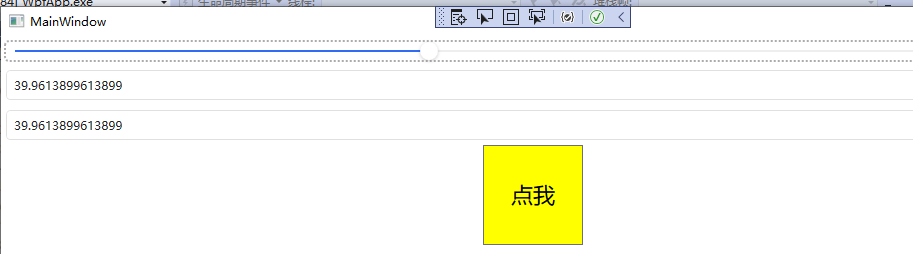

<Window x:Class="WpfApp.MainWindow" xmlns="http://schemas.microsoft.com/winfx/2006/xaml/presentation" xmlns:x="http://schemas.microsoft.com/winfx/2006/xaml" xmlns:d="http://schemas.microsoft.com/expression/blend/2008" xmlns:mc="http://schemas.openxmlformats.org/markup-compatibility/2006" xmlns:controls="clr-namespace:HandyControl.Controls;assembly=HandyControl" xmlns:local="clr-namespace:WpfApp" mc:Ignorable="d" Title="MainWindow" Height="600" Width="1080"> <Window.Resources> <Style TargetType="Button" x:Key="baseStl"> <Setter Property="Width" Value="200"/> <Setter Property="Height" Value="80"/> <Setter Property="Background" Value="Yellow"/> <Setter Property="FontSize" Value="22"/> </Style> <Style TargetType="Button" x:Key="Butn" BasedOn="{StaticResource baseStl}"> <Setter Property="Content" Value="Btu"/> </Style> </Window.Resources> <Grid> <StackPanel> <Slider x:Name="slider" Maximum="100" Minimum="0" ValueChanged="Slider_ValueChanged" Margin="5" Foreground="red" ></Slider> <TextBox x:Name="textbox1" Margin="5" Height="30" TextChanged="TextBox_TextChanged"/> <TextBox x:Name="textbox2" Margin="5" Height="30" TextChanged="TextBox_TextChanged" /> <Button x:Name="button" Style="{StaticResource Butn}" Command="{Binding BtnCommand}" Width="100" Height="100" Content="点我" /> </StackPanel> </Grid> </Window>
注意:Slider_ValueChanged 事件 及 TextBox_TextChanged 事件
代码如下:

private void Slider_ValueChanged(object sender, RoutedPropertyChangedEventArgs<double> e) { textbox1.Text = slider.Value.ToString(); textbox2.Text = slider.Value.ToString(); } private void TextBox_TextChanged(object sender, TextChangedEventArgs e) { if (double.TryParse(textbox1.Text, out double result)) { slider.Value = result; } }
这种模式最大的缺点是前后端混合在一起,不方便维护。下面介绍第二种方式,控件驱动控件。
2、控件驱动控件
新建如下页面

此时后台事件代码去掉,前端驱动事件去掉,xaml如下:

<Window x:Class="WpfApp.MainWindow" xmlns="http://schemas.microsoft.com/winfx/2006/xaml/presentation" xmlns:x="http://schemas.microsoft.com/winfx/2006/xaml" xmlns:d="http://schemas.microsoft.com/expression/blend/2008" xmlns:mc="http://schemas.openxmlformats.org/markup-compatibility/2006" xmlns:controls="clr-namespace:HandyControl.Controls;assembly=HandyControl" xmlns:local="clr-namespace:WpfApp" mc:Ignorable="d" Title="MainWindow" Height="600" Width="1080"> <Window.Resources> <Style TargetType="Button" x:Key="baseStl"> <Setter Property="Width" Value="200"/> <Setter Property="Height" Value="80"/> <Setter Property="Background" Value="Yellow"/> <Setter Property="FontSize" Value="22"/> </Style> <Style TargetType="Button" x:Key="Butn" BasedOn="{StaticResource baseStl}"> <Setter Property="Content" Value="Btu"/> </Style> </Window.Resources> <Grid> <StackPanel> <Slider x:Name="slider" Maximum="100" Minimum="0" Margin="5" Value="{Binding ElementName=textbox1,Path=Text,Mode=TwoWay}" ></Slider> <TextBox x:Name="textbox1" Margin="5" Height="30" Text="{Binding ElementName=slider,Path=Value,Mode=TwoWay}" /> <Button x:Name="button" Style="{StaticResource Butn}" Command="{Binding BtnCommand}" Width="100" Height="100" Content="点我" /> </StackPanel> </Grid> </Window>
重点解读
<Slider x:Name="slider" Maximum="100" Minimum="0" Margin="5" Value="{Binding ElementName=textbox1,Path=Text,Mode=TwoWay}" ></Slider>
及
<TextBox x:Name="textbox1" Margin="5" Height="30" Text="{Binding ElementName=slider,Path=Value,Mode=TwoWay}" />
Slider 的 value 的取值为绑定模式,绑定的是元素Element的Name为 textbox1,取的是textbox1的text值,Mode模式为双向绑定绑定,(WPF默认模式为单向绑定模式)
TextBox 的 Text 的取值为绑定模式,绑定的是元素Element的Name为 slider,取的是slider的value值,Mode模式为双向绑定绑定,(WPF默认模式为单向绑定模式)
3、数据驱动模式(数据上下文模式)
需求要求:进度条初始值为20,点击按钮后,进度条的值变为88,且弹框提示
3.1、按钮点击需要用到Wpf的Command命令
新建BaseCommand类,并实现接口 ICommand

using System; using System.Collections.Generic; using System.Linq; using System.Text; using System.Threading.Tasks; using System.Windows.Input; namespace WpfApp.Models { public class BaseCommand : ICommand { public Action action; public BaseCommand(Action action) { this.action = action; } public event EventHandler CanExecuteChanged; public bool CanExecute(object parameter) { return true; } public void Execute(object parameter) { action(); } } }
3.2、先建viewModel如下:

using System; using System.Collections.Generic; using System.Linq; using System.Net.Sockets; using System.Text; using System.Threading.Tasks; using System.ComponentModel; using System.Windows.Input; using System.Messaging; using System.Windows; namespace WpfApp.Models { public class MainWindowModel : INotifyPropertyChanged { public ICommand BtnCommand { get; set; } public MainWindowModel() { //进度条模式为20 this.wendu = 20; BtnCommand = new BaseCommand(DoBtnCommand); } public void DoBtnCommand() { this.wendu = 88; MessageBox.Show("进度条的值修改为88,进度条向前欢动了。"); } private ushort _wendu; public ushort wendu { get { return this._wendu; } set { this._wendu = value; this.OnPropertyChanged("wendu"); } } public event PropertyChangedEventHandler PropertyChanged; protected virtual void OnPropertyChanged(string propertyName) { if (PropertyChanged != null) { PropertyChanged.Invoke(this, new PropertyChangedEventArgs(propertyName)); } } } }
3.3、修改xaml的数据上下文
public MainWindow() { InitializeComponent(); this.DataContext = new MainWindowModel(); }
3.4、xaml如下

<Window x:Class="WpfApp.MainWindow" xmlns="http://schemas.microsoft.com/winfx/2006/xaml/presentation" xmlns:x="http://schemas.microsoft.com/winfx/2006/xaml" xmlns:d="http://schemas.microsoft.com/expression/blend/2008" xmlns:mc="http://schemas.openxmlformats.org/markup-compatibility/2006" xmlns:controls="clr-namespace:HandyControl.Controls;assembly=HandyControl" xmlns:local="clr-namespace:WpfApp" mc:Ignorable="d" Title="MainWindow" Height="600" Width="1080"> <Window.Resources> <Style TargetType="Button" x:Key="baseStl"> <Setter Property="Width" Value="200"/> <Setter Property="Height" Value="80"/> <Setter Property="Background" Value="Yellow"/> <Setter Property="FontSize" Value="22"/> </Style> <Style TargetType="Button" x:Key="Butn" BasedOn="{StaticResource baseStl}"> <Setter Property="Content" Value="Btu"/> </Style> </Window.Resources> <Grid> <StackPanel> <Slider x:Name="slider" Maximum="100" Minimum="0" Margin="5" Value="{Binding wendu}" ></Slider> <TextBox x:Name="textbox1" Margin="5" Height="30" Text="{Binding wendu}" /> <Button x:Name="button" Style="{StaticResource Butn}" Command="{Binding BtnCommand}" Width="100" Height="100" Content="点我" /> </StackPanel> </Grid> </Window>
3.5、另一种实现模式(主要是Command实现类)
ICommand的实现类(通过属性赋值Action委托,上面方法是通过构造函数赋值Action委托)

using System; using System.Collections.Generic; using System.Linq; using System.Text; using System.Threading.Tasks; using System.Windows.Input; namespace WpfApp.Models { /// <summary> /// 属性赋值action模式 /// </summary> public class CommandBase : ICommand { public event EventHandler CanExecuteChanged; /// <summary> /// 是否可执行 /// </summary> /// <param name="parameter"></param> /// <returns></returns> public bool CanExecute(object parameter) { return true; } public void Execute(object parameter) { action.Invoke(parameter); } public Action<object> action { get; set; } } }
viewModel如下

using System; using System.Collections.Generic; using System.ComponentModel; using System.Linq; using System.Text; using System.Threading.Tasks; using System.Windows; using System.Windows.Input; namespace WpfApp.Models { public class MainWindowMod : INotifyPropertyChanged { //新建按钮点击事件 public ICommand BtnCommand { get; set; } public MainWindowMod() { this.wendu = 20; //执行委托 BtnCommand = new CommandBase() { action = new Action<object>(DoBtnCommand) }; } public void DoBtnCommand(object obj) { this.wendu = 88; MessageBox.Show("进度条的值修改为88,进度条向前欢动了。"); } private ushort _wendu; public ushort wendu { get { return this._wendu; } set { this._wendu = value; this.OnPropertyChanged("wendu"); } } /// <summary> /// 用于双向绑定 /// </summary> public event PropertyChangedEventHandler PropertyChanged; protected virtual void OnPropertyChanged(string propertyName) { if (PropertyChanged != null) { PropertyChanged.Invoke(this, new PropertyChangedEventArgs(propertyName)); } } } }
优化如下:
如果每次都需要写 "wendu" ,有可能会写错
this.OnPropertyChanged("wendu");
优化代码如下

public class MainWindowMod : INotifyPropertyChanged { //新建按钮点击事件 public ICommand BtnCommand { get; set; } public MainWindowMod() { this.wendu = 20; //执行委托 BtnCommand = new CommandBase() { action = new Action<object>(DoBtnCommand) }; } public void DoBtnCommand(object obj) { this.wendu = 88; MessageBox.Show("进度条的值修改为88,进度条向前欢动了。"); } private ushort _wendu; public ushort wendu { get { return this._wendu; } set { this._wendu = value; this.OnPropertyChanged(); } } /// <summary> /// 用于双向绑定 /// </summary> public event PropertyChangedEventHandler PropertyChanged; protected virtual void OnPropertyChanged([CallerMemberName] string propertyName="") { if (PropertyChanged != null) { PropertyChanged.Invoke(this, new PropertyChangedEventArgs(propertyName)); } } }
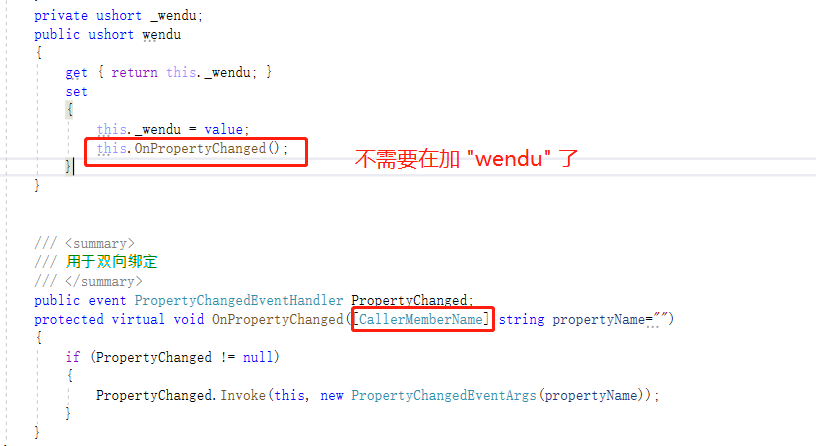
@天才卧龙的波尔卡
