(一)选题背景:
1. 便携性:电子书可以在电子设备上存储和阅读,便于携带和阅读;纸质书则需要占用更多的空间和重量,不太方便携带。因此,对于需要频繁出差或旅行的人来说,电子书可能更受欢迎。
2. 阅读体验:纸质书的纸张质感和印刷质量可以提供更好的阅读体验,而电子书则可能会受到屏幕反光、眼睛疲劳等问题的影响。因此,对于注重阅读体验的人来说,纸质书可能更受欢迎。
3. 价格:电子书通常比纸质书价格更便宜,因为它们不需要印刷和运输等成本。因此,对于注重价格的人来说,电子书可能更受欢迎。
4. 环保性:电子书不需要纸张和印刷,因此对环境的影响更小,更符合环保意识。因此,对于注重环保的人来说,电子书可能更受欢迎。
电子书多样 所以做一个简单的可视化分析帮助书荒友们进行选择
(二)简易步骤解释
1.爬取网站数据 网站:https://www.hongxiu.com/
2.对数据进行分析
三.具体步骤
1.对网站爬取并存储到文件中
1 import requests 2 from bs4 import BeautifulSoup 3 from openpyxl import Workbook 4 5 base_url = 'https://www.hongxiu.com/category/f1_f1_f1_f1_f1_f1_0_' 6 page_count = 40 # 要爬取的总页数 7 8 # 创建Excel工作簿和工作表 9 workbook = Workbook() 10 sheet = workbook.active 11 12 # 设置表头 13 sheet['A1'] = '名称' 14 sheet['B1'] = '作者' 15 sheet['C1'] = '类型' 16 sheet['D1'] = '是否完结' 17 sheet['E1'] = '人气' 18 sheet['F1'] = '简介' 19 20 row = 2 # 从第二行开始写入数据 21 22 # 循环遍历每一页 23 for page in range(1, page_count + 1): 24 url = base_url + str(page) 25 26 # 发送HTTP请求获取页面内容 27 response = requests.get(url) 28 content = response.text 29 30 # 使用BeautifulSoup解析HTML内容 31 soup = BeautifulSoup(content, 'html.parser') 32 33 # 找到小说列表所在的HTML元素 34 novel_list = soup.find_all('div', class_='book-info') 35 36 # 遍历小说列表,提取所需信息 37 for novel in novel_list: 38 # 提取小说名称 39 name = novel.find('h3').a.text.strip() 40 41 # 提取作者 42 author = novel.find('h4').a.text.strip() 43 44 # 提取类型 45 category = novel.find('span', class_='org').text.strip() 46 47 # 提取是否完结 48 is_complete = novel.find('span', class_='pink').text.strip() 49 50 # 提取人气 51 popularity = novel.find('span', class_='blue').text.strip() 52 53 # 提取简介 54 intro = novel.find('p', class_='intro').text.strip() 55 56 # 将提取的数据写入Excel 57 sheet['A' + str(row)] = name 58 sheet['B' + str(row)] = author 59 sheet['C' + str(row)] = category 60 sheet['D' + str(row)] = is_complete 61 sheet['E' + str(row)] = popularity 62 sheet['F' + str(row)] = intro 63 64 row += 1 65 66 # 保存Excel文件 67 file_path = 'D:\gui\gui work.xlsx' 68 workbook.save(file_path) 69 70 print('数据已成功保存到Excel文件:', file_path)
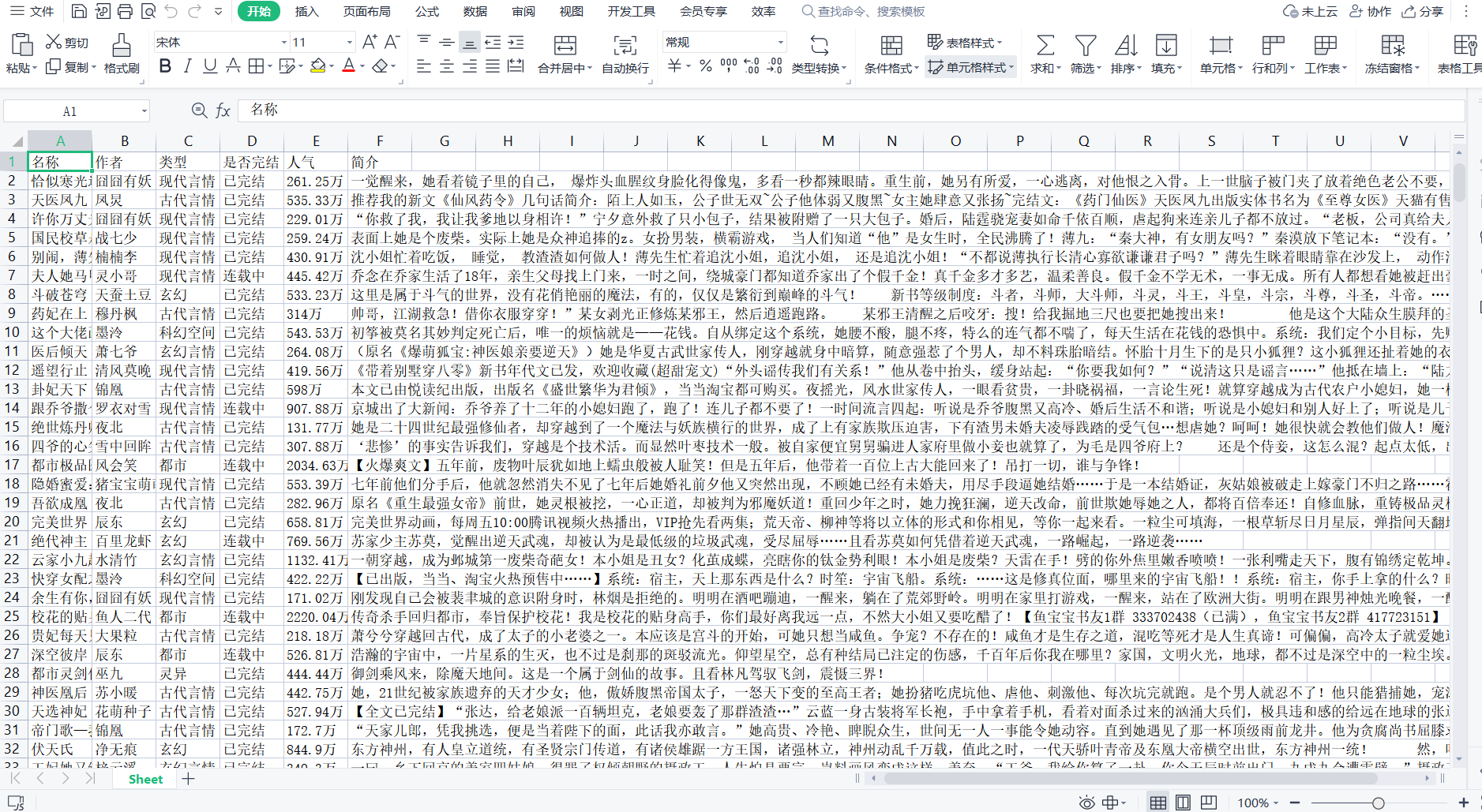
如图展示
2.对所得的数据进行分析
1 import pandas as pd 2 from pyecharts import options as opts 3 from pyecharts.charts import Pie 4 5 # 读取Excel文件中的数据 6 file_path = 'D:\gui\gui work.xlsx' 7 df = pd.read_excel(file_path) 8 9 # 统计不同类型小说的数量 10 category_counts = df['类型'].value_counts() 11 12 # 创建饼图 13 pie = ( 14 Pie() 15 .add( 16 '', 17 [list(z) for z in zip(category_counts.index, category_counts.values)], 18 radius=['40%', '70%'] 19 ) 20 .set_global_opts( 21 title_opts=opts.TitleOpts(title="小说类型占比"), 22 legend_opts=opts.LegendOpts(orient="vertical", pos_top="15%", pos_left="2%") 23 ) 24 .set_series_opts(label_opts=opts.LabelOpts(formatter="{b}: {c}")) 25 ) 26 27 # 保存饼图为PNG文件 28 pie.render('D:\Edge gui\pie_chart.html') 29 png_file_path = 'D:\gui\pie_chart.png' 30 pie.render(png_file_path) 31 32 print('饼图已成功保存为PNG文件:', png_file_path)
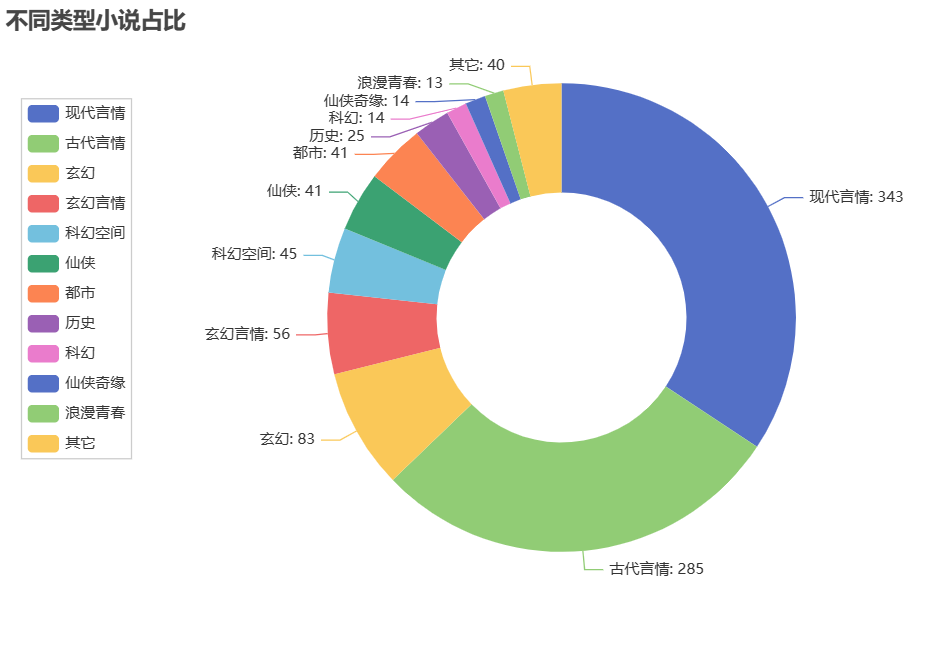
1 import pandas as pd 2 from pyecharts import options as opts 3 from pyecharts.charts import Pie 4 5 # 读取Excel文件中的数据 6 file_path = 'D:\gui\gui work.xlsx' 7 df = pd.read_excel(file_path) 8 9 # 统计已完结和连载中小说的数量 10 complete_count = df[df['是否完结'] == '已完结'].shape[0] 11 ongoing_count = df[df['是否完结'] == '连载中'].shape[0] 12 13 # 创建饼图 14 pie = ( 15 Pie() 16 .add( 17 '', 18 [('已完结', complete_count), ('连载中', ongoing_count)], 19 radius=['40%', '70%'] 20 ) 21 .set_global_opts( 22 title_opts=opts.TitleOpts(title="完结小说占比"), 23 legend_opts=opts.LegendOpts(orient="vertical", pos_top="15%", pos_left="2%") 24 ) 25 .set_series_opts(label_opts=opts.LabelOpts(formatter="{b}: {c}")) 26 ) 27 28 # 保存饼图为PNG文件 29 png_file_path = 'D:\gui\pie_chart1.png' 30 pie.render(png_file_path) 31 32 print('饼图已成功保存为PNG文件:', png_file_path)
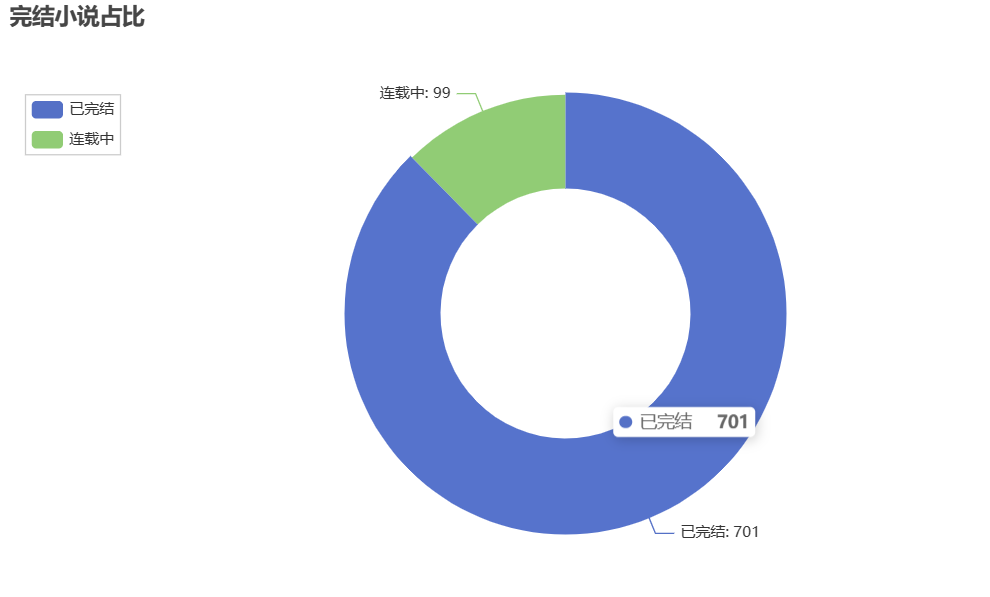
1 import pandas as pd 2 from pyecharts import options as opts 3 from pyecharts.charts import Pie 4 5 # 读取Excel文件中的数据 6 file_path = 'D:\gui\gui work.xlsx' 7 df = pd.read_excel(file_path) 8 9 # 统计言情小说作家的热度 10 author_counts = df[df['类型'] == '现代言情']['作者'].value_counts() 11 12 # 创建饼图 13 pie = ( 14 Pie() 15 .add( 16 '', 17 [list(z) for z in zip(author_counts.index, author_counts.values)], 18 radius=['40%', '70%'] 19 ) 20 .set_global_opts( 21 title_opts=opts.TitleOpts(title="言情小说作家热度"), 22 legend_opts=opts.LegendOpts(orient="vertical", pos_top="15%", pos_left="2%") 23 ) 24 .set_series_opts(label_opts=opts.LabelOpts(formatter="{b}: {c}")) 25 ) 26 27 # 保存饼图为PNG文件 28 png_file_path = 'D:\gui\pie_chart3.png' 29 pie.render(png_file_path) 30 31 print('饼图已成功保存为PNG文件:', png_file_path)
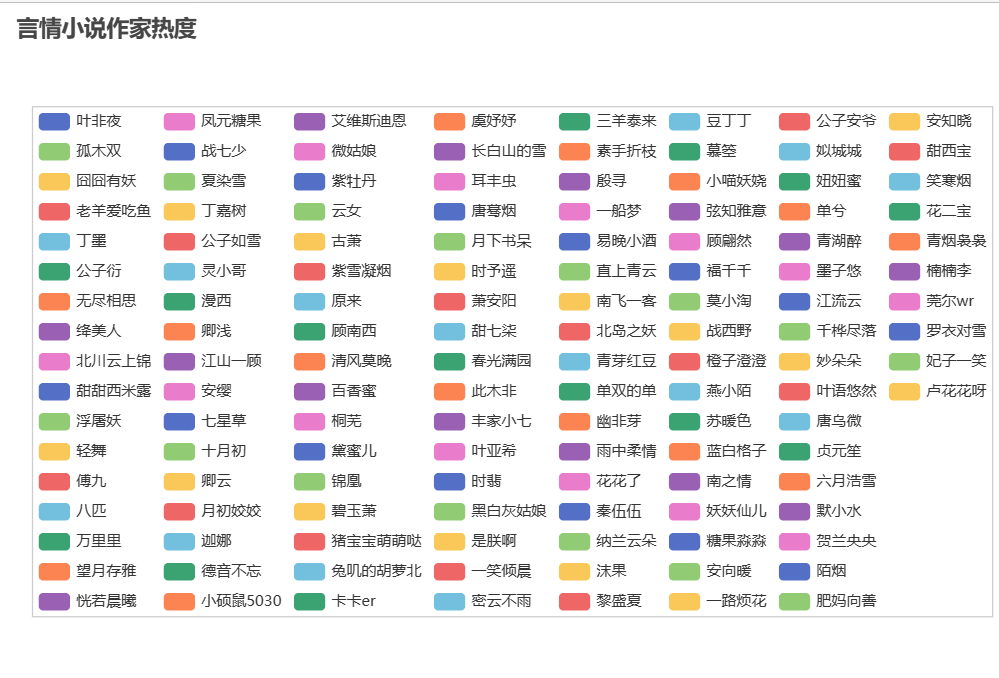
1 import pandas as pd 2 3 # 读取Excel文件中的数据 4 file_path = 'D:\gui\gui work.xlsx' 5 df = pd.read_excel(file_path) 6 7 # 按人气降序排列,并选择前20名 8 top_20_books = df.sort_values(by='人气', ascending=False).head(20) 9 10 # 设置显示的列名 11 columns = ['图书名称', '作者', '类型', '是否完结', '人气', '简介'] 12 13 # 生成表格 14 table = pd.DataFrame(top_20_books, columns=columns) 15 16 # 打印表格 17 print(table)
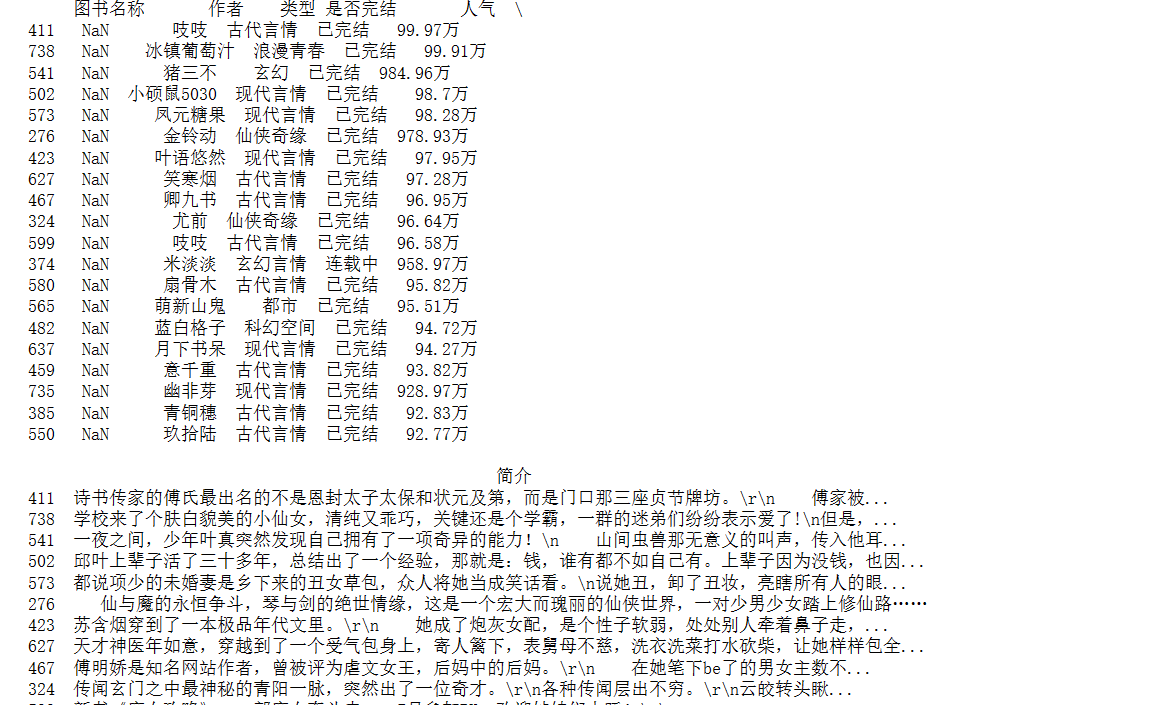
1 import pandas as pd 2 3 # 读取Excel文件中的数据 4 file_path = 'D:\gui\gui work.xlsx' 5 df = pd.read_excel(file_path) 6 7 # 按人气降序排列,并选择前20名 8 top_20_authors = df['作者'].value_counts().head(20) 9 10 # 生成排行榜表格 11 rank_table = pd.DataFrame({'作者': top_20_authors.index, '图书数量': top_20_authors.values}) 12 13 # 设置排名列 14 rank_table['排名'] = rank_table.index + 1 15 16 # 调整列的顺序 17 rank_table = rank_table[['排名', '作者', '图书数量']] 18 19 # 打印排行榜表格 20 print(rank_table)
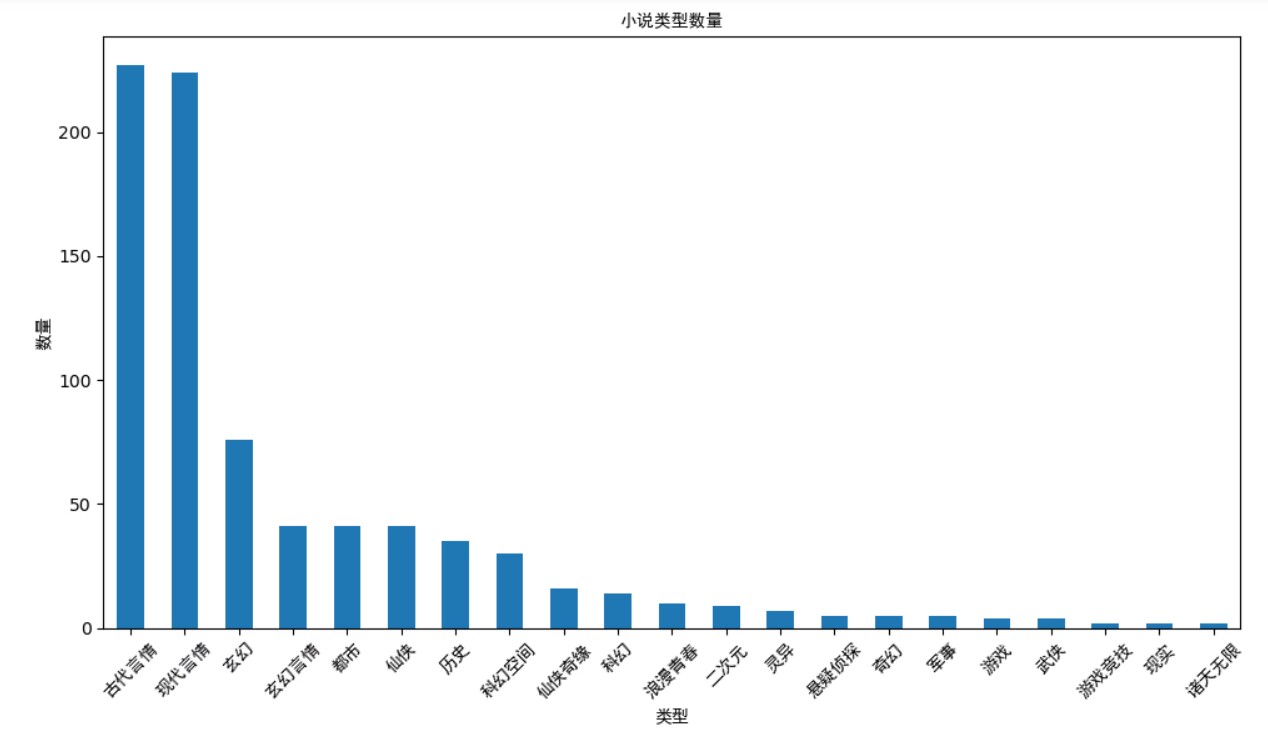
1 import pandas as pd 2 3 # 读取Excel文件中的数据 4 file_path = 'D:\\gui\\gui work.xlsx' 5 df = pd.read_excel(file_path) 6 7 # 按人气降序排列,并选择前20名 8 top_20_authors = df['作者'].value_counts().head(20) 9 10 # 生成排行榜表格 11 rank_table = pd.DataFrame({'作者': top_20_authors.index, '图书数量': top_20_authors.values}) 12 13 # 设置排名列 14 rank_table['排名'] = rank_table.index + 1 15 16 # 调整列的顺序 17 rank_table = rank_table[['排名', '作者', '图书数量']] 18 19 # 打印排行榜表格 20 print(rank_table)
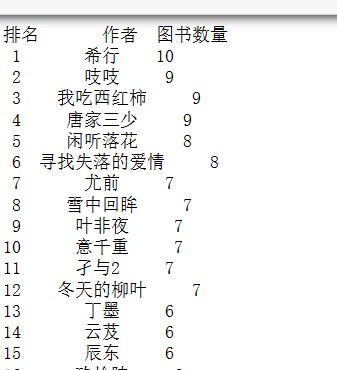
1 import requests 2 2 from bs4 import BeautifulSoup 3 3 from openpyxl import Workbook 4 4 5 6 5 base_url = 'https://www.hongxiu.com/category/f1_f1_f1_f1_f1_f1_0_' 7 6 page_count = 40 # 要爬取的总页数 8 7 9 8 # 创建Excel工作簿和工作表 10 9 workbook = Workbook() 11 10 sheet = workbook.active 12 11 13 12 # 设置表头 14 13 sheet['A1'] = '名称' 15 14 sheet['B1'] = '作者' 16 15 sheet['C1'] = '类型' 17 16 sheet['D1'] = '是否完结' 18 17 sheet['E1'] = '人气' 19 18 sheet['F1'] = '简介' 20 21 19 22 20 row = 2 # 从第二行开始写入数据 23 21 24 22 # 循环遍历每一页 25 23 for page in range(1, page_count + 1): 26 24 url = base_url + str(page) 27 25 28 26 # 发送HTTP请求获取页面内容 29 27 response = requests.get(url) 30 28 content = response.text 31 29 32 33 30 # 使用BeautifulSoup解析HTML内容 34 31 soup = BeautifulSoup(content, 'html.parser') 35 32 36 33 # 找到小说列表所在的HTML元素 37 34 novel_list = soup.find_all('div', class_='book-info') 38 35 39 36 # 遍历小说列表,提取所需信息 40 37 for novel in novel_list: 41 42 38 # 提取小说名称 43 39 name = novel.find('h3').a.text.strip() 44 40 45 41 # 提取作者 46 42 author = novel.find('h4').a.text.strip() 47 43 48 44 # 提取类型 49 45 category = novel.find('span', class_='org').text.strip() 50 46 51 47 # 提取是否完结 52 48 is_complete = novel.find('span', class_='pink').text.strip() 53 49 54 50 # 提取人气 55 51 popularity = novel.find('span', class_='blue').text.strip() 56 52 57 53 # 提取简介 58 54 intro = novel.find('p', class_='intro').text.strip() 59 55 60 61 56 # 将提取的数据写入Excel 62 57 sheet['A' + str(row)] = name 63 58 sheet['B' + str(row)] = author 64 59 sheet['C' + str(row)] = category 65 60 sheet['D' + str(row)] = is_complete 66 61 sheet['E' + str(row)] = popularity 67 62 sheet['F' + str(row)] = intro 68 63 69 64 row += 1 70 65 71 72 66 # 保存Excel文件 73 67 file_path = 'D:\gui\gui work.xlsx' 74 68 workbook.save(file_path) 75 69 76 70 print('数据已成功保存到Excel文件:', file_path) 77 78 如图展示 79 2.对所得的数据进行分析 80 1 import pandas as pd 81 2 from pyecharts import options as opts 82 3 from pyecharts.charts import Pie 83 4 84 85 5 # 读取Excel文件中的数据 86 6 file_path = 'D:\gui\gui work.xlsx' 87 7 df = pd.read_excel(file_path) 88 8 89 90 9 # 统计不同类型小说的数量 91 10 category_counts = df['类型'].value_counts() 92 11 93 94 12 # 创建饼图 95 13 pie = ( 96 14 Pie() 97 15 .add( 98 16 '', 99 17 [list(z) for z in zip(category_counts.index, category_counts.values)], 100 18 radius=['40%', '70%'] 101 19 ) 102 20 .set_global_opts( 103 21 title_opts=opts.TitleOpts(title="小说类型占比"), 104 22 legend_opts=opts.LegendOpts(orient="vertical", pos_top="15%", pos_left="2%") 105 23 ) 106 24 .set_series_opts(label_opts=opts.LabelOpts(formatter="{b}: {c}")) 107 25 ) 108 26 109 110 27 # 保存饼图为PNG文件 111 28 pie.render('D:\Edge gui\pie_chart.html') 112 29 png_file_path = 'D:\gui\pie_chart.png' 113 30 pie.render(png_file_path) 114 31 115 32 print('饼图已成功保存为PNG文件:', png_file_path) 116 117 1 import pandas as pd 118 2 from pyecharts import options as opts 119 3 from pyecharts.charts import Pie 120 4 121 122 5 # 读取Excel文件中的数据 123 6 file_path = 'D:\gui\gui work.xlsx' 124 7 df = pd.read_excel(file_path) 125 8 126 9 # 统计已完结和连载中小说的数量 127 10 complete_count = df[df['是否完结'] == '已完结'].shape[0] 128 11 ongoing_count = df[df['是否完结'] == '连载中'].shape[0] 129 12 130 131 13 # 创建饼图 132 14 pie = ( 133 15 Pie() 134 16 .add( 135 17 '', 136 18 [('已完结', complete_count), ('连载中', ongoing_count)], 137 19 radius=['40%', '70%'] 138 20 ) 139 21 .set_global_opts( 140 22 title_opts=opts.TitleOpts(title="完结小说占比"), 141 23 legend_opts=opts.LegendOpts(orient="vertical", pos_top="15%", pos_left="2%") 142 24 ) 143 25 .set_series_opts(label_opts=opts.LabelOpts(formatter="{b}: {c}")) 144 26 ) 145 27 146 147 28 # 保存饼图为PNG文件 148 29 png_file_path = 'D:\gui\pie_chart1.png' 149 30 pie.render(png_file_path) 150 31 151 32 print('饼图已成功保存为PNG文件:', png_file_path) 152 153 154 1 import pandas as pd 155 2 from pyecharts import options as opts 156 3 from pyecharts.charts import Pie 157 4 158 5 # 读取Excel文件中的数据 159 6 file_path = 'D:\gui\gui work.xlsx' 160 7 df = pd.read_excel(file_path) 161 8 162 9 # 统计言情小说作家的热度 163 10 author_counts = df[df['类型'] == '现代言情']['作者'].value_counts() 164 11 165 166 12 # 创建饼图 167 13 pie = ( 168 14 Pie() 169 15 .add( 170 16 '', 171 17 [list(z) for z in zip(author_counts.index, author_counts.values)], 172 18 radius=['40%', '70%'] 173 19 ) 174 20 .set_global_opts( 175 21 title_opts=opts.TitleOpts(title="言情小说作家热度"), 176 22 legend_opts=opts.LegendOpts(orient="vertical", pos_top="15%", pos_left="2%") 177 23 ) 178 24 .set_series_opts(label_opts=opts.LabelOpts(formatter="{b}: {c}")) 179 25 ) 180 26 181 182 27 # 保存饼图为PNG文件 183 28 png_file_path = 'D:\gui\pie_chart3.png' 184 29 pie.render(png_file_path) 185 30 186 31 print('饼图已成功保存为PNG文件:', png_file_path) 187 188 189 1 import pandas as pd 190 2 191 3 # 读取Excel文件中的数据 192 4 file_path = 'D:\gui\gui work.xlsx' 193 5 df = pd.read_excel(file_path) 194 6 195 7 # 按人气降序排列,并选择前20名 196 8 top_20_books = df.sort_values(by='人气', ascending=False).head(20) 197 9 198 10 # 设置显示的列名 199 11 columns = ['图书名称', '作者', '类型', '是否完结', '人气', '简介'] 200 12 201 202 13 # 生成表格 203 14 table = pd.DataFrame(top_20_books, columns=columns) 204 15 205 16 # 打印表格 206 17 print(table) 207 208 209 1 import pandas as pd 210 2 211 3 # 读取Excel文件中的数据 212 4 file_path = 'D:\gui\gui work.xlsx' 213 5 df = pd.read_excel(file_path) 214 6 215 7 # 按人气降序排列,并选择前20名 216 8 top_20_authors = df['作者'].value_counts().head(20) 217 9 218 10 # 生成排行榜表格 219 11 rank_table = pd.DataFrame({'作者': top_20_authors.index, '图书数量': top_20_authors.values}) 220 12 221 222 13 # 设置排名列 223 14 rank_table['排名'] = rank_table.index + 1 224 15 225 16 # 调整列的顺序 226 17 rank_table = rank_table[['排名', '作者', '图书数量']] 227 18 228 19 # 打印排行榜表格 229 20 print(rank_table) 230 231 232 233 234 import pandas as pd 235 # 读取Excel文件中的数据 236 4 file_path = 'D:\\gui\\gui work.xlsx' 237 5 df = pd.read_excel(file_path) 238 6 239 7 # 按人气降序排列,并选择前20名 240 8 top_20_authors = df['作者'].value_counts().head(20) 241 9 242 10 # 生成排行榜表格 243 11 rank_table = pd.DataFrame({'作者': top_20_authors.index, '图书数量': top_20_authors.values}) 244 12 245 13 # 设置排名列 246 14 rank_table['排名'] = rank_table.index + 1 247 15 248 16 # 调整列的顺序 249 17 rank_table = rank_table[['排名', '作者', '图书数量']] 250 18 251 19 # 打印排行榜表格 252 20 print(rank_table)