深色模式窗口实现原理是遍历窗口的所有子控件,将子控件的字体颜色和背景色修改为深色模式,代码为:
public static void darkSubs(Control ui) { foreach (var obj in ui.Controls) { if (obj is Button btn) dark(btn); else if (obj is TextBoxBase tx) dark(tx); else if (obj is ListBox lb) dark(lb); else if (obj is TreeView tr) dark(tr); else if (obj is ListView lv) dark(lv); else if (obj is ToolStrip tb) dark(tb); else if (obj is PropertyGrid pg) dark(pg); else if (obj is Panel panel) darkSubs(panel); else if (obj is UserControl uc) darkSubs(uc); } }
如果子窗口是Panel或者UserControl,则通过递归调用darkSubs,修改其子控件为深色模式。
对于普通控件,一般只需要修改字体颜色和背景色,即可实现深色模式,如TreeView:
public static void dark(TreeView ui) { ui.BackColor = CONTROL_BACK; ui.ForeColor = TEXT_FORE; ui.BorderStyle = FRAME_BORDER; }
对于ListView控件,当其处于Detail显示模式时,由于其表头Header不能直接修改背景颜色,需要自定义表头绘制方法:
public static void dark(ListView ui) { ui.BackColor = CONTROL_BACK; ui.ForeColor = TEXT_FORE; ui.BorderStyle = FRAME_BORDER; ui.OwnerDraw = true; ui.DrawItem += Ui_DrawItem; ui.DrawColumnHeader += ListView_DrawColumnHeader; ui.ColumnWidthChanged += ListView_ColumnWidthChanged; //ui.LostFocus += (s,e) => ui.autoSpan(); ui.GotFocus += (s, e) => ui.autoSpan(); ui.autoSpan(); } private static void ListView_ColumnWidthChanged(object sender, ColumnWidthChangedEventArgs e) { var ui = sender as ListView; if (e.ColumnIndex == ui.Columns.Count - 1) return; var col = ui.Columns[ui.Columns.Count - 1]; col.Width = -2; } private static void ListView_DrawColumnHeader(object sender, DrawListViewColumnHeaderEventArgs e) { //Fills one solid background for each cell. using (SolidBrush backBrush = new SolidBrush(FORM_BACK)) { e.Graphics.FillRectangle(backBrush, e.Bounds); } //Draw the borders for the header around each cell. using (Pen backBrush = new Pen(CONTROL_BACK)) { e.Graphics.DrawRectangle(backBrush, e.Bounds); } using (SolidBrush foreBrush = new SolidBrush(TEXT_FORE)) { //Since e.Header.TextAlign returns 'HorizontalAlignment' with values of (Right, Center, Left). //DrawString uses 'StringAlignment' with values of (Near, Center, Far). //We must translate these and setup a vertical alignment that doesn't exist in DrawListViewColumnHeaderEventArgs. StringFormat stringFormat = GetStringFormat(e.Header.TextAlign); //Do some padding, since these draws right up next to the border for Left/Near. Will need to change this if you use Right/Far Rectangle rect = e.Bounds; rect.X += 2; // e.Graphics.DrawString(e.Header.Text, e.Font, foreBrush, rect, stringFormat); e.Graphics.DrawString(e.Header.Text, e.Font, foreBrush, rect, stringFormat); } } private static StringFormat GetStringFormat(HorizontalAlignment ha) { StringAlignment align; switch (ha) { case HorizontalAlignment.Right: align = StringAlignment.Far; break; case HorizontalAlignment.Center: align = StringAlignment.Center; break; default: align = StringAlignment.Near; break; } return new StringFormat() { Alignment = align, LineAlignment = StringAlignment.Center }; } private static void Ui_DrawItem(object sender, DrawListViewItemEventArgs e) { e.DrawDefault = true; }
对于Form的标题栏,也无法通过属性直接设置背景颜色,但是在Win10及以上版本的最新补丁中,有OS Api可以修改窗口标题栏颜色模式,所以直接调用OS Api实现:
[DllImport("DwmApi")] private static extern int DwmSetWindowAttribute(IntPtr hwnd, int attr, int[] attrValue, int attrSize); public static void setDarkTitle(Form form) { IntPtr hwnd = form.Handle; //DwmSetWindowAttribute(hwnd, 19, new[] { 1 }, 4); //DwmSetWindowAttribute(hwnd, 20, new[] { 1 }, 4); if (DwmSetWindowAttribute(hwnd, 19, new[] { 1 }, 4) != 0) DwmSetWindowAttribute(hwnd, 20, new[] { 1 }, 4); }
为了方便应用调用,通过C#的静态扩展方法的方式,封装Form的扩展方法:
public static T dark<T>(this T form) where T : Form { setDarkTitle(form); form.BackColor = FORM_BACK; form.ForeColor = TEXT_FORE; darkSubs(form); return form; }
应用程序只要简单调用dark方法,即可实现窗口的深色模式显示:
var myForm = new MyForm().dark(); myForm.Show();
深色模式效果图如下:
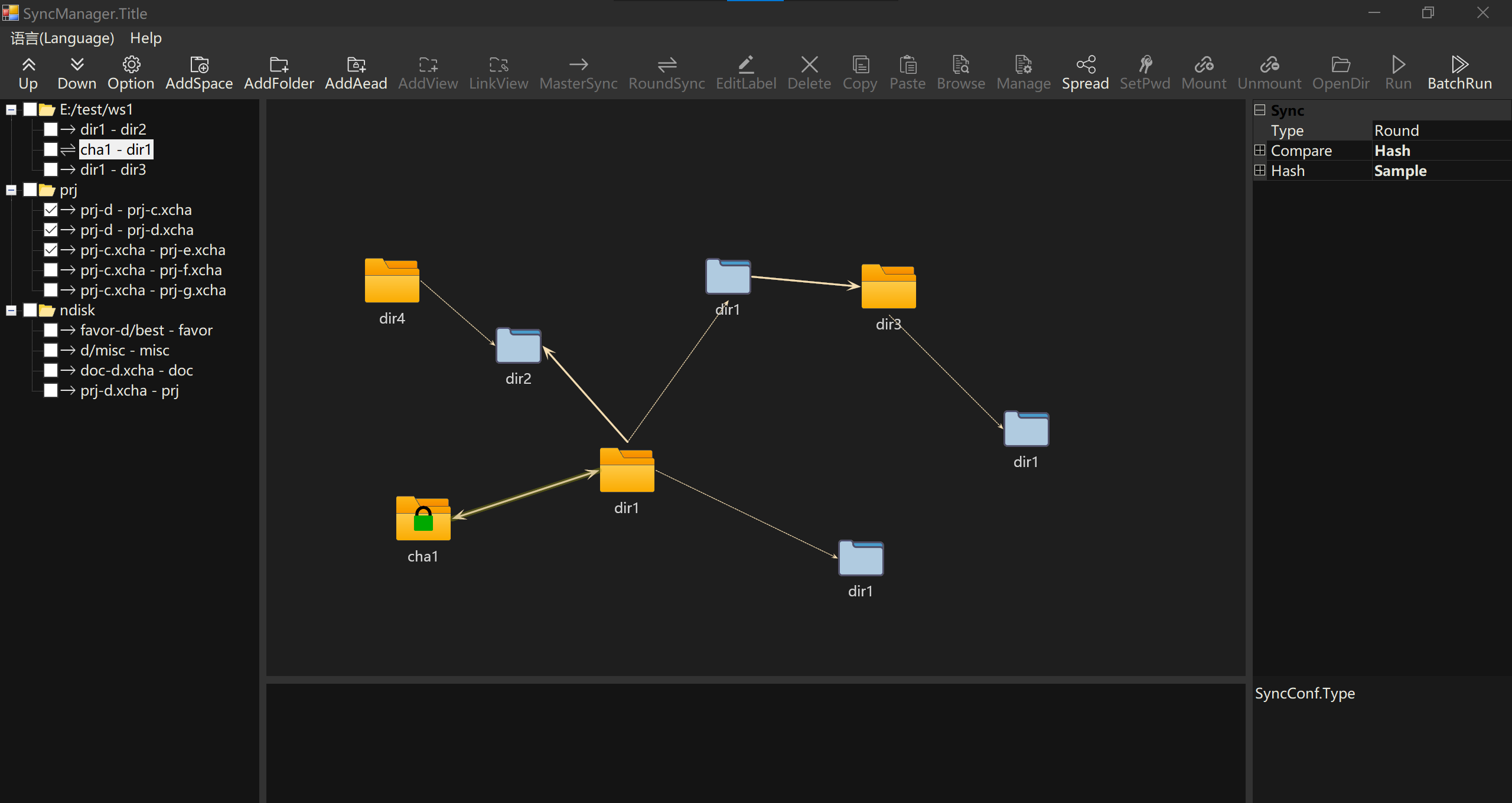
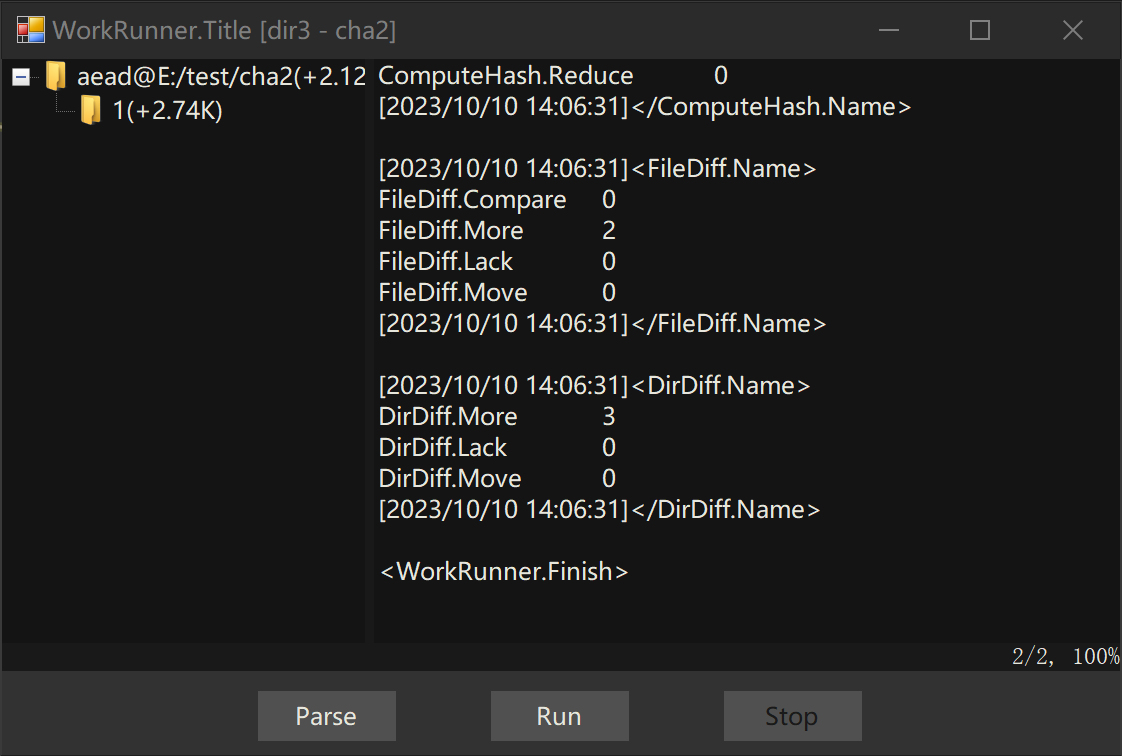
Github完整代码:https://github.com/bsmith-zhao/vfs/blob/main/util/ext/DarkFormEx.cs