一、将图片保存为base64编码(不建议)
使用步骤:
1、 安装vue-quill-editor
npm install vue-quill-editor -S
2、main.js中全局引入
// 富文本编辑器 import VueQuillEditor from 'vue-quill-editor' import 'quill/dist/quill.core.css' import 'quill/dist/quill.snow.css' import 'quill/dist/quill.bubble.css' Vue.use(VueQuillEditor)
3、页面中使用
<template>
<div>
<quill-editor ref="myQuillEditor" v-model="content" :options="editorOption"
class="my-quill-editor"></quill-editor>
</div>
</template>
<script>
export default {
data() {
return {
content: '',
editorOption: {
// 占位配置
placeholder: '请输入...',
height: '300px',
modules: {
// 配置工具栏
toolbar: [
['bold', 'italic', 'underline', 'strike'], // 加粗 斜体 下划线 删除线
['blockquote', 'code-block'], // 引用 代码块
[{ header: 1 }, { header: 2 }], // 1、2 级标题
[{ list: 'ordered' }, { list: 'bullet' }], // 有序、无序列表
[{ script: 'sub' }, { script: 'super' }], // 上标/下标
[{ indent: '-1' }, { indent: '+1' }], // 缩进
[{ direction: 'rtl' }], // 文本方向
['link', 'image', 'video'], // 链接、图片、视频
[{ align: [] }], // 添加居中按钮
[{ color: [] }], // 文字颜色按钮
],
// 更改插入的图片大小
imageResize: {
displayStyles: {
backgroundColor: "black",
border: "none",
color: "white",
},
modules: ["Resize", "DisplaySize", "Toolbar"],
},
}
},
}
}
}
</script>
<style>
/* 编辑器高度及背景色 */
::v-deep .ql-editor {
min-height: 300px;
background-color: #fff;
}
.my-quill-editor{
height: 300px;
margin-bottom: 60px;
}
</style>
此时使用时会报错:
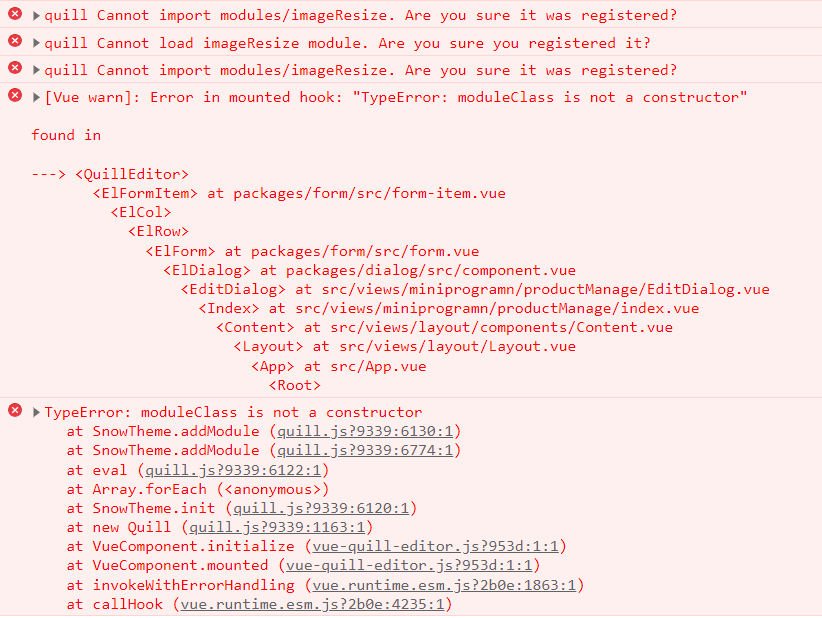
继续以下步骤
4、更改插入图片大小、 安装
npm install quill npm install quill-image-resize-module --save npm install quill-image-drop-module --save
5、在main.js中引入
// 富文本图片大小 import imageResize from 'quill-image-resize-module' // 调整大小组件。 import { ImageDrop } from 'quill-image-drop-module'; // 拖动加载图片组件。 Quill.register('modules/imageResize', imageResize ); Quill.register('modules/imageDrop', ImageDrop);
6、在vue.config.js文件中引入
const webpack = require('webpack'); module.exports = { configureWebpack: { // 在这里添加你的自定义Webpack配置 plugins: [ new webpack.ProvidePlugin({ 'window.Quill': 'quill/dist/quill.js', 'Quill': 'quill/dist/quill.js' }) ] } };
效果:
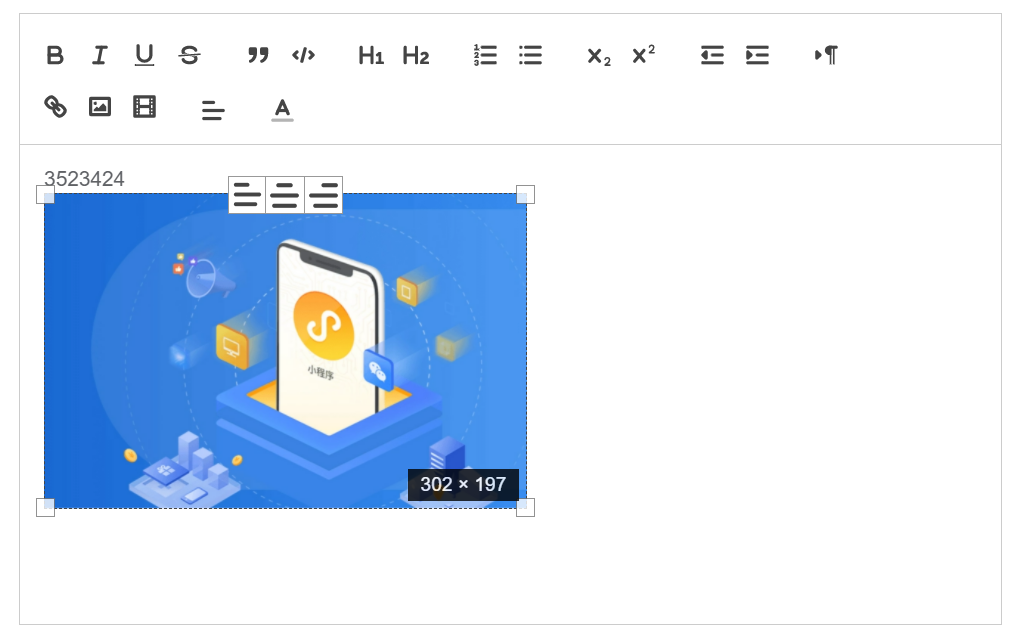
7、 在页面中显示样式
<template>
<div>
// 添加 class="ql-editor" 样式,不然文字居中不会显示
<div v-html="content" class="ql-editor"></div>
</div>
</template>
项目开发中,我们可以在列表中添加查看按钮,通过弹出对话框的形式查看富文本
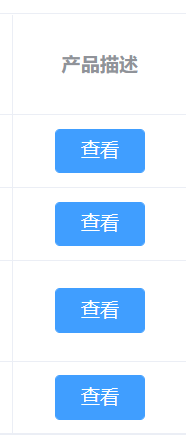
对话框代码如下:
<template> <div class="upload-container"> <el-button size="mini" type="primary" @click="initPage">{{name}} </el-button> <el-dialog :visible.sync="dialogVisible" append-to-body :close-on-click-modal="false" width="60%"> <div> <div v-html="desc" class="ql-editor"></div> </div> </el-dialog> </div> </template> <script> export default { name: "quillEditor", props: { content: { type: String, default: "" }, name: { type: String, default: "查看" }, }, data() { return { dialogVisible: false, desc: null }; }, created() { console.log(this.content) this.desc=this.content }, methods: { /** * 初始化查询 */ initPage() { this.dialogVisible = true; }, } } </script>
引入
import QuillEditorDialog from "./quillEditorDialog.vue";
注册
components: {
QuillEditorDialog
},
使用
<el-table-column label="产品描述" align="center" width="110px"> <template slot-scope="scope"> <quill-editor-dialog ref="quill-editor-dialog" :content="scope.row.productDesc"/> </template> </el-table-column>
8、图片适配PC后,手机端显示太大,如果只有一处调用就在页面中添加css样式,如何多次调用在app.vue中添加css样式
/* PC端样式 */ @media (min-width: 768px) { .ql-editor img { max-width: 100%; height: auto; } } /* 手机端样式 */ @media (max-width: 767px) { .ql-editor img { width: 100%; height: auto; } }
二、将图片保存为url(建议)
vue3富文本编辑器参考:vue3.0富文本编辑器vue-quill-editor
使用步骤:
1、安装依赖
npm install vue-quill-editor –save 或者
yarn add vue-quill-editor
2、在main.js中引入并注册
// 富文本编辑器 import VueQuillEditor from 'vue-quill-editor' import 'quill/dist/quill.core.css' import 'quill/dist/quill.snow.css' import 'quill/dist/quill.bubble.css' Vue.use(VueQuillEditor)
3、使用富文本编辑器
//这是在页面中引入富文本编辑器 <quill-editor ref="myTextEditor" v-model="content" :options="editorOption" style="height: 300px; margin-bottom: 80px"></quill-editor>
注意:这里已经通过style来控制富文本编辑器的高度为300,还控制了富文本编辑器与下面的组件的距离为80px。
数据模型:
export default { data() { return { //富文本内容 content: "", editorOption: {} }; }, };
效果如下:
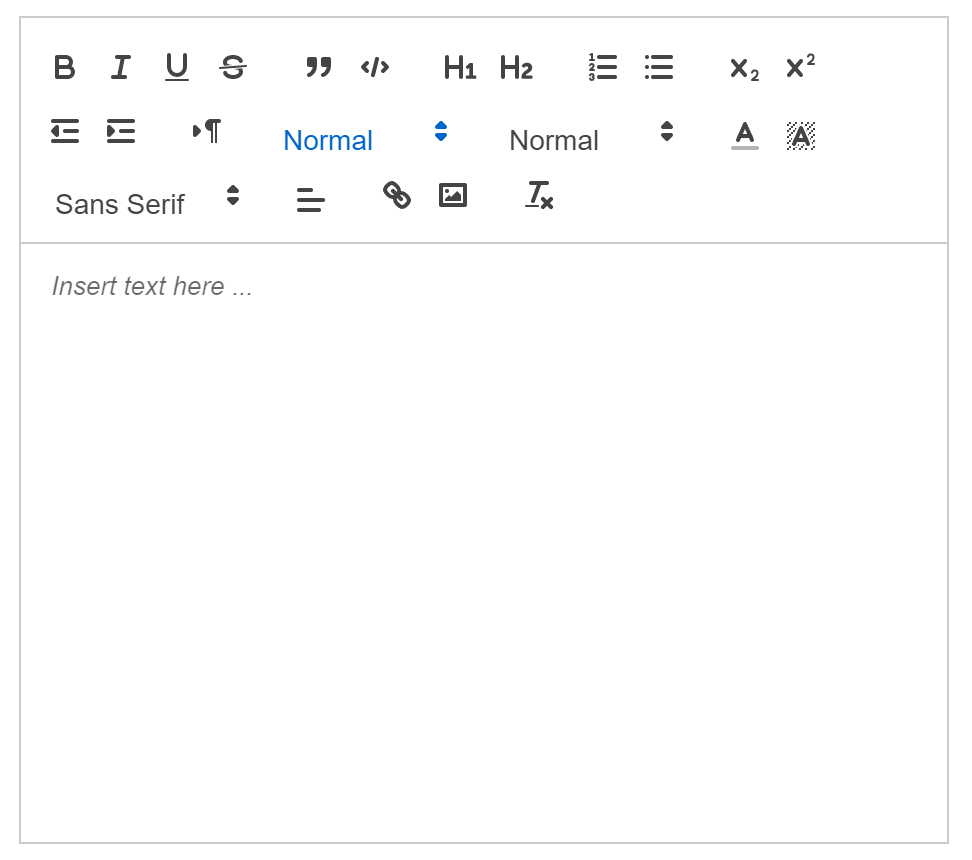
ue-quill-editor插入图片的方式是将图片转为base64再放入内容中,这样就会产生一个问题,如果图片比较大的话,富文本的内容就会很大,内容存在数据库中的,这样一来,一方面会占用大量的数据库存储空间,另一方面当图片太大的时候富文本的内容,会超过数据库的存储上限,从而会产生内容被截断从而显示不全的问题(即使是text类型,也有存储上限65535)。
那么问题来了,如何将图片上传到自己的服务器或第三方服务,然后将获得的图片url插入到文本中呢?大致有两个方法,其一是将任务交给服务端,服务端截取base64图片并转化为文件,将其路径或者url替换原来的图片数据;其二是对控件本身下手,首先将图片上传,然后插入到富文本中。
4、使用npm或者yarn安装quill-image-extend-modulenpm install quill-image-extend-module --save-dev
yarn add quill-image-extend-module
5、在Vue的script标签中中引入
注意,这个需要引入到有富文本编辑器的对应的那个vue文件中import {quillEditor, Quill} from 'vue-quill-editor'
import {container, ImageExtend, QuillWatch} from 'quill-image-extend-module'
Quill.register('modules/ImageExtend', ImageExtend)
6、data()中放入下面的代码
(1)、action:"后台接口地址"(请求地址的Api)
(2)、name: "后台接口地址参数name"(Api的请求体)
(3)、下面代码中headers请求头去掉注释,设置对应的请求头参数
return { //富文本内容 content:"", editorOption: { modules: { ImageExtend: { loading: true, name: "file", size: 8, action: "/api/fileUpload/uploadImage", response: res => { console.log(res) return 'http://localhost:8988/' + res.data.imgPath; // 注意:这里是返回的图片的url,我们再将url存到数据库 }, // headers: (xhr,formData) => { // //xhr.setRequestHeader( // // "X-Nideshop-Token", // // localStorage.getItem("token") // //); // }, // 可选参数 设置请求头部 sizeError: () => { return this.$message.error("粘贴图片大小不能超过8MB!"); } // 图片超过大小的回调 }, toolbar: { container: [ ["bold", "italic", "underline", "strike"], // 加粗,斜体,下划线,删除线 ["blockquote", "code-block"], //引用,代码块 [{ header: 1 }, { header: 2 }], // 几级标题 [{ list: "ordered" }, { list: "bullet" }], // 有序列表,无序列表 [{ script: "sub" }, { script: "super" }], // 下角标,上角标 [{ indent: "-1" }, { indent: "+1" }], // 缩进 [{ direction: "rtl" }], // 文字输入方向 [{ size: ["small", false, "large", "huge"] }], // 字体大小 [{ header: [1, 2, 3, 4, 5, 6, false] }], // 标题 [{ color: [] }, { background: [] }], // 颜色选择 [{ font: [] }], // 字体 [{ align: [] }], // 居中 ["link", "image"], ["clean"] ], handlers: { image: function() { QuillWatch.emit(this.quill.id); } } } } }, }
response中返回的res如下所示:
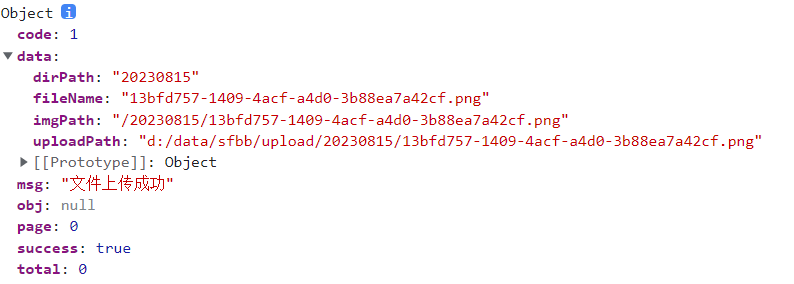
上传图片时,后台接收的controller
@PostMapping("/uploadImage")
@Log("图片上传")
public Result uploadImage(@RequestParam("file") MultipartFile multipartFile) {
return fileUploadService.uploadImage(multipartFile);
}
注意:参数名file与前端保持一致,否则无法接收到请求。