Vite
Vue3
Vue Router4
Typescript
Pinia
Tailwind CSS
Fonts & Icons - (As needed)
第一步
npm create vite@latest
vue3 和 Typescript 在设置vite时候会被选择为选项
1.1 项目名字为viteVueSetup2023

选择Vue
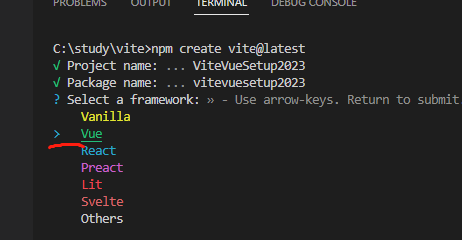
选择TypeScript
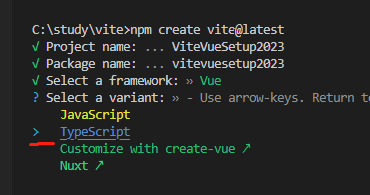
执行这3个
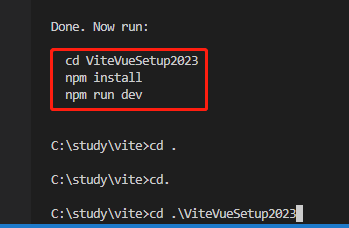
进入ViteVueSetup2023项目之后,我们看看包有什么

二. 安装Vue Router
npm install vue-router@4

三. 安装Pinia
npm install pinia
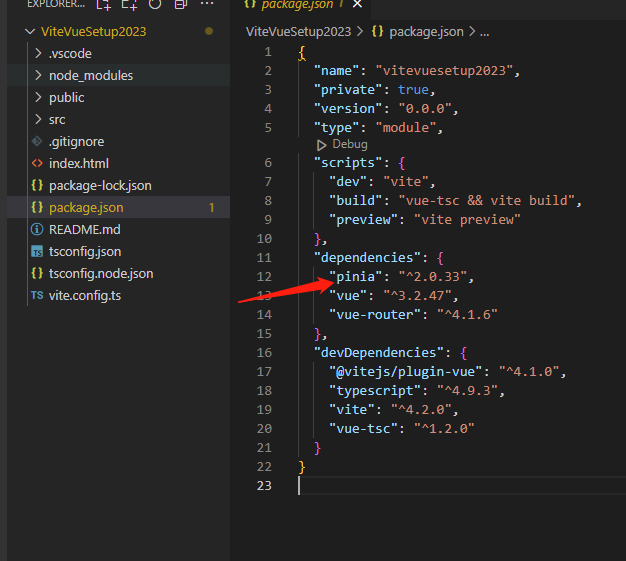
四. 安装Tailwind CSS
npm install -D tailwindcss postcss autoprefixer
-D:带有此标志的包将作为开发依赖项安装。这意味着,它们只在开发环境中使用,而不会在最终的生产应用程序包中发布
实用工具优先的CSS框架构建自定义Ul
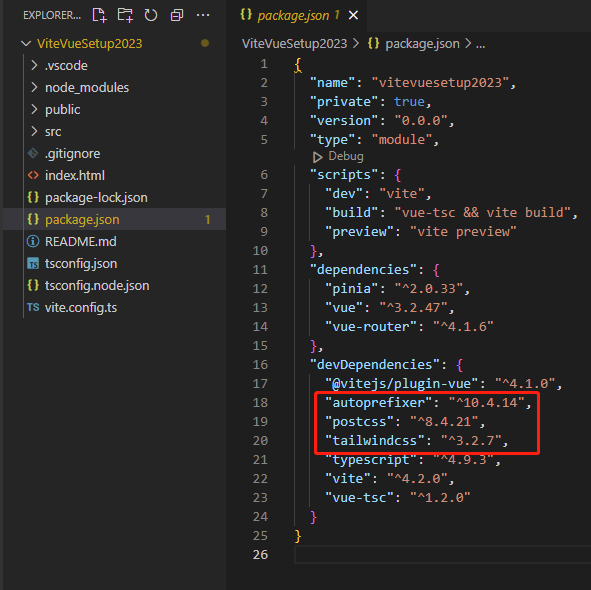
五. 初始化包
- 安装所有节点包
- 初始化Tailwind CSS
- 设置PostCSS模块导出
- 安装TailwindCSS智能感知
- 设置漂亮的插件(如果需要)
- 设置Vite / Typescript别名(方便文件夹路径)(如果需要的话)
1.1 执行
npm install
1.2 再执行,生成一个tailwind.config.cjs文件
npx tailwindcss init

1.3 新建一个postcss.config.cjs文件
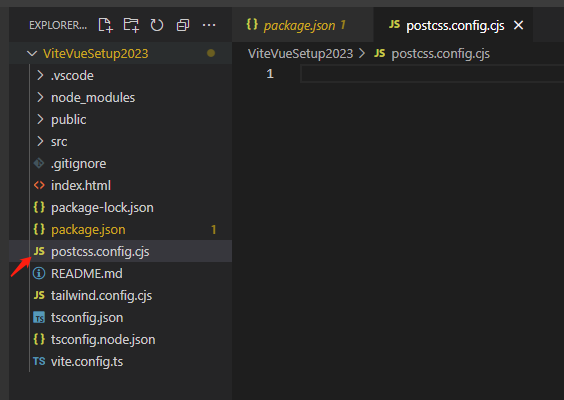
输入
module.exports={
plugins:{
tailwindcss:{},
autoprefixer:{},
}
}
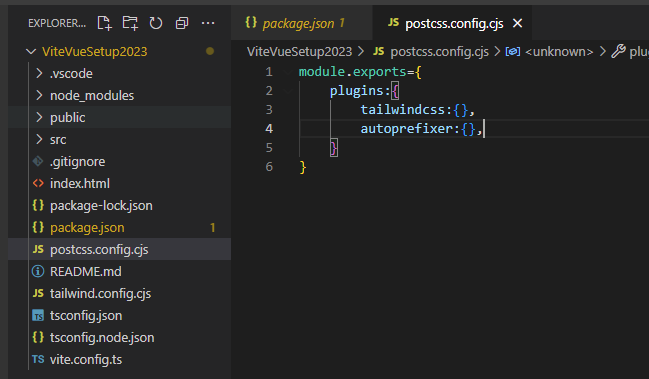
1.4 安装插件 tailwind css

安装插件Prettier - Code formatter
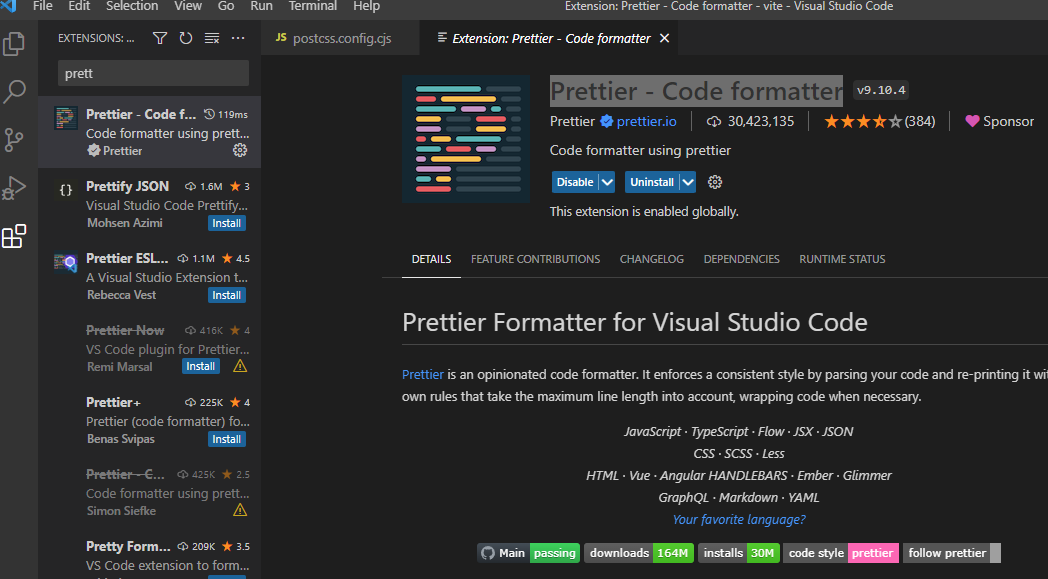
1.5 npm 安装prettier
npm install -D prettier prettier-plugin-tailwindcss

1.6 新建一个.prettierrc.json
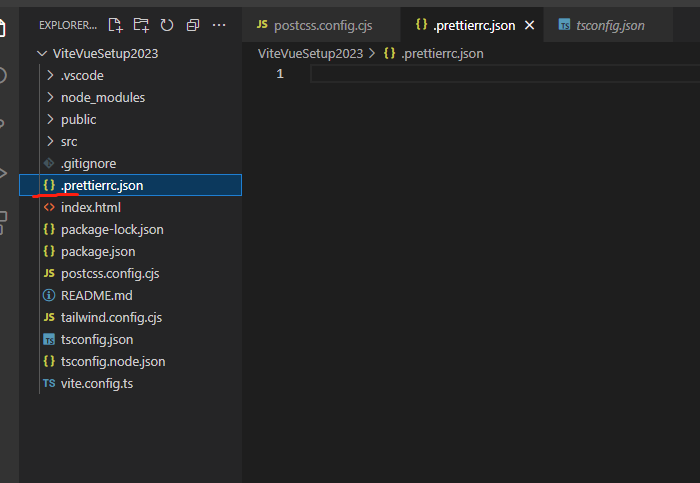
1.7 在tsconfig.json文件中添加baseUrl和paths
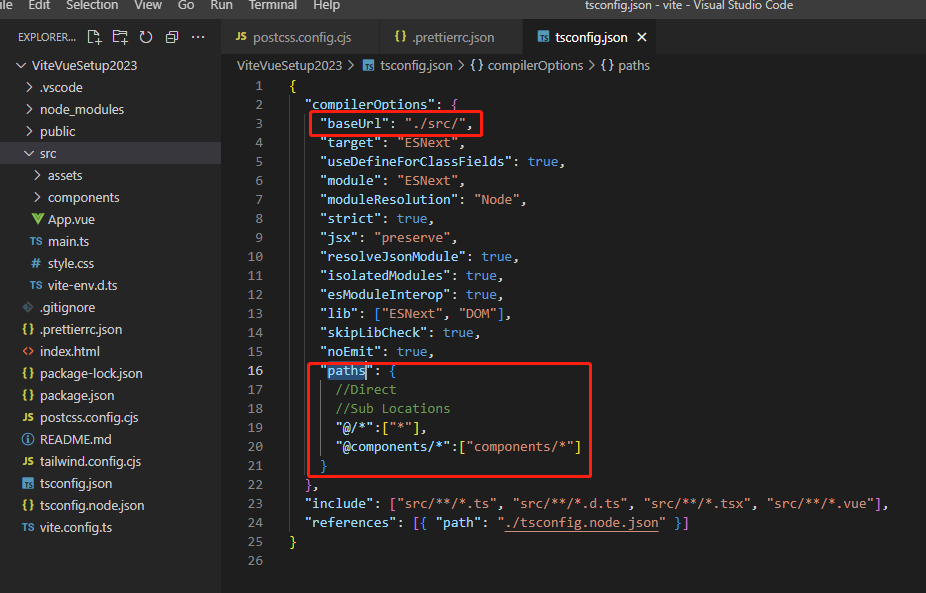
{ "compilerOptions": { "baseUrl": "./src/", "target": "ESNext", "useDefineForClassFields": true, "module": "ESNext", "moduleResolution": "Node", "strict": true, "jsx": "preserve", "resolveJsonModule": true, "isolatedModules": true, "esModuleInterop": true, "lib": ["ESNext", "DOM"], "skipLibCheck": true, "noEmit": true, "paths": { //Direct //Sub Locations "@/*":["*"], "@components/*":["components/*"] } }, "include": ["src/**/*.ts", "src/**/*.d.ts", "src/**/*.tsx", "src/**/*.vue"], "references": [{ "path": "./tsconfig.node.json" }] }
1.8 设置vite.config.ts 文件
先执行
npm install -D @types/node
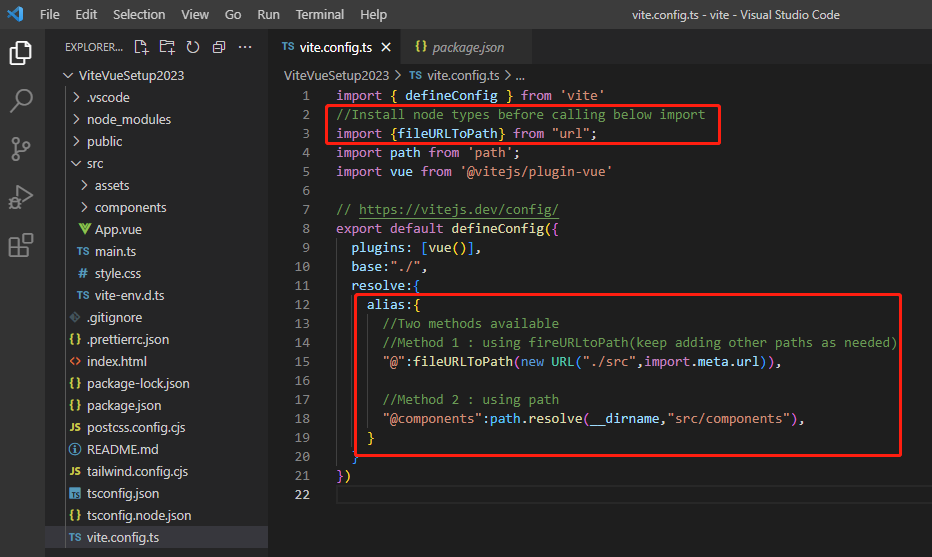
import { defineConfig } from 'vite'
//Install node types before calling below import
import {fileURLToPath} from "url";
import path from 'path';
import vue from '@vitejs/plugin-vue'
// https://vitejs.dev/config/
export default defineConfig({
plugins: [vue()],
base:"./",
resolve:{
alias:{
//Two methods available
//Method 1 : using fireURLtoPath(keep adding other paths as needed)
"@":fileURLToPath(new URL("./src",import.meta.url)),
//Method 2 : using path
"@components":path.resolve(__dirname,"src/components"),
}
}
})
1.9 执行 npm run dev
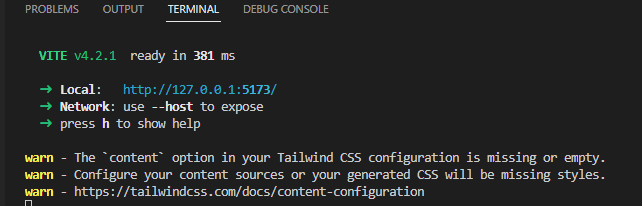

六 . 配置使用tailwind
1.1 原因
在这一点上,我们只是安装tailwind。
步骤1:必须指示加载文件格式(应该访问顺风的地方)
步骤2:CSS应该包括tailwindimports。
我们运行 npm run dev的时候发生警告
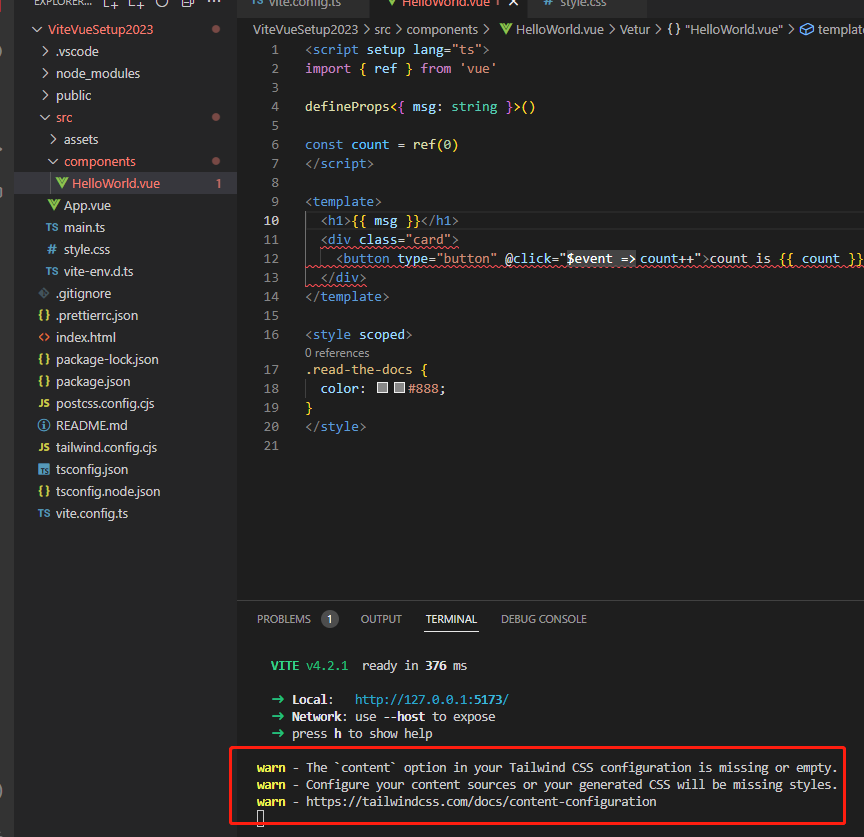
警告 - Tailwind CSS 配置中的“内容”选项缺失或为空。
警告 - 配置内容源,否则生成的 CSS 将缺少样式。
警告 - https://tailwindcss.com/docs/content-configuration
1.2 打开 tailwind.config.cjs文件
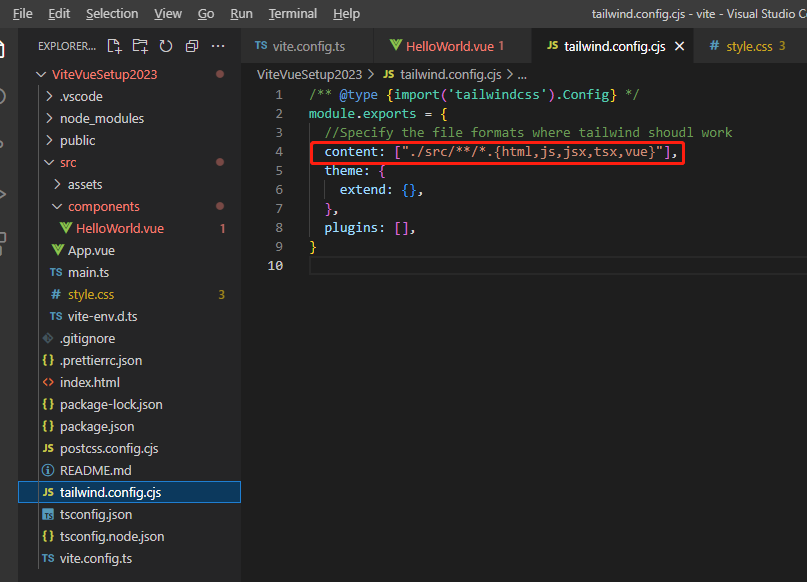
/** @type {import('tailwindcss').Config} */ module.exports = { //Specify the file formats where tailwind shoudl work content: ["./src/**/*.{html,js,jsx,tsx,vue}"], theme: { extend: {}, }, plugins: [], }
打开 style.css

@tailwind base; @tailwind components; @tailwind utilities; :root { font-family: Inter, system-ui, Avenir, Helvetica, Arial, sans-serif; line-height: 1.5; font-weight: 400; }
1.3 在tsconfig中包含vite配置
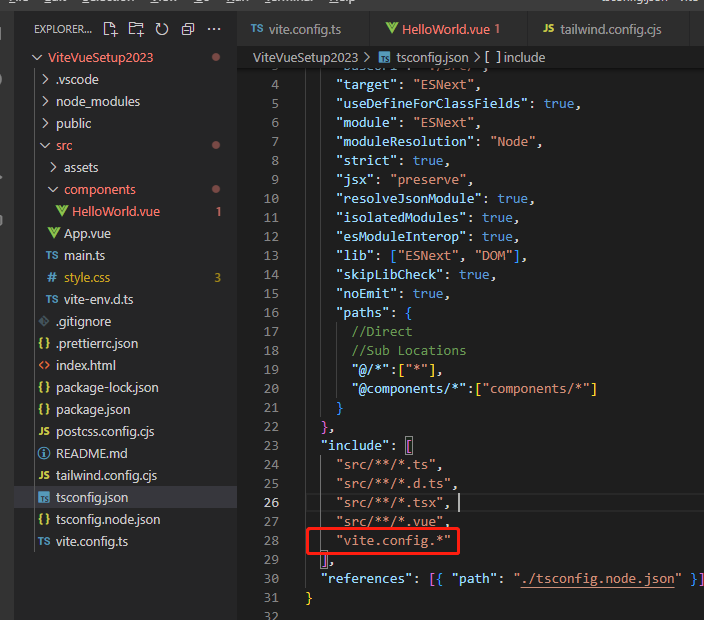
{ "compilerOptions": { "baseUrl": "./src/", "target": "ESNext", "useDefineForClassFields": true, "module": "ESNext", "moduleResolution": "Node", "strict": true, "jsx": "preserve", "resolveJsonModule": true, "isolatedModules": true, "esModuleInterop": true, "lib": ["ESNext", "DOM"], "skipLibCheck": true, "noEmit": true, "paths": { //Direct //Sub Locations "@/*":["*"], "@components/*":["components/*"] } }, "include": [ "src/**/*.ts", "src/**/*.d.ts", "src/**/*.tsx", "src/**/*.vue", "vite.config.*" ], "references": [{ "path": "./tsconfig.node.json" }] }
我们已经准备好开始在vue 3中使用tailwind和typescript
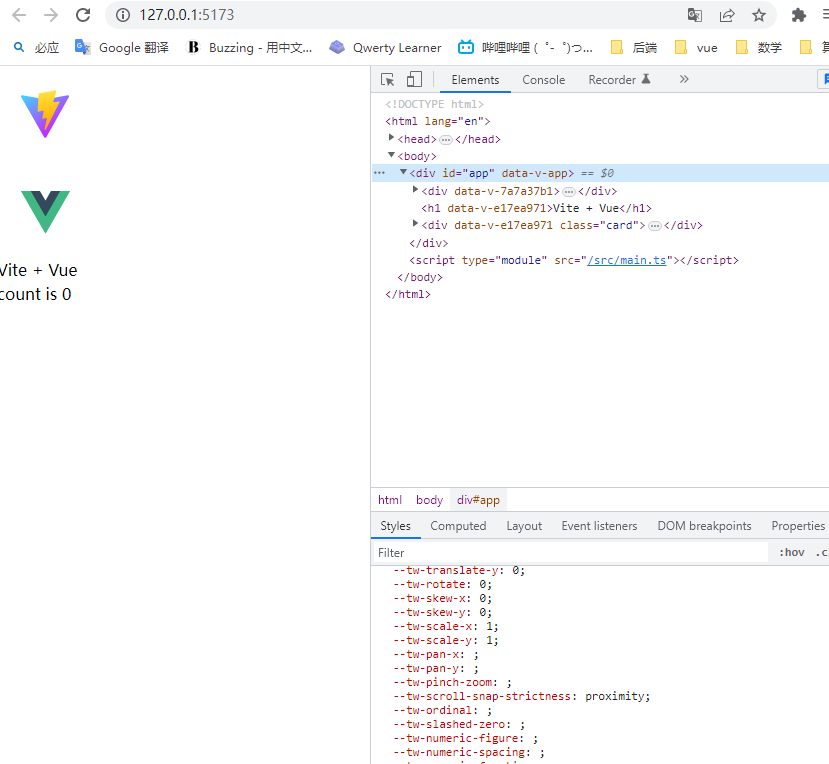
七,使用 tailwind
1.1 添加类
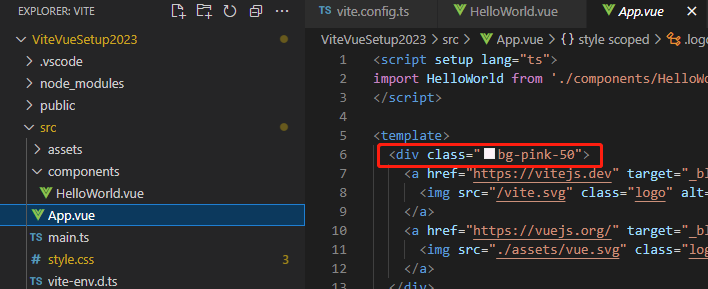

1.2 在style.css文件使用

@tailwind base; @tailwind components; @tailwind utilities; :root { font-family: Inter, system-ui, Avenir, Helvetica, Arial, sans-serif; line-height: 1.5; font-weight: 400; } body{ @apply bg-green-100 p-5 m-0 w-full h-screen; }
import 可以修改

改成
import HelloWorld from '@components/HelloWorld.vue'
WORKS Typescript
WORKS Tailwind ----------------完
TypeScript Vue Plugin (Volar)
Vue VSCode Snippets
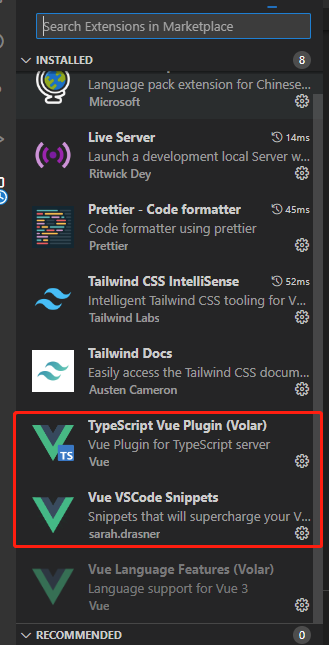
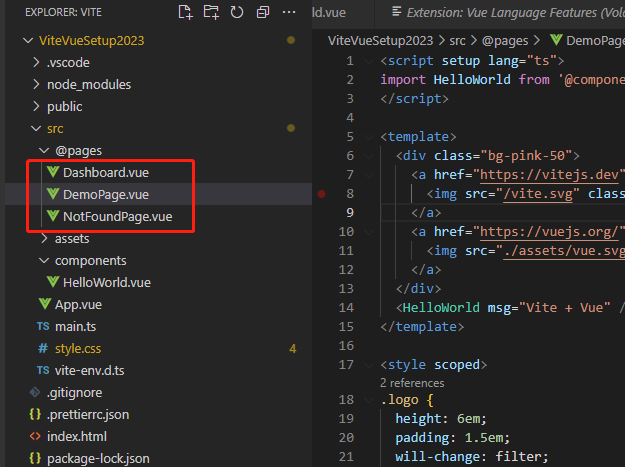
Dashboard.vue
<template>
<div>
This is dashboard
</div>
</template>
<script setup lang="ts">
</script>
<style scoped>
</style>
NotFoundPage.vue
<template>
<div>
Page not found
</div>
</template>
<script setup lang="ts">
</script>
<style scoped>
</style>
DemoPage.vue
<script setup lang="ts"> import HelloWorld from '@components/HelloWorld.vue' </script> <template> <div class="bg-pink-50"> <a href="https://vitejs.dev" target="_blank"> <img src="/vite.svg" class="logo" alt="Vite logo" /> </a> <a href="https://vuejs.org/" target="_blank"> <img src="./assets/vue.svg" class="logo vue" alt="Vue logo" /> </a> </div> <HelloWorld msg="Vite + Vue" /> </template> <style scoped> .logo { height: 6em; padding: 1.5em; will-change: filter; transition: filter 300ms; } .logo:hover { filter: drop-shadow(0 0 2em #646cffaa); } .logo.vue:hover { filter: drop-shadow(0 0 2em #42b883aa); } </style>
App.vue换成
<template> <div> This is Langding App components </div> </template> <script setup lang="ts"> </script> <style scoped> </style>
1.3 在src下面新建一个文件夹 routes, 再建一个router.ts文件

vite.config.ts 文件添加 "@pages":path.resolve(__dirname,"src/@Pages"),
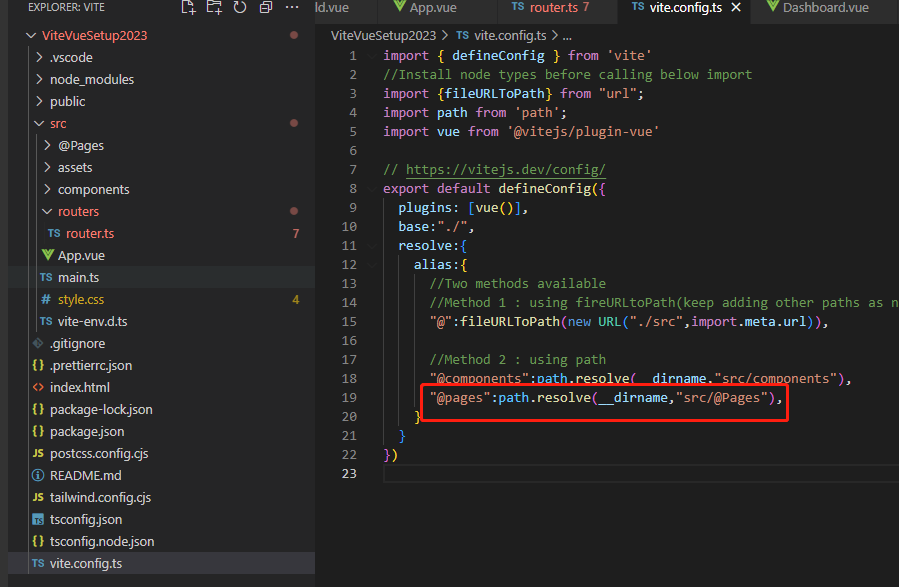
tsconfig.json 添加 "@pages/*":["@Pages/*"],

routers文件夹下的 reouter.ts
import * as vR from 'vue-router'; import DashboardVue from '@pages/Dashboard.vue'; import Pnf from "@pages/NotFoundPage.vue" //Create a router and then export it const _routes:Array<vR.RouteRecordRaw> = [ //Path 6 Component are mandatory { path:"/", component:DashboardVue, name:"home" }, { path:"/demo", component:()=>import("@pages/DemoPage.vue"),//Lazy Loading to defer loading only when required name:"home.demo" //Use defined kepp dot notation to have elegant design }, { path:"/nf", //need to change with regex to catch all non-defined component:Pnf, name:"home.missing" }, ]; const router = vR.createRouter({ history:vR.createMemoryHistory(),//webHash history will add hash before every route routes:_routes, //Send the routes here. }) export default router;
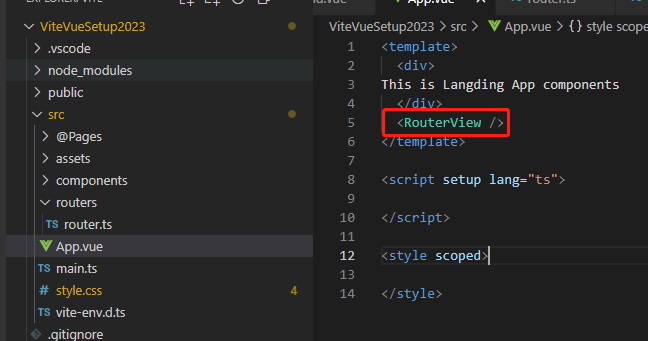
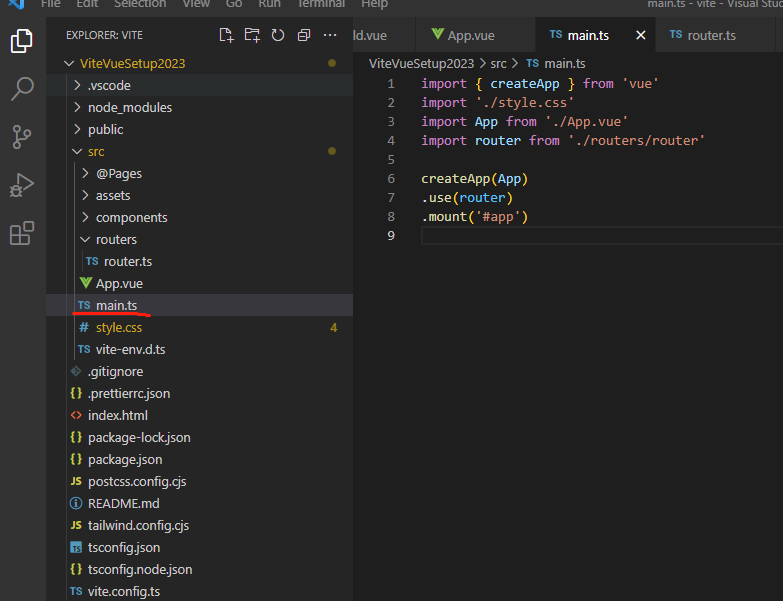
import { createApp } from 'vue'
import './style.css'
import App from './App.vue'
import router from './routers/router'
createApp(App)
.use(router)
.mount('#app')
<template> <div > This is Langding App components <ul> <RouterLink to="/" > <li>Home</li> </RouterLink> <RouterLink to="/demo" > <li>Demo</li> </RouterLink> <RouterLink to="/auth" > <li>Auth</li> </RouterLink> </ul> </div> <RouterView /> </template> <script setup lang="ts"> </script> <style scoped> </style>
在@Pages文件夹添加多一个文件,AuthPage.vue
<template>
<div>
Authorize me
</div>
</template>
<script setup lang="ts">
</script>
<style scoped>
</style>
router.ts文件
{ path:"/auth", component:()=>import("@pages/AuthPage.vue"),//Lazy Loading to defer loading only when required name:"home.auth" //Use defined kepp dot notation to have elegant design },
最后切换
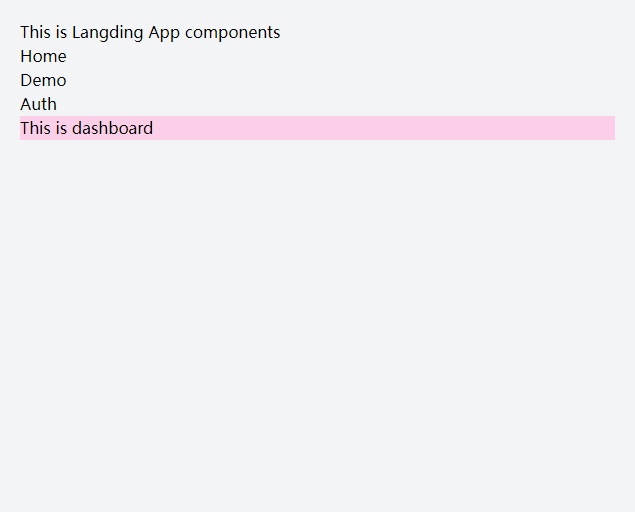
Router ----------WORKS 完
Pinia---- start
37 分